With the addition of a Share Page button/link, it is possible to reference PSA pages directly. Simply select Share Page and click Copy. The URL will be copied and can then be shared with colleagues who can access it directly upon logging into PSA.
The option to share a page is available from the following pages in PSA:
- Client Edit page
- Project Edit page
- Program Edit page
- Task Edit page
- User Edit page
- Program Edit page
- Expense Report
- Leave Request
- Invoice Edit
- Charge Entry Edit page
- Product Entry Edit page
- Work Process Entry
- Milestone
- Timesheet
- Work Item Entries
- Work Plans:
- Group
- Project
- User
- Role
Note: The Share Page link is only available when a Timesheet is in a read-only state such as Completed or Approved.
To illustrate how the Sharing PSA Pages capability works, see the example detailed in this article which looks at a User sharing their Expense Report with their Approval Manager.
- Upon completing an Expense Report, the PSA User selects Share Page and copies the link in an email message to their Approval Manager.
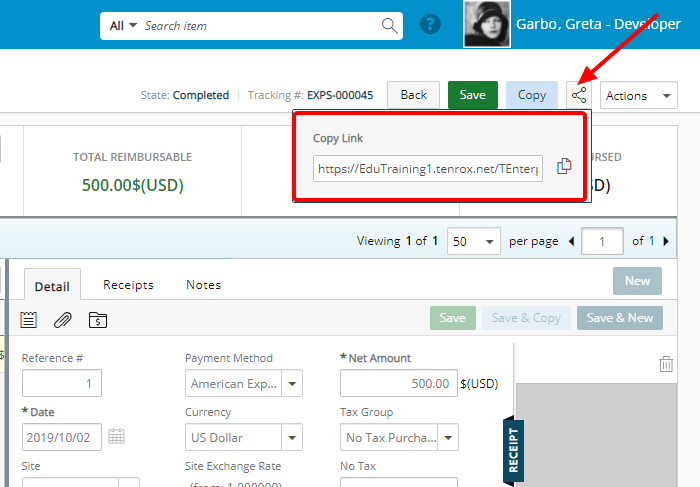
- Upon clicking the link and logging into the PSA application, the Approval Manager is taken directly to the submitted Expense Report and can easily review, approve or reject it.
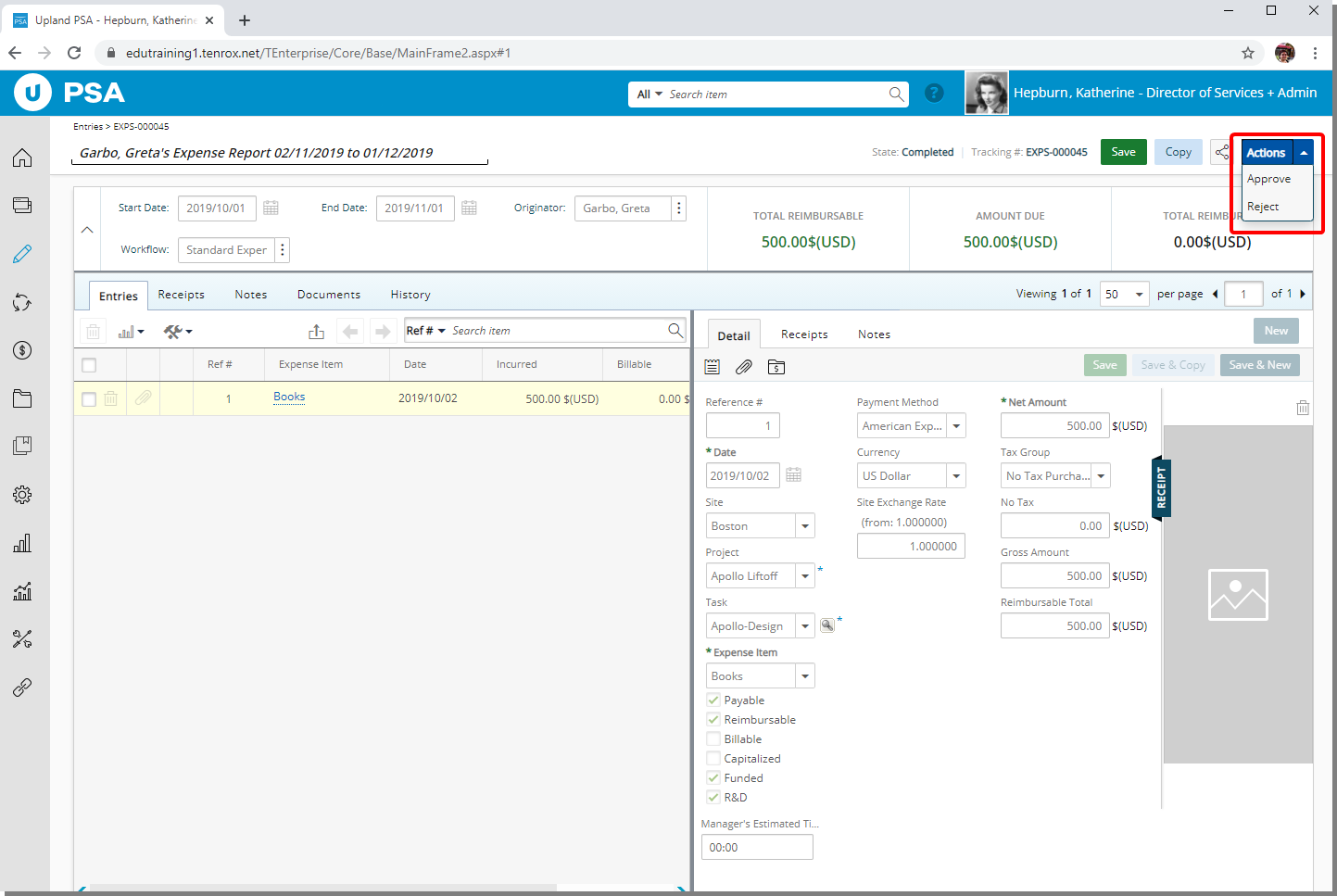
Note: In order to view and action on an PSA item, you must have been granted the proper access rights.