To successfully run the PSA application and all its features, the client workstations are required to install all the add-ons listed within the Client Workstation IE Browser Requirements section.
The following configurations are necessary in IE (Internet Explorer) to make sure that the application runs properly:
- Enabling Automatic checking for newer versions of stored pages
- Allowing cookies for PSA websites
- Disabling the Compatibility View Settings for PSA
- Resetting the Security Settings for the Trusted Sites
Verify Client Workstation IE Browser Requirements
Client Workstation IE Browser Requirements
Install the Active X Runtime Installer (Package containing all ActiveX used by PSA App and its dependencies)*
Caution: For all ActiveX integrations, the PSA application URL must be added to the workstation’s Trusted Sites list. For information on how to configure this setting, as well as other settings needed to allow ActiveX to download and run, please check the “Configuring the Microsoft Internet Explorer Web Browsers” section below.
Note: For companies that do not allow downloading/installing ActiveX (Group policy limitation), PSA offers an ActiveX Runtime installer, which installs all required ActiveX components required to run PSA features on IE and its dependencies, if your company allows downloading/running ActiveX components from the browser, you do not need to install the ActiveX runtime installer*
Installing Supporting Software
Installing the Microsoft Core XML Services (MSXML) 6.0
The following procedure describes the installation of the MSXML 6.0 software packages.
To install the MSXML 6.0 software package:
- Visit the URL for downloading MSXML 6.0 provided within the suggested links section.
- Click the Download button.
- Under Files within the download page, choose the appropriate download link.
- Click Next to download the package and install it.
Note: For more information, details, system requirements, installation instructions and related resources please refer to the Microsoft Download page.
| Software Package | Hardware Configuration |
|---|---|
| msxml6_x64.msi | For workstation installations on 64-bit processors |
| msxml6_ia64.msi | For workstation installations on 64-bit Itanium processors |
1. Enabling Automatic checking for newer versions of stored pages
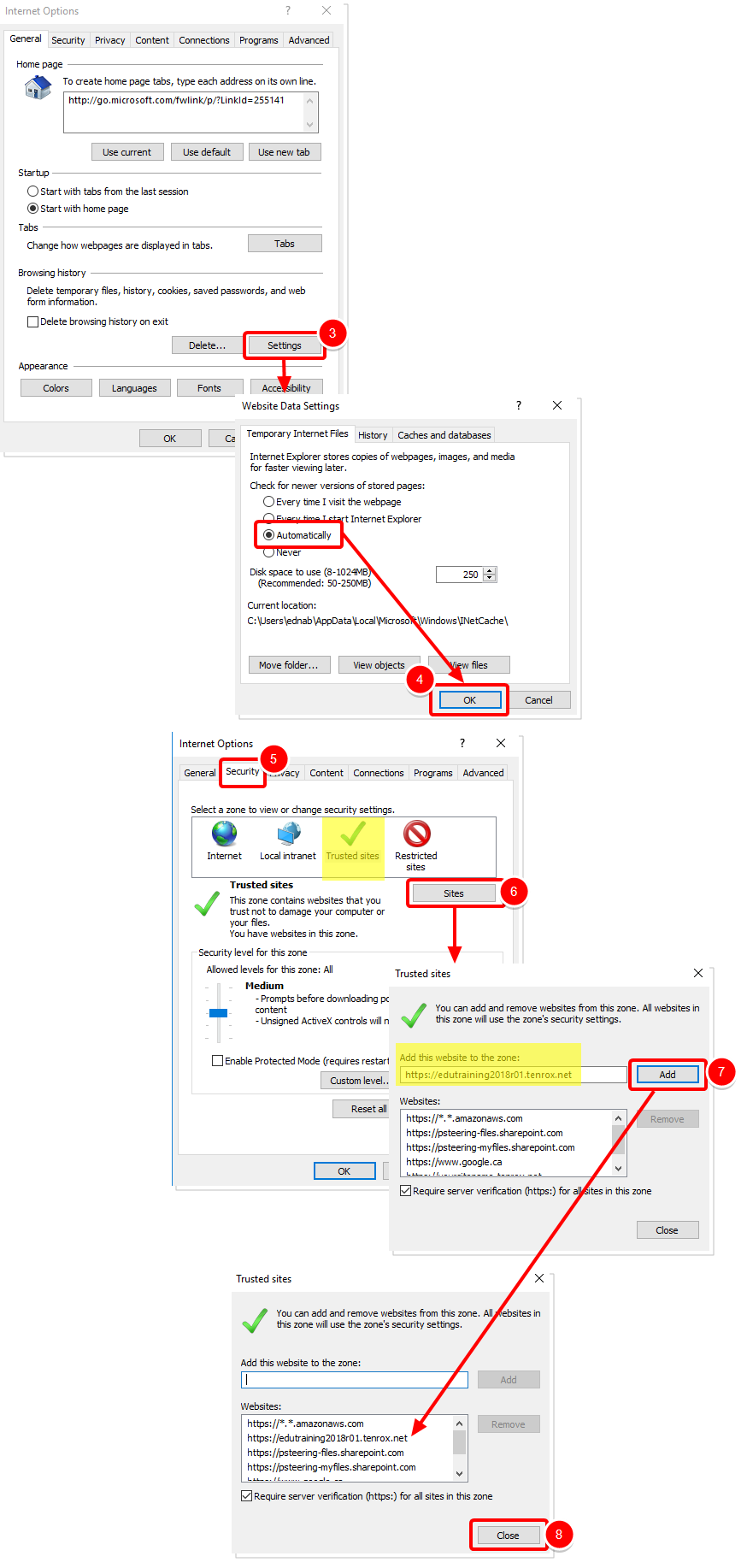
- Launch Internet Explorer.
- From the Tools menu (or the gear icon
 ), click Internet Options to open the Internet Options dialog box.
), click Internet Options to open the Internet Options dialog box. - Select the General tab and then select Settings under Browsing history to open the Temporary Internet Files and History Settings dialog box.
- Select Automatically to check for newer versions of stored Web pages and then click OK to return to the Internet Options dialog box. Note: By default, the option Every time I visit the webpage is selected in Internet Explorer.
- Click the Security tab and then the Trusted sites icon.
- Click the Sites button to open the Trusted sites dialog box.
- Enter the URL of the PSA Web server in the Add this Website to the zone box and then click the Add button to include the URL to the Websites list.
Note: If the Web server does not use a secure connection, ensure that the Require server verification (https:) for all sites in this zone option is not selected. - Click Close to return to the Internet Options dialog box.
Tips:
- More information about Enhanced security settings and Trusted Sites on IE can be found on the Microsoft support website: https://support.microsoft.com/en-ca/help/815141/internet-explorer-enhanced-security-configuration-changes-the-browsing
- It is recommended that you close the browser and re-open it, to make sure all settings will take effect.
2. Allowing cookies for PSA websites:
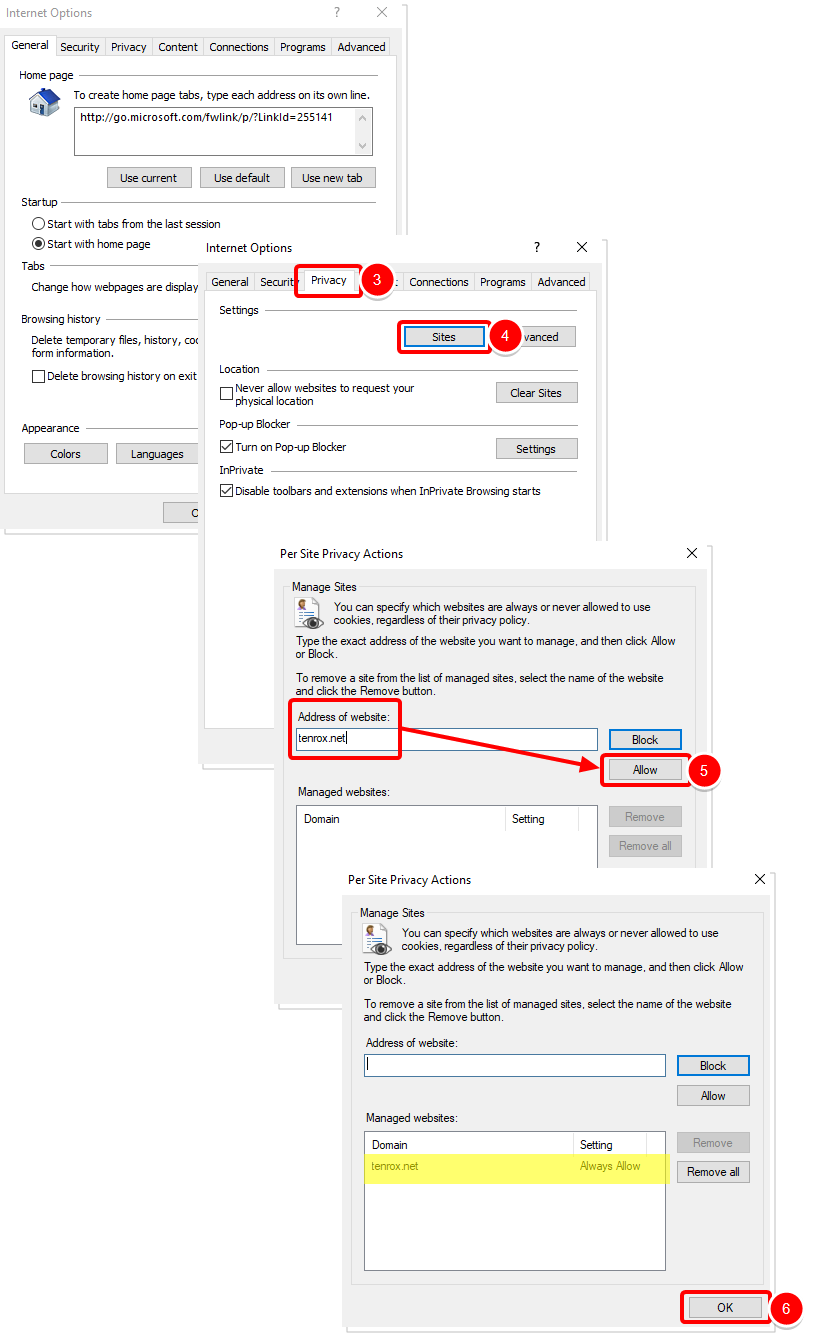
- Launch Internet Explorer.
- From the Tools menu (or the gear icon
 ), click Internet Options to open the Internet Options dialog box.
), click Internet Options to open the Internet Options dialog box. - Click the Privacy tab.
- Click the Sites button to open the Per Site Privacy Actions dialog box.
- On the Address Of website, enter the PSA domain name “tenrox.net” and click the Allow button.
- Click OK to return to the Internet Options dialog
- Click OK to dismiss the Internet Options dialog
Tips:
- More information about enabling cookies on IE can be found on the Microsoft support website: https://support.microsoft.com/en-gb/help/17442/windows-internet-explorer-delete-manage-cookies
- It is recommended that you close the browser and re-open it, to make sure all settings will take effect.
3. Disabling the Compatibility View Settings for PSA:
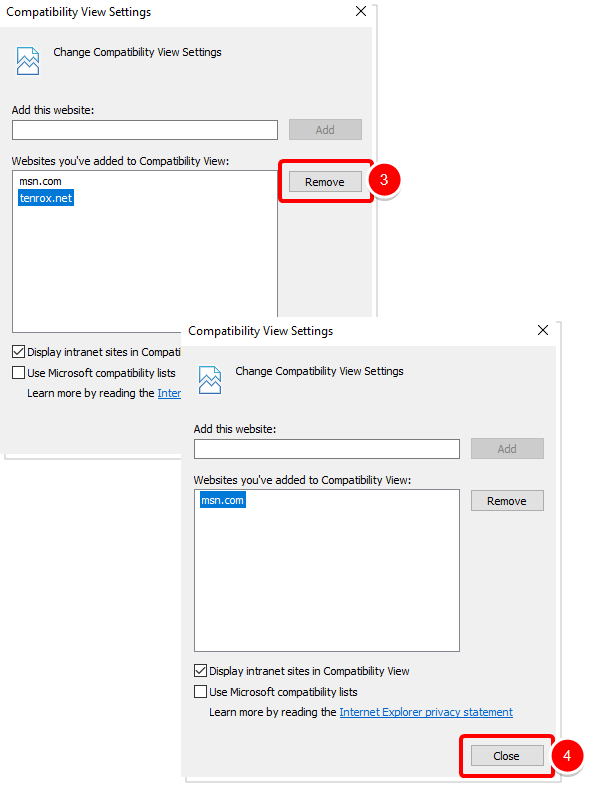
- Launch Internet Explorer.
- From the Tools menu (or the gear icon
 ), click on Compatibility View Settings.
), click on Compatibility View Settings. - Remove the PSA website from the Websites you’ve added to Compatibility View list by selecting it and then clicking on the Remove button.
- Click Close to dismiss the Compatibility View Settings dialog.
Note: After connecting to the PSA Web server, the indicator is displayed in the Internet Explorer browser’s status bar.
Tips:
- More information about Compatibility View Settings on IE can be found on the Microsoft support website: https://support.microsoft.com/en-sg/help/17472/windows-internet-explorer-11-fix-site-display-problems-compatibility-v
- It is recommended that you close the browser and re-open it, to make sure all settings will take effect.
4. Resetting the Security Settings for the Trusted Sites
You might need to reset the security settings for the Trusted sites zone to enable certain key PSA features. For more information, see the Basic Method and Advanced Method procedures.
4.1. Basic Method
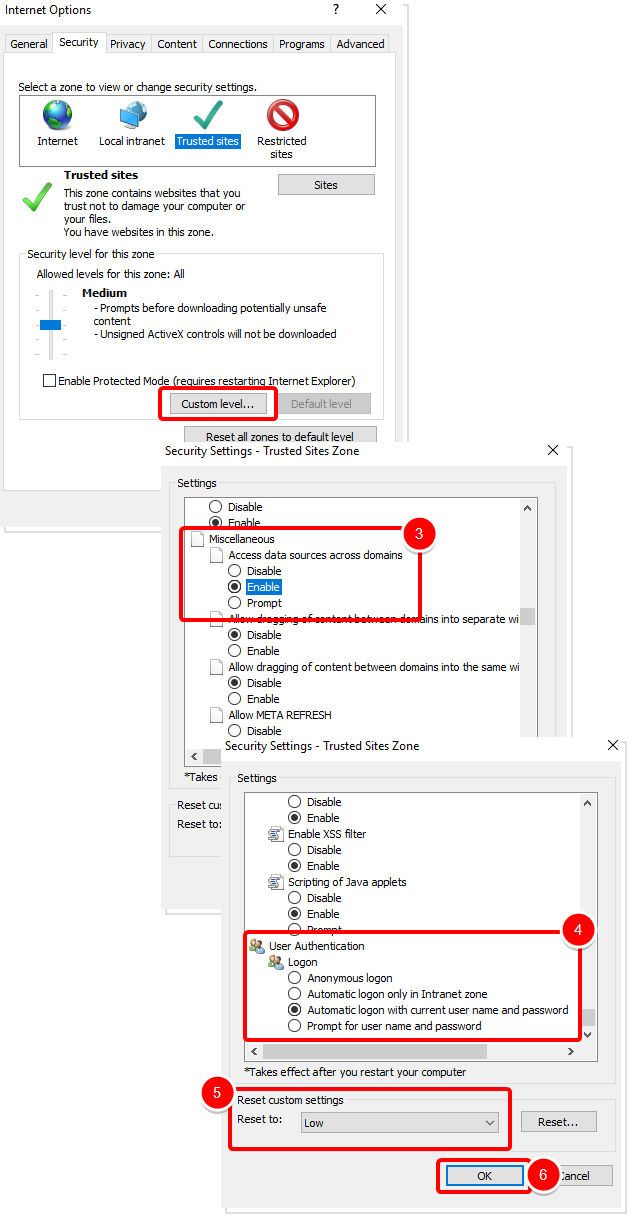
- From the Tools menu (or the gear icon
 ), in Internet Explorer, click Internet Options and then the Security tab.
), in Internet Explorer, click Internet Options and then the Security tab. - Under Security level for this zone, click the Custom level button to open the Security Settings dialog box.
- Under Miscellaneous, select the Enable option for Access Data Sources across domain.
- Under User Authentication, select the Automatic logon with current user name and password option for Logon.
- Under Reset custom settings, select Low as the security level for the zone to accept cookies.
- Click OK to return to Internet Options dialog box.
- Click Apply and then OK to save changes.
4.2 Advanced Method
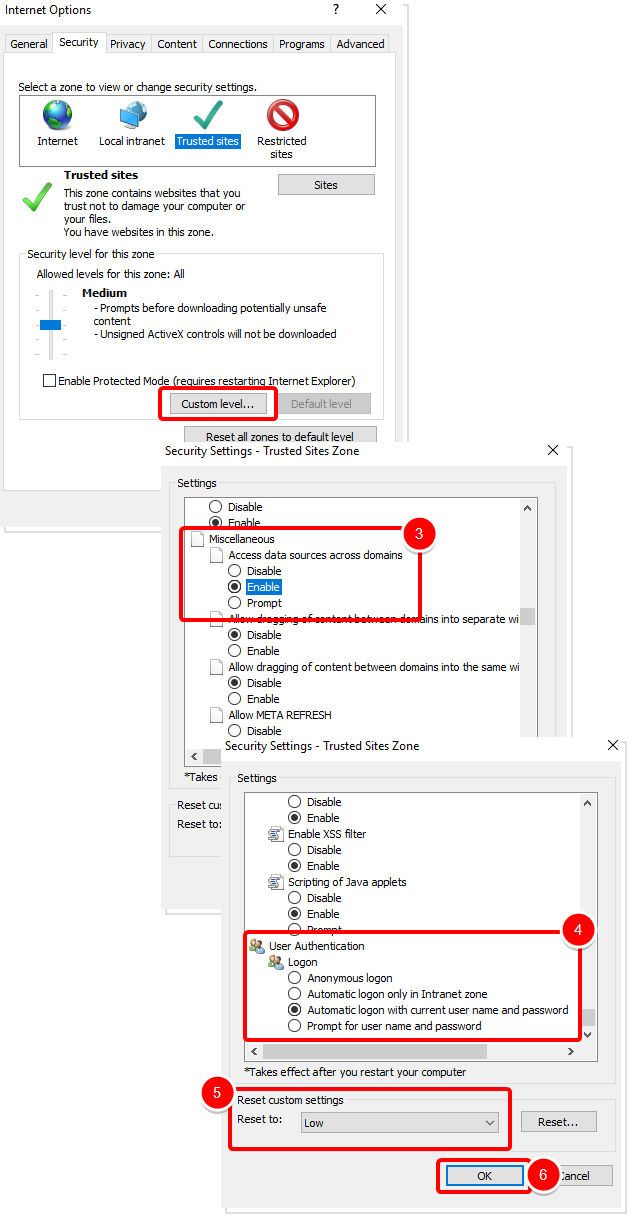
- From the Tools menu (or the gear icon
 ), in Internet Explorer, click Internet Options and then the Security tab
), in Internet Explorer, click Internet Options and then the Security tab - Under Security level for this zone, click the Custom level button to open the Security Settings dialog box.
- Under ActiveX controls and plug-ins, set the ActiveX controls as shown in the illustration IE Settings for Running and Downloading the ActiveX Controls.
- Under Miscellaneous, select the Enable option for Access Data Sources across domain.
- Under User Authentication, select the Automatic logon with current user name and password option for Logon.
- Click OK to return to Internet Options dialog box.
- Click Apply and then OK to save changes.
6. IE Settings for Running and Downloading the ActiveX Controls
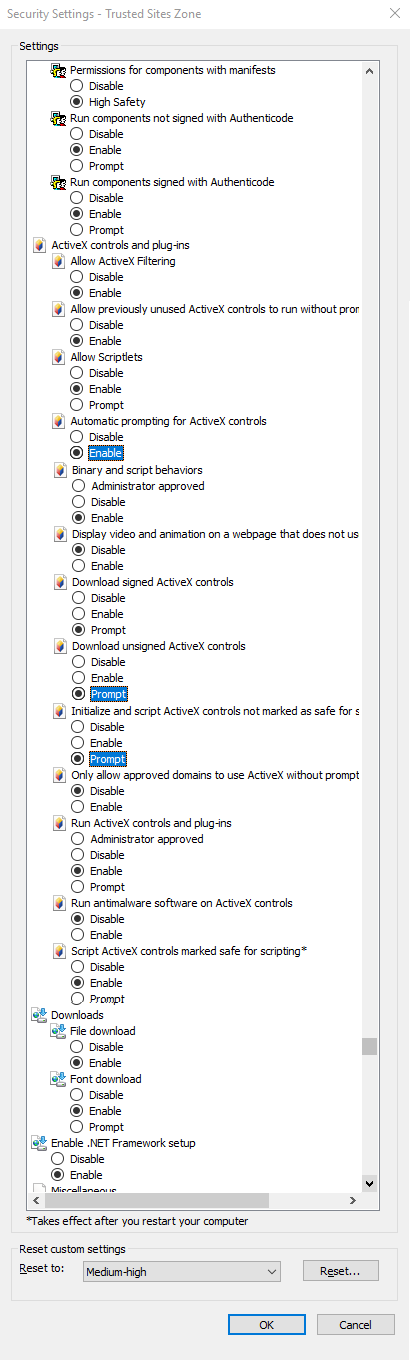
Suggested Links
These links are being provided as a convenience and for informational purposes only. , PSA bears no responsibility for the accuracy, legality or content of the external site or for that of subsequent links. Contact the external site for answers to questions regarding its content.
| Component | Link |
|---|---|
| MS XML Version 6.0 | https://www.microsoft.com/en-us/download/details.aspx?id=3988 |