The Icon Bar is at the far left side of the page and contains buttons to represent different functions within PSA. The selection of a specific button will drive the Navigation Menu that appears.
Note: The buttons and menu items available in your Icon Bar and Navigation Menu will depend on your permission settings.
The Icon Bar

- The Icon Bar is located along the left side of the page.
The Icon Bar Buttons
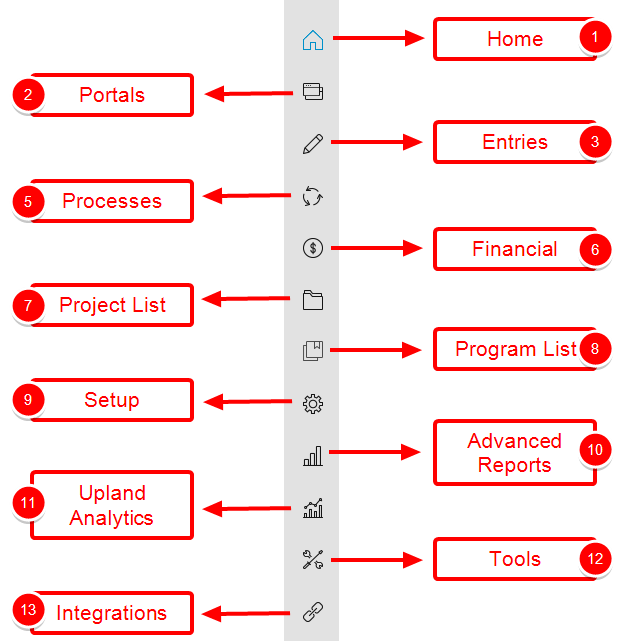
The following are part of the Icon Bar:
- Home
 : The Home button takes you to your Home page giving you access to My Projects & Approvals and My Home.
: The Home button takes you to your Home page giving you access to My Projects & Approvals and My Home. - Portals
 : The Portals button will appear in the left navigation only when there is at least one Dashboard accessible to the logged user.
: The Portals button will appear in the left navigation only when there is at least one Dashboard accessible to the logged user. - Entries
 : The Entries button has an associated Navigation Menu giving you access to:
: The Entries button has an associated Navigation Menu giving you access to: - My Timesheet
- Timesheet Manager
- Leave Request
- My Schedule
- Expense Manager
- My Work Plan
- Charges (My Entries and Approval)
- Products (My Entries and Approval)
- Resource Scheduling
- Project Scheduling
- Financial
 : The Financial button has an associated Navigation Menu giving you access to:
: The Financial button has an associated Navigation Menu giving you access to: - Invoice Manager
- Expense Payable Manager
- Payroll Manager
- WIP Accrual Manager
- Revenue Batch Manager
- Project List
 : The Project List button takes you to your Project List page.
: The Project List button takes you to your Project List page. - Program List
 : The Program List button takes you to your Program List page.
: The Program List button takes you to your Program List page. - Setup
 : The Setup button has an associated Navigation Menu giving you access to:
: The Setup button has an associated Navigation Menu giving you access to:- Organization (System, Sites, Business Units, Resource Types, Groups, Teams, Users, Roles and Titles),
- Work (System, Clients, Portfolios, Phases, Work Types, Tasks, Products, Components, Project Status Templates, Project Workflows, Project Overview and Work Item Workflows)
- Workforce Planning (System, Calendars, Holiday Sets, Resource Request Workflows and Skills)
- Timesheet (Timesheet Workflows, Leave Request Workflows, Leave Time, Charges and Timesheet Templates)
- Expense (System, Workflows and Expense Items)
- Financial (System, Invoice Workflows, Cost Rules, Billing Rules, Rate Cards, Charges and Financial Planner Templates)
- User Defined Fields
- Notifications
- Reports
 : The Reports button takes you to the PSA Reports central.
: The Reports button takes you to the PSA Reports central. - Upland Analytics
 : The Upland Analytics button takes you to the Upland Analytics.
: The Upland Analytics button takes you to the Upland Analytics. - Tools
 : The Tools button has an associated Navigation Menu giving you access to: Import (QuickBooks Online, Excel, CRM and import Logs), Export (QuickBooks Online), Failed Notifications, Outlook Error Log, Audit Trail, Logged Users.
: The Tools button has an associated Navigation Menu giving you access to: Import (QuickBooks Online, Excel, CRM and import Logs), Export (QuickBooks Online), Failed Notifications, Outlook Error Log, Audit Trail, Logged Users. - Integrations
 : The Integration button has an associated Navigation Menu giving you access to Concur, Upland PSA, Microsoft Teams and CRM.
: The Integration button has an associated Navigation Menu giving you access to Concur, Upland PSA, Microsoft Teams and CRM.