The Icon Bar is a dynamic menu that contains options, giving access to the different modules within PSA. The Icon Bar appears at the far left and can be identified as the menu with the icons. The icons contained within the Icon Bar vary between organizations. The color changes from gray to blue when the icon is selected.
The Navigation Menu is to the right of the Icon Bar containing options based on the selection made in the Icon Bar. The items in the Navigation Menu may also contain sub-items. Upon making a selection, the item or sub-item will have a thick blue line to the left of it and be highlighted in a faint gray.
This article covers using the Icon Bar and Navigation Menu.
View the Icon Bar

- View the Icon Bar.
View the Icon Bar with the Setup icon selected
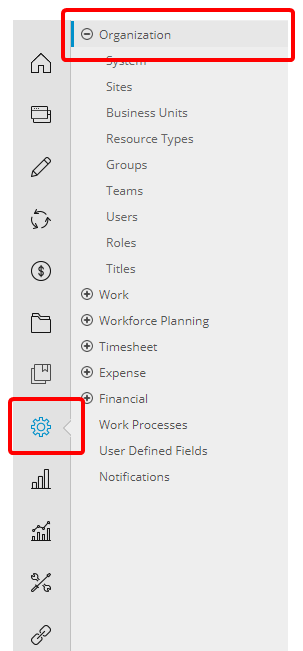
- View the Icon Bar with the Setup
 icon selected. Notice the selected menu icon is blue with an arrow to the right of it and the corresponding Navigation Menu displays with the default selection (Organization in this case) lightly highlighted with a thick blue line to the left.
icon selected. Notice the selected menu icon is blue with an arrow to the right of it and the corresponding Navigation Menu displays with the default selection (Organization in this case) lightly highlighted with a thick blue line to the left.
View the Navigation Menu with Work Selected
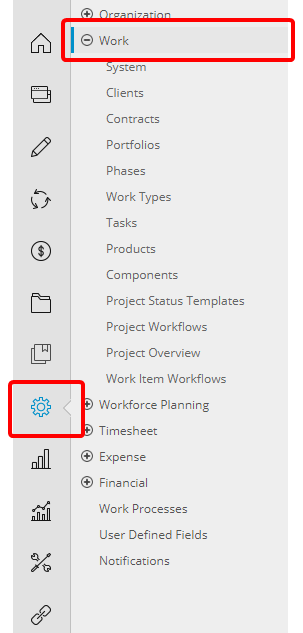
- View the Navigation Menu with Work having been selected.