This article covers the steps to reset your password in the event that you are unable to remember your password.
Note: All passwords are case-sensitive; therefore, ensure that the Caps Lock key is not on. Avoid entering an incorrect password repeatedly since your access may be terminated. If you cannot reset your password or your access needs to be reinstated, please contact your system administrator.
- Upon being presented with the login page, click the I forgot my password link.
- From the Forgot Password page, enter your PSA logon name in the box displayed.
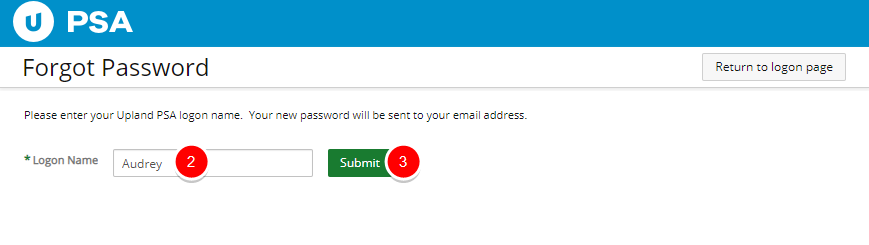
- Click Submit.
- View the message bar confirming that a new password has been sent to your email address.
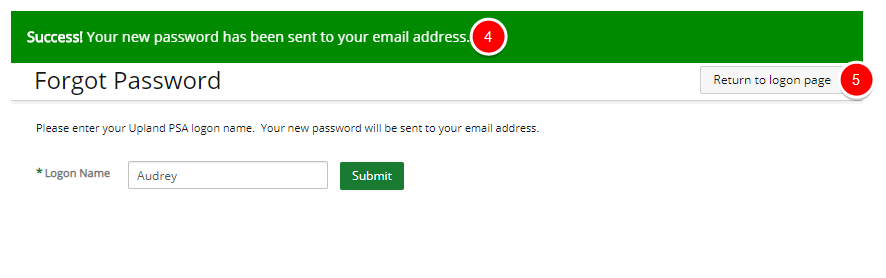
- Click the Return to logon page button.
Note: After the request is submitted, the system generates a new password and an email is sent with the new password to the user.
- Open the email and click the link in the body of the email to return to the PSA logon page.
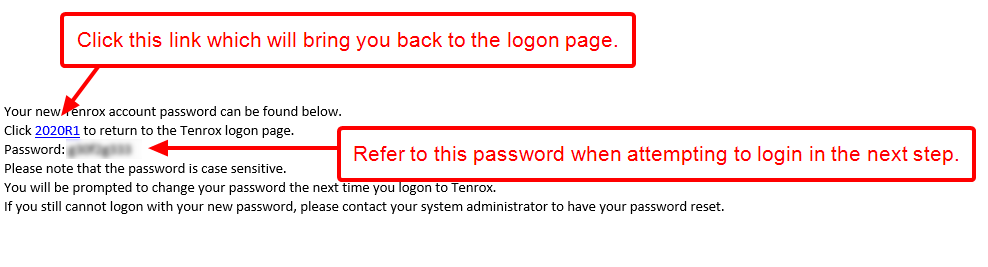
Note: The email content may differ for your organization.
-
Upon the Login page displaying, enter the password provided in the body of the email.
- Click Sign-in.
Note: In the event that you are still unable to log on successfully, contact your system administrator to have your password reset.