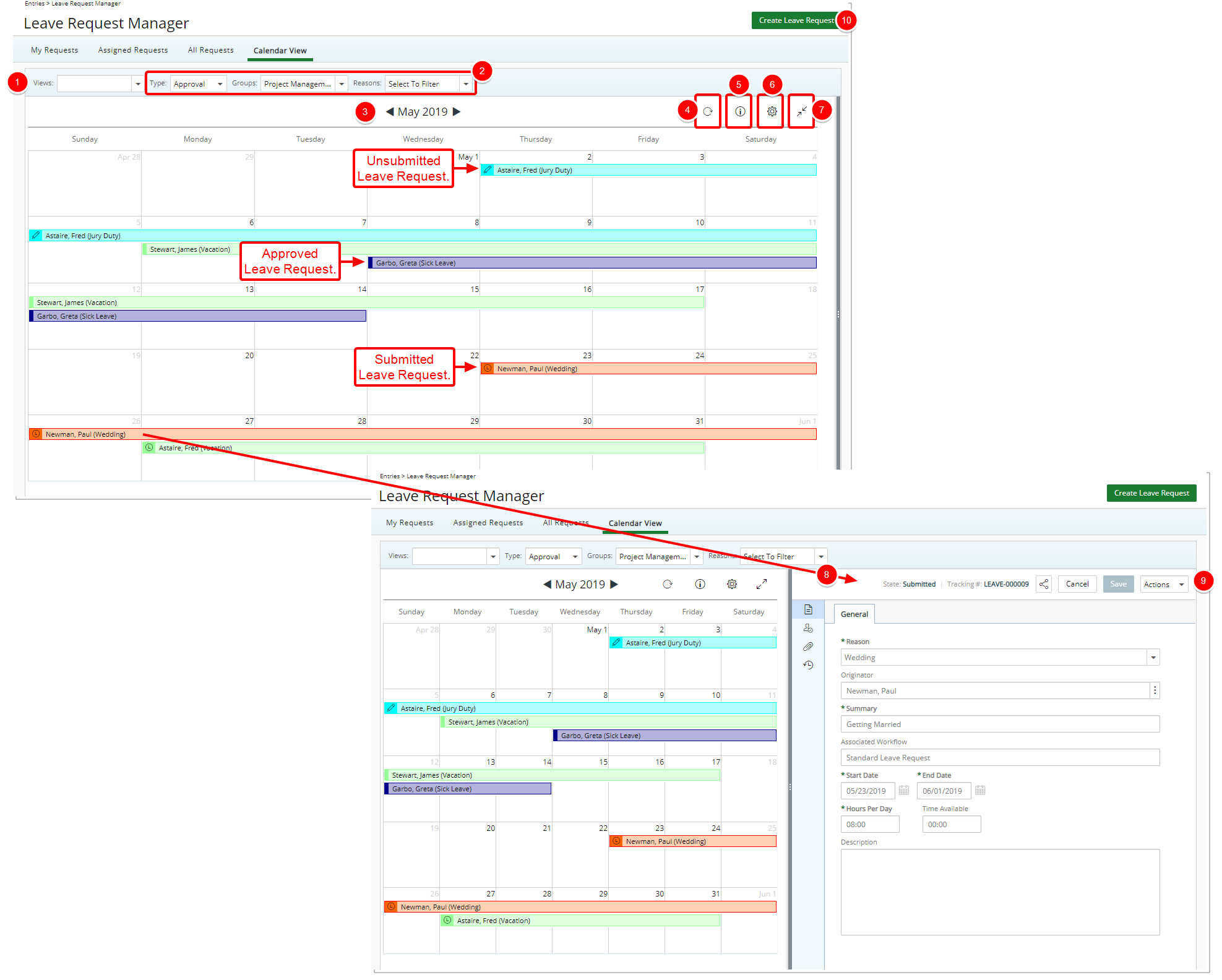The Leave Request Calendar View offers users the ability to see a monthly calendar of a group's requested and approved leave time(s).
Note: Users with at least one Site in their Scope will see only Leave Requests that were created by other users sharing the same Site when viewing the All Requests or Calendar View tabs.
From the Leave Request Manager Calendar View tab you can:
- Create and manage Views.
- Filter the Calendar View by
- Type: Upon choosing a Group Type, only the corresponding Groups are listed within the Groups selection box.
- Groups: Select Select all or choose the required Group(s) from the list of available options. Upon selecting a Group(s) the Calendar View will refresh and display only Leave Requests belonging to the selected Group(s).
- Reasons: Select Select all or choose the required Reason(s) from the list of available options. Upon selecting a Reason(s) the Calendar View will refresh and display only Leave Requests with the selected Reason(s).
- Date Picker: Navigate to the required month by clicking the Previous Month
 or Next Month
or Next Month  buttons. You can also click the current month/year to access the calendar Date Picker.
buttons. You can also click the current month/year to access the calendar Date Picker. - Click Refresh to refresh the Calendar View.
- The Calendar bar icons and colors are explained in the Legend. These colors are dependent on the colors that were defined for the different Leave Time types Setup > Timesheet > Leave Time however, the background colors within the Calendar are less saturated so that the text can remain legible. For further details refer to the Defining Leave Time article.
- Access the Options, where you can set the Days to Display and the Default number of rows to display per week.
- Click the Collapse/Expand button to collapse or expand the Leave Request Calendar View.
- Click a Leave Request bar to access the General details of a Leave Request, Assignments, Attachments as well as the History.
- Click Cancel to close a leave request details pane.
- Click Save to save your modifications.
- Click Actions to choose from the available Actions.
- Create a Leave Request.