Copying a Charge Entry can help streamline data entry by allowing you to quickly replicate existing information with minimal changes, saving time and reducing errors.
This article details how to copy a Charge Entry.
- From the Icon Bar click Entries
 .
. - From the Entries menu items click Charges to expand it.
- Access either My Charge Entries or Charge Approval list pages: Charge Entry list page through either of the following avenue:
- Click My Entries to open the My Charge Entries list page.
OR - Click Approval to open the Charge Approval list page.
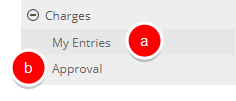
Note: For the purpose of this article we have opted to access My Entries.
- Click My Entries to open the My Charge Entries list page.
- Click the selection box located against the Charge Entry you wish to Copy.
Note: The Copy
 button will remain dimmed until a Charge Entry is selected from the list.
button will remain dimmed until a Charge Entry is selected from the list. - Click Copy
 .
. Note: The following settings are copied when copying a Charge Entry: Client, Project, Task, Charge, Originator, Date, Currency, Amount, Is Taxable , Attributes, Description and any selections/entries made to associated User Defined Field values.
- Charge Entry Edit page will be displayed, allowing you to make necessary modifications to the copied Charge Entry.
Note: The following options can not be modified: Creator and Converted amount.
- Click Save to save the copied Charge Entry.
- Upon returning to the list page, note that the copied Charge Entry is now listed.