To allow managers to quickly navigate through their lists of available Timesheets directly from a selected Timesheet rather than the Timesheet Manager page, a Previous and Next button is available from Timesheet pages that are opened through Timesheet Manager. The list order of a Timesheet opened from the Timesheet Manager page, reflects the order in which the manager navigates through the Timesheets using the Previous and Next buttons.
When the manager tries to navigate from an opened Timesheet using the Previous or Next buttons, if the list order of the Timesheets on the Timesheet Manager page is changed, the original list order is invalidated and the manager is prompted to click Yes to load the first Timesheet in the list or No to keep the current Timesheet.
An invalidated list requires at least one other Timesheet in the list to display the message, "Timesheet list has been changed. Do you wish to load the first Timesheet in the list?". If a list is empty after being invalidated, and a manager tries to navigate using the Previous or Next buttons, the message generated is "Timesheet list is currently empty, at least one timesheet is required for Previous/Next navigation to function."
Note: Navigating to a period in which a currently opened Timesheet does not exist displays the message Timesheet does not exist in this period. Do you wish to load the first Timesheet in the list? To display the first Timesheet in the current list, click Yes. To keep the current Timesheet, click No.
To navigate through the list of Timesheets directly from a Timesheet page:
- From the Icon Bar click Entries
 .
. - From the Navigation Menu click Timesheet Manager.
- Select a Timesheet from the list to open the corresponding Timesheet page.
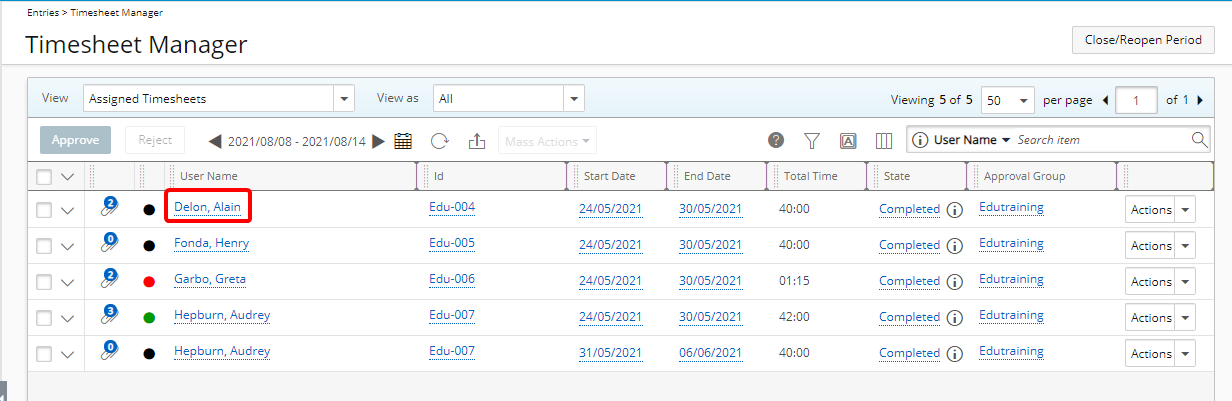
Note: The days of the week that display on the individual timesheets are based on the days of the week, Sunday through to Saturday, that have been specifically selected from the Show Selected Days grid on the Setup tab within Timesheet Templates. For example, if preferred, this feature allows the display of only Mon to Fri, therefore limiting entries for only those days. For more information, see Timesheet Setup: Defining the Default Timesheet View and Timesheet Setup: Setup Tab.
- Use the tab key to navigate between Time Entry cells.
- As you navigate between cells, the right panel is also refreshed to show the relevant data based on the currently selected cell.
- Right-click the Time Entry you wish to reject.
- Click the ellipsis button.
- From the available options click Reject or Approve.
- You can navigate through your list of Timesheets (as listed on the Timesheet Manager page) by clicking the Previous/Next links.
- If the first Timesheet in the list is being viewed, then the Previous button is disabled
- If the last Timesheet in the list is being viewed, then the Next button is disabled
Note: The right panel remains open during the current session and retains the selected tab when navigating between Timesheets using the Next and Previous buttons.
Example: If a Timesheet approver opens the panel and views the Notes tab, the system will remember this selection within the current session and keep the panel open on the same tab when moving to the Next or Previous Timesheet.
Caution: The Pin Right Panel On setting in the Timesheet Template assigned to the logged-in User takes precedence. To enable session-based panel behavior, this setting must be turned off.
- Click the Back link to the Timesheet Manager page.