The Attachments tab has been updated to list all existing Notes / Documents & Links by default regardless of Type (Timesheet, Time Entries, Assignments, Tasks etc…). You can select to apply a Filter based on the Type from the Filter context menu for Notes / Documents & Links.
This article details how to apply a Filter on Notes and the Documents and Links.
Accessing Notes / Documents & Links
- From the Icon Bar click Entries
 .
. - From the Navigation Menu click Timesheet Manager.
- You can access the Attachments tab either by
- Clicking the Notes
 counter located against a Timesheet line item. Which will open the drawer and display the Notes tab.
counter located against a Timesheet line item. Which will open the drawer and display the Notes tab.
Or - Clicking the Documents
 counter located against a Timesheet line item. Which will open the drawer and display the Documents & Links tab.
counter located against a Timesheet line item. Which will open the drawer and display the Documents & Links tab.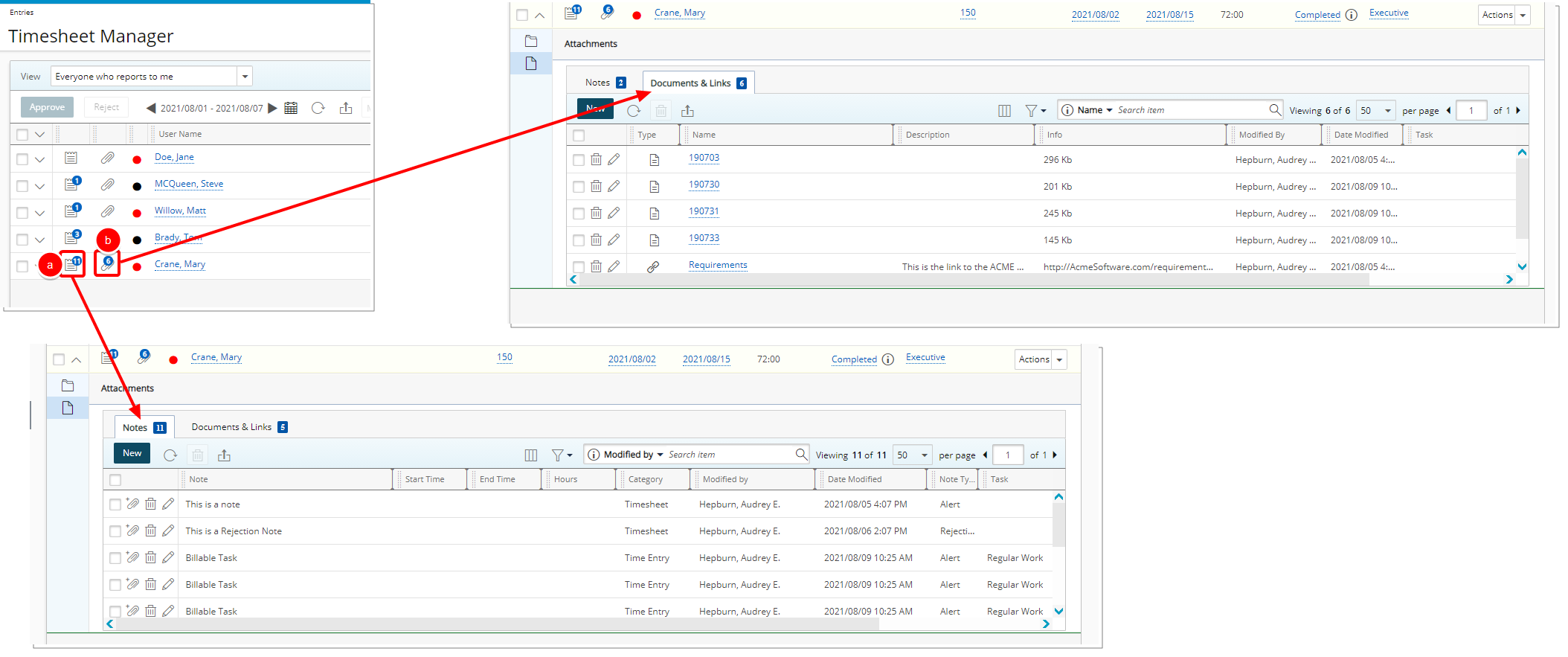
- Clicking the Notes
Filtering the Notes tab
The Notes tab displays all Note Types by default.
- Click Filter
 from where you can choose to only show the Notes belonging to any of the following categories:
from where you can choose to only show the Notes belonging to any of the following categories:- Timesheet: These notes can be of Type: Alert, Hourly, Invoice, Notice, Rejection, Specification and Status and are entered by clicking the Notes link from a User Timesheet (Entries > My Timesheet) or by clicking the New button from the Timesheet drawer(Entries > Timesheet Manager) .
- Time Entries: These notes can be of Type: Alert, Hourly, Invoice, Notice, R&D, Rejection, Specification and Status and are entered by clicking a Time Entry cell within the User Timesheet (Entries > My Timesheet.
- Assignments: These notes can be of Type: Alert, Hourly, Invoice, Notice, R&D, Rejection, Specification and Status and are entered against User's Timesheet Assignments (right click User Assignment, select Notes from the context menu).
- Tasks: These notes can be of Type: Alert, Hourly, Invoice, Notice, R&D, Rejection, Specification and Status and are entered at the Task level (Setup > Work > Task).
- In/Out Entries: These notes can be of Type: Alert, Hourly, Invoice, Notice, R&D, Rejection, Specification and Status and are entered against Punch In/Out Entries.
- Hourly Time Entries: These notes can be entered against Time Entries where the Timesheet Template has the Enforce Start and End Time turned on.
- In our example below, we Filtered the list to show the Timesheet categories. Note that the counter now reads 2 and the list is updated to include notes of selected category only.
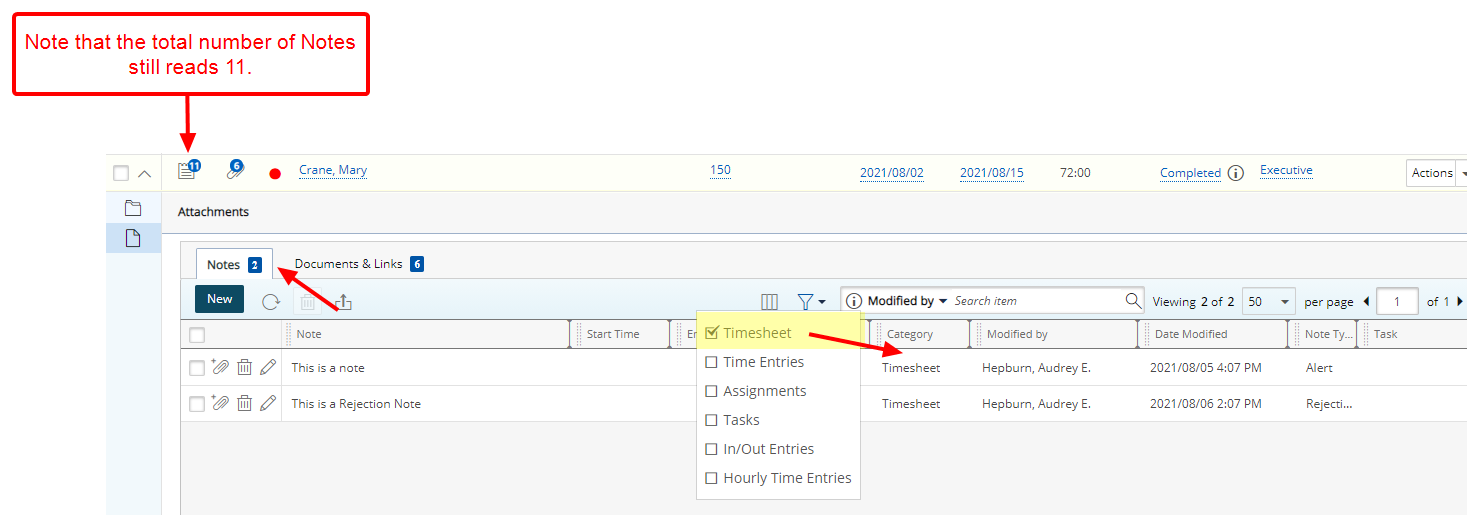
Note: The applied Filter is not remembered when navigating away from the Timesheet Manager page.
Filtering the Documents & Links tab
The Documents & Links tab displays all Document Types by default.
- Click Filter
 from where you can choose to only show the attachment belonging to any of the following categories:
from where you can choose to only show the attachment belonging to any of the following categories:- Timesheet: These attachments can be attached by clicking the Document link from a User Timesheet (Entries > My Timesheet) or by clicking the New button from the Timesheet drawer (Entries > Timesheet Manager) .
- Time Entries: These attachments can be attached by clicking a Time Entry cell within the User Timesheet (Entries > My Timesheet.
- Assignments: These attachments can be attached against against User's Timesheet Assignments (right click User Assignment, select Notes from the context menu).
- Tasks: These attachments can be attached at the Task level (Setup > Work > Task).
- In our example we Filtered the list to show the Time Entries category. Note that the counter now reads 1 and the list is updated to include notes of selected category only.
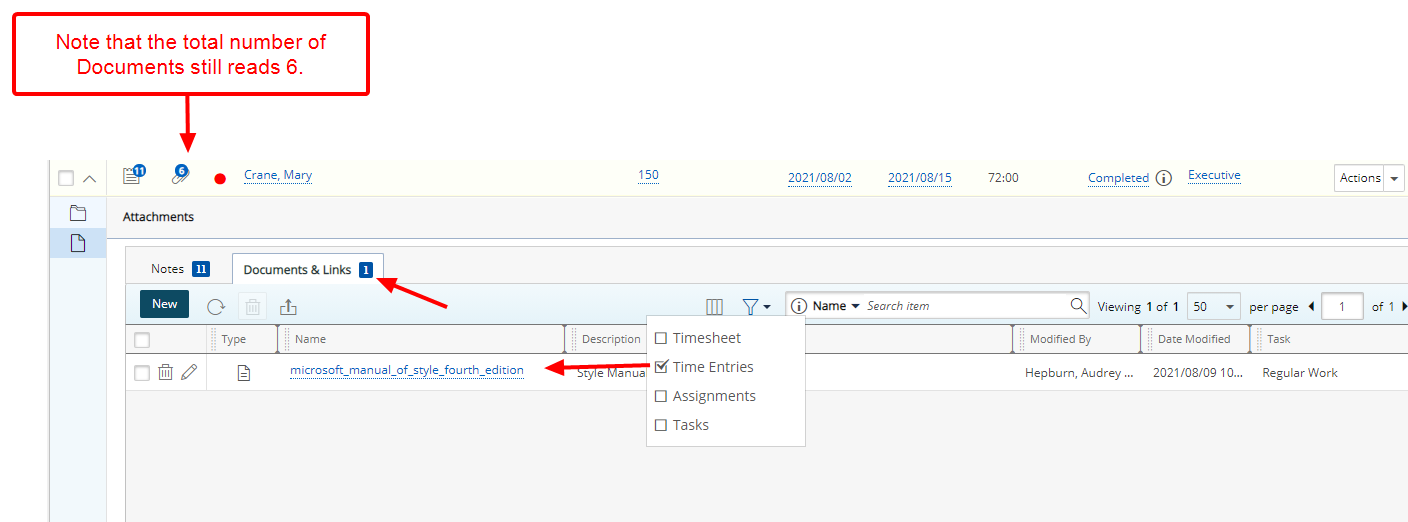
Note: The applied Filter is not remembered when navigating away from the Timesheet Manager page.