To allow Users access to the new and improved My Timesheet in your Sandbox/Implementation environments, you must add them to the New Timesheet list.
Users included in the list will have access to the improved My Timesheet simply by navigating to Entries > My Timesheet.
This article details how to allow a user to have access to the improved My Timesheet.
Note: To allow Users access to the new and improved My Timesheet in your Sandbox/Implementation/production environments, you must add them to the New Timesheet list. For further details refer to Adding users to the New Timesheet list. If you prefer, you can choose to enforce the use of New Timesheet for all Users at the global level.
- From the Icon Bar click Setup
 .
. - From the Navigation Menu click Timesheet.
- From the available options select Timesheet Templates.
- Click
 Tools
Tools  to access the context menu.
to access the context menu. - From the available options select New Timesheet.
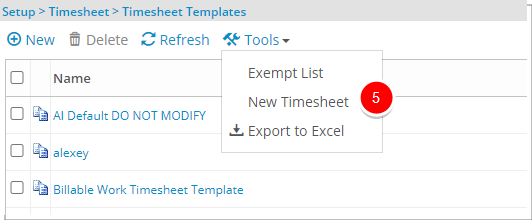
- Upon the New Timesheet list page displaying click the Add User button.
- From the available User table located on the left, select the users you wish to grant access to the new and improved My Timesheet.
- Click the right arrow
 to add them to the selected user list located on the right.
to add them to the selected user list located on the right.
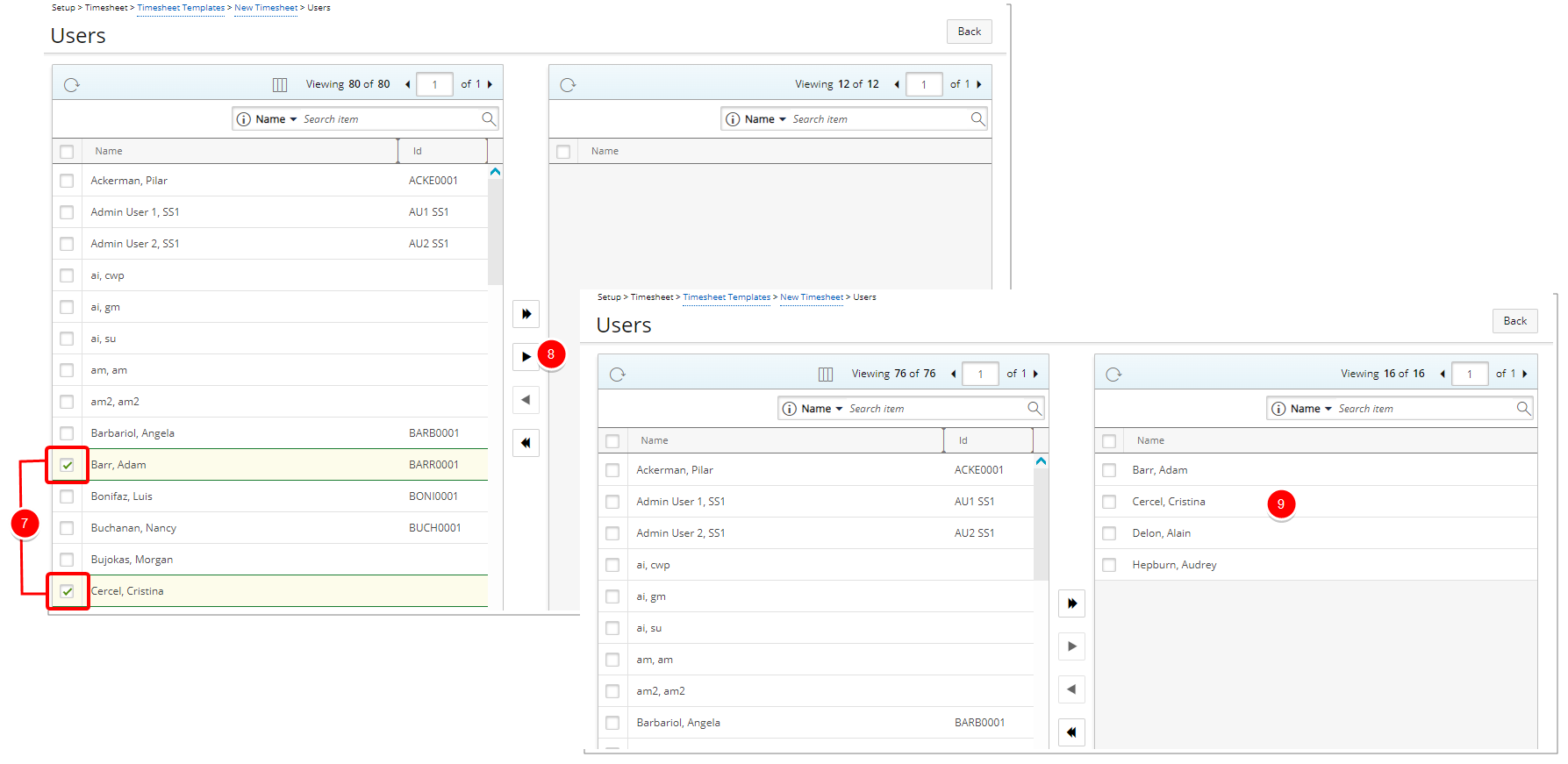
- The successful completion message banner will display.
- Click Back to return to the previous page.
- Impact of your change: Users listed within the selected user list will have access to the improved My Timesheet simply by navigating to Entries > My Timesheet.