Viewing and printing all receipts for an Expense Report
This article covers previewing the receipts or attachments for the entries of one expense report through the updated Expense Reporting functionality.
- From the Icon Bar click Entries
 .
. - From the Navigation Menu click Expense Manager.
- From the available Views, select My Expense Reports, which provides a list of your Expense Reports.
- Choose the expense report by selecting the check box to the left of the item line.
Note: You can opt to preview the receipts only for a single expense report at any given time.
- Click the Tools
 button.
button. - From the corresponding context menu, select View All Receipts.
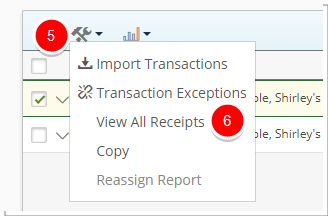
- Upon the View All Receipts window displaying, note the attachments at the expense report level and those at the entry level. To the left are the primary pieces of information for the selected expense report and for each expense entry.
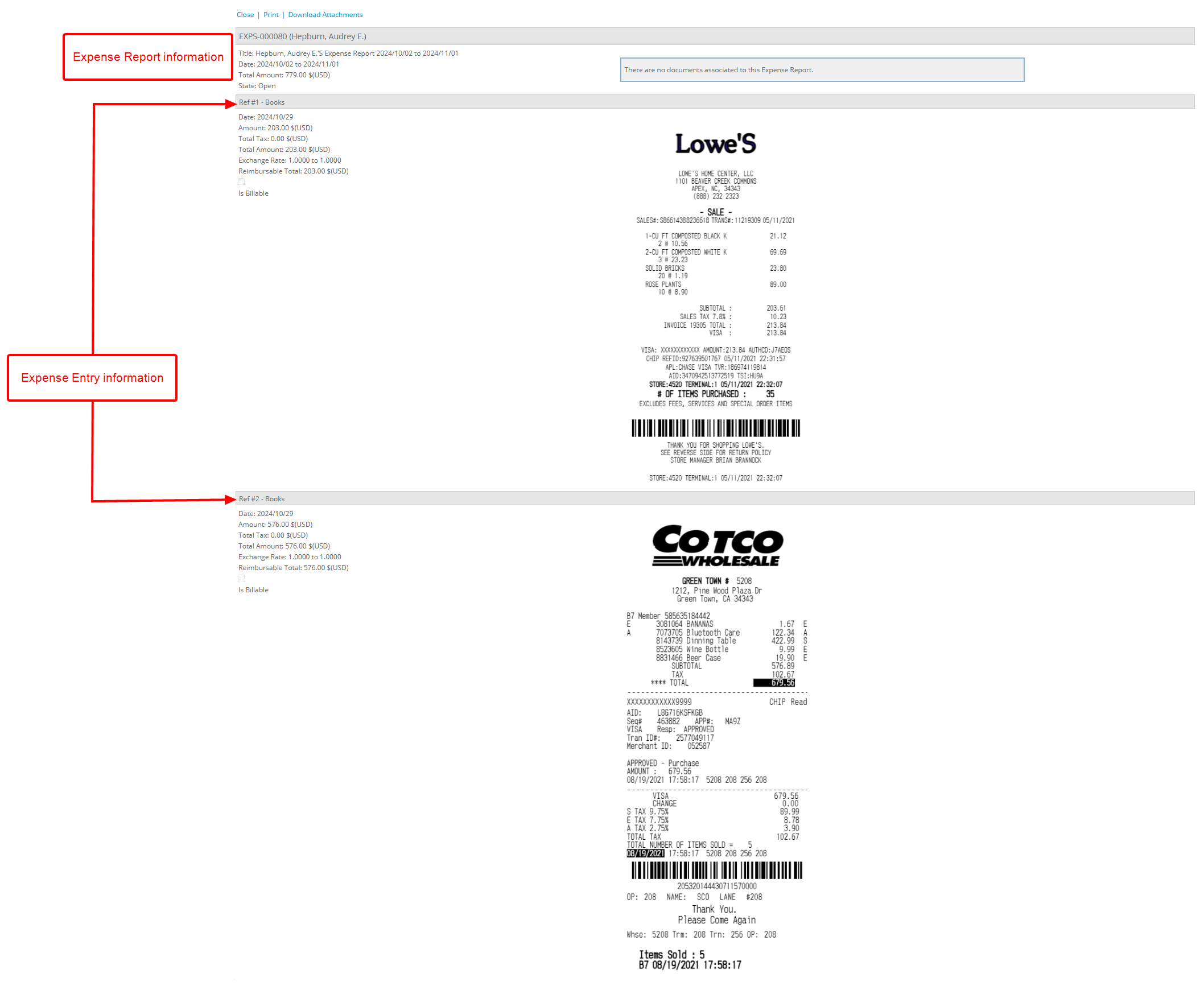
Note: The View All Receipts window is the same as in the previous versions.
- If necessary, you can print this view by clicking the Print link.
- Upon the Print dialog box displaying, select the required options and follow the prompts.
- If necessary, you can now download all attachments as a single .zip file by clicking the Download Attachments link. The .zip file download begins automatically. You can find the downloaded file in your Downloads folder.
Note: To make it easy to identify, each .zip file is named after the Expense Report's Tracking number, ensuring quick access to the corresponding report.
- Click Close to exit the page.