The Leave Request Manager is the central place where you can request time off as well as Edit, Delete or Action on your Leave Requests. There are two types of attachments: Notes and Documents & Links
This article covers how to add Notes and Note attachments to Leave Requests.
Note:
- You can add attachments and Notes, provided you have the proper permissions.
- When creating a new Note, you must first save it to be able to access the Attachments tab.
Adding Notes and Note Attachments
You can add a Note to your Leave Request when creating your Leave Request or while Editing an existing one.
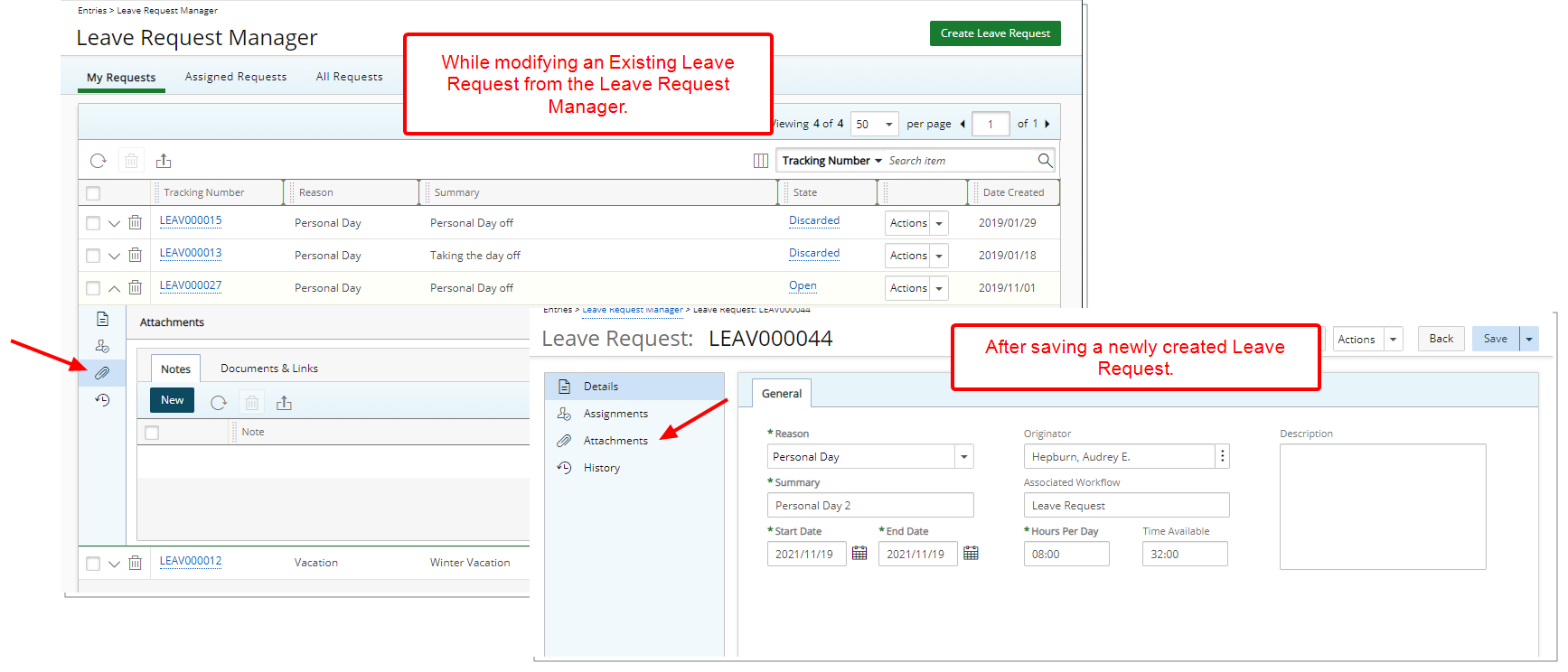
- Expand the drawer and click Attachments
 . By default the Notes subtab will be open.
. By default the Notes subtab will be open. - Click New to add a new Note.
- From the Add Note dialog box, select the Note Type from the available options.
- Click to select whether the Note is Public or not.
Note: When Public is selected, any user with access to manage Leave Requests can view the Note.
- Type the desired text for your Note.
Note: You can customize the message body using the Rich Text Editor. For formatting options and features, see Rich Text Editor.
- Click either one of these buttons:
- Cancel: To Cancel your changes and to return to the previous page.
- Save & New: To Save the Note and create a New one.
- Save & Continue: To Save the Note and Continue editing it.
- Save & Close: To Save the Note and Close the dialogue box.
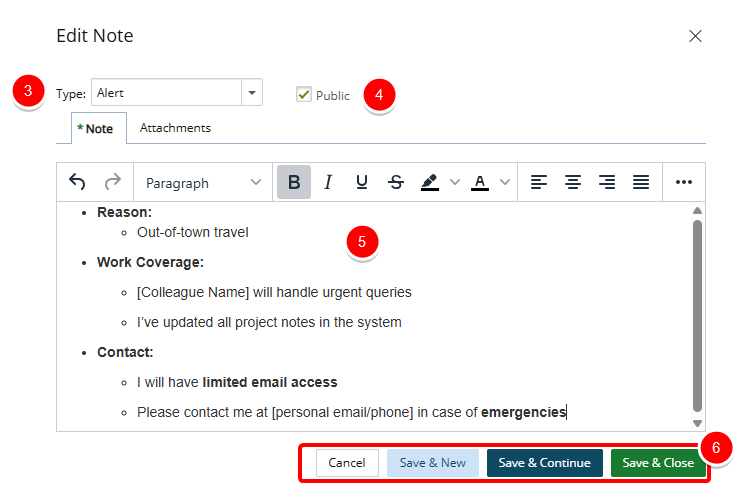
Adding Note Attachments (optional)
Upon saving a Note, the Notes Attachments tab is now available to you. From this Attachments tab you can attach Documents or Links to your Note.
- Click the Attachments tab.
- Select Add Document
 or Add Link
or Add Link  .
.
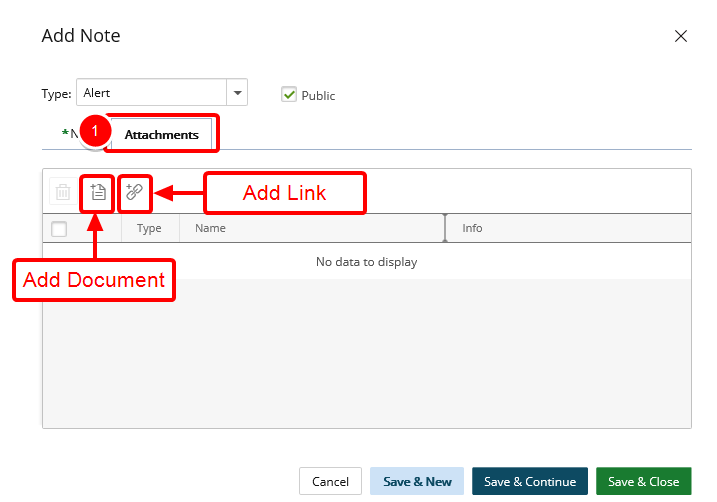
Note: The maximum allowed Document attachment upload size is 32 MB.
- From the Attachments tab, you can either click Add Document or drag your files to the designated ares by following these steps:
- Click the Add Document button.
- In the Add a document dialog box, you can click Browse to upload an individual file. You may also attach multiple files by holding down either the CTRL or Shift key, and selecting more than one file.
- Click Open.
- You will see your files appear in the Attachments tab.
- You can drag files from your computer to attach them to your Note by following these steps:
- On your computer open File Explorer.
- Navigate to the folder with the documents that you want to upload.
- Drag the files to the space where it says or drag and drop into this area.
- You will see your files appear in the Attachments tab.

- Click the Add Document button.
- From the Attachments tab click Add Link.
- Enter the following information:
- Name: Enter the Name of your Link
- URL: Enter the URL
- Description: Enter a Description.
- Click Save or Cancel.
- Repeat the Steps above to add as many Links as required.
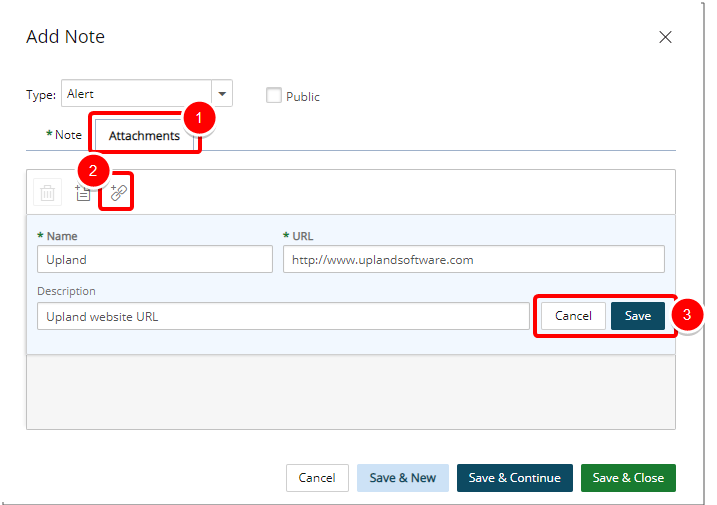
Click either one of these buttons:
- Cancel: To cancel your changes and to return to the previous page.
- Save & New: To Save the Note and create a new one.
- Save & Continue: To Save the Note and continue editing it.
- Save & Close: To Save the Note and close the dialogue box.
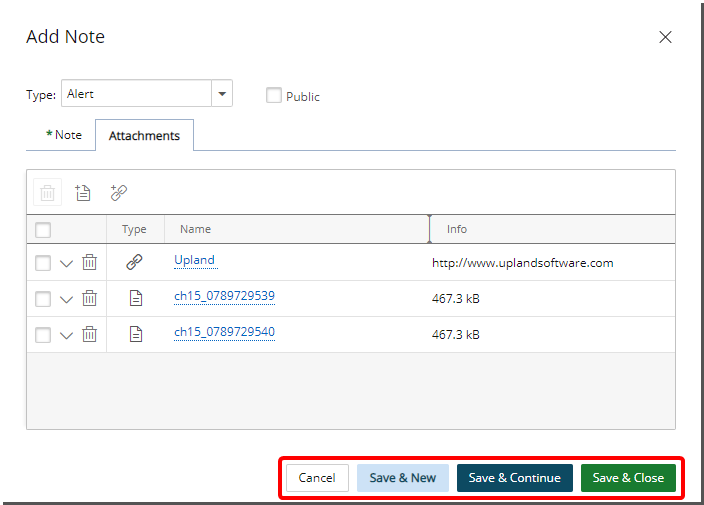
View Your Changes
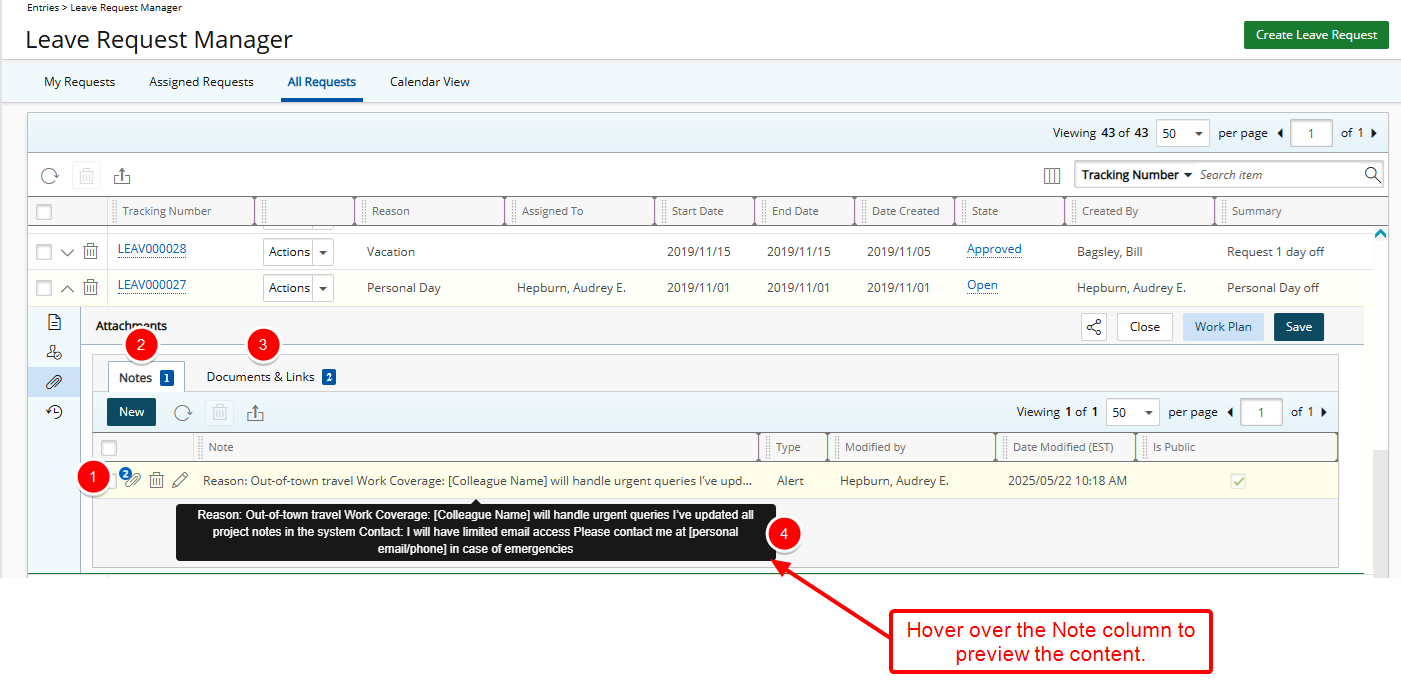
Upon returning to the Leave Request you will notice:
- A counter against the Attachment icon on a Note, indicating the number of attachments for that specific Note.
- A counter is present on the Notes tab, indicating the number of Notes present.
- A Counter is present on the Attachments tab, indicating the number of Attachments.
- Hover over the Note column to preview the content.
Note: Formatting is not displayed in this preview.