This article details how to delete a Leave Request.
Note: The pages and/or format in which the page(s) is/are shown in this article may differ from yours as your organization may have required a different set up altogether.
- From the Icon Bar click Entries
 .
. - From the Navigation Menu click Leave Request Manager.
- From the Leave Request Manager page you can either.
 Delete a Single Leave Request
Delete a Single Leave Request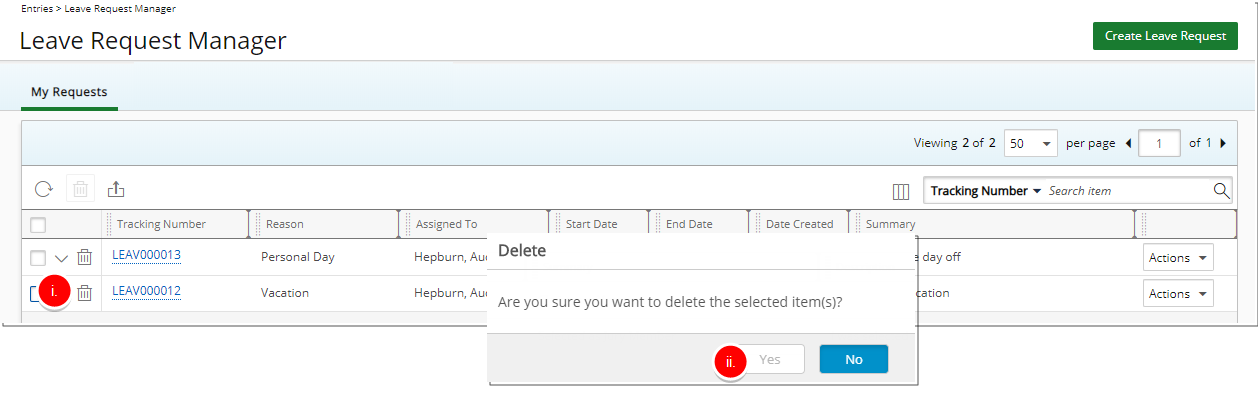
- Click the Delete button.
- Click Yes to confirm deletion of selected Leave Request.
 Delete Multiple Leave Requests
Delete Multiple Leave Requests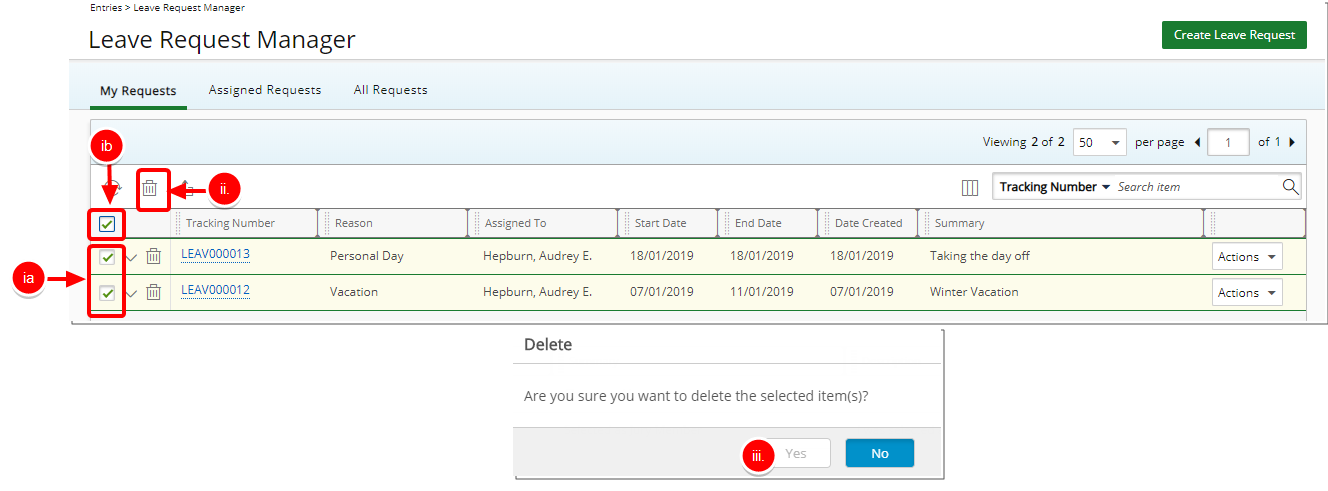
- Select the Leave Requests you wish to delete:
- By checking the box against the Leave Requests you wish to delete.
- By checking the box in the table header to select all Leave Requests.
- Click multi-Delete button.
- Click Yes to confirm deletion of selected Leave Request.
Note: The multi-Delete button is unavailable until a Leave Request is selected from the list.
- Select the Leave Requests you wish to delete: