This article details how to submit a Leave Request.
Note: The pages and/or format in which the page(s) is/are shown in this article may differ from yours as your organization may have required a different set up altogether.
- From the Icon Bar click Entries
 .
. - From the Navigation Menu click Leave Request Manager.
- Find the required Leave Request, click the Actions list box.
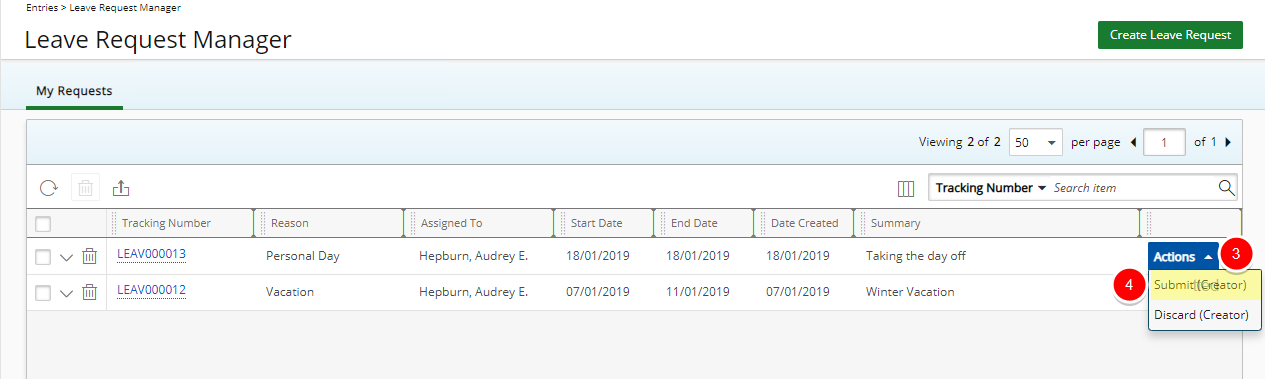
- Select Submit.
- The State is updated to now read Submitted.
- The Details of the Leave Request can no longer be edited in the Submitted state.
- The Leave Request History is updated with a new line item detailing the history.
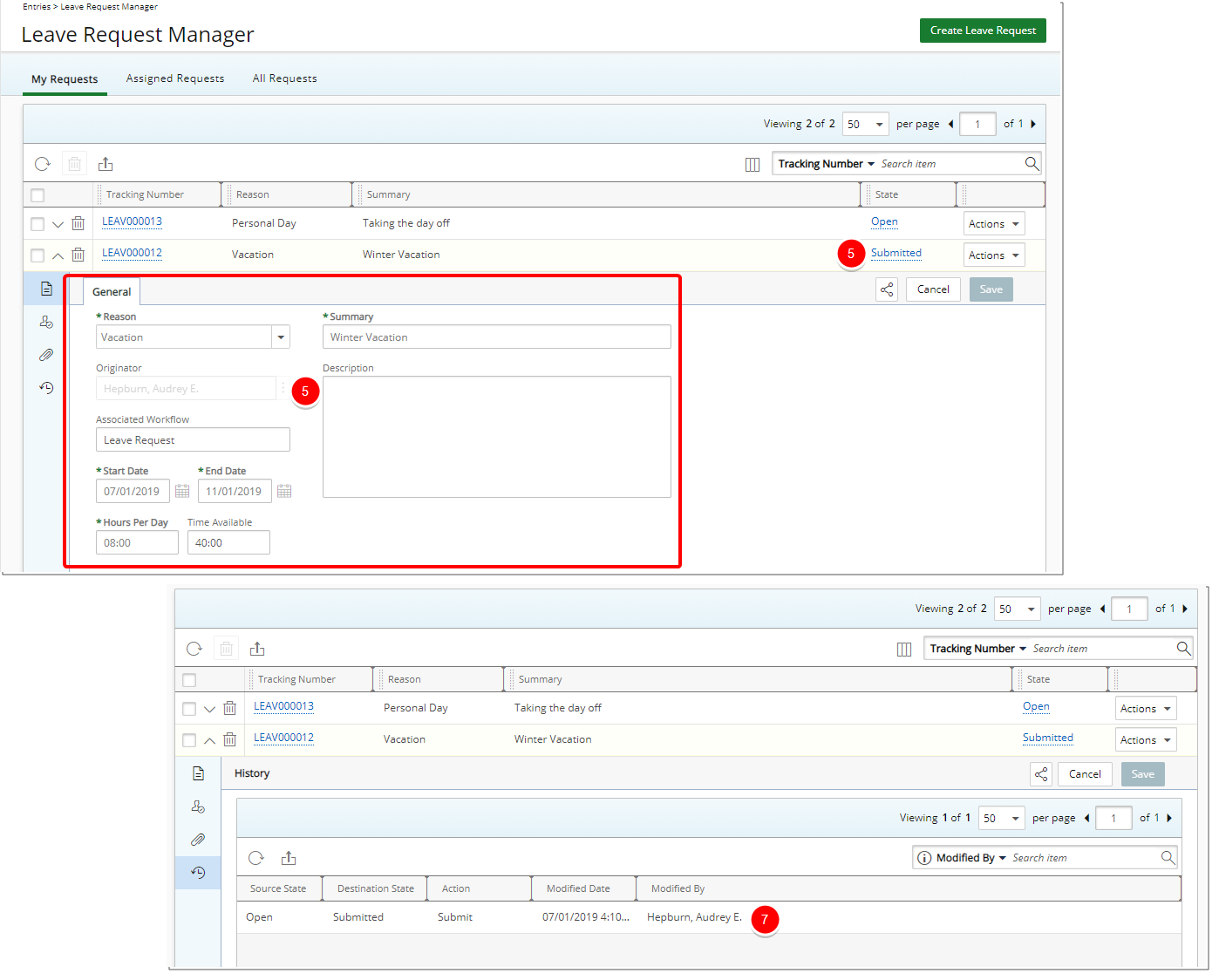
Note: You may add/edit or remove Notes and Attachments to a Leave Request while in Submitted State.
Tip: You can expand the Leave Request row by clicking on the Tracking Number.