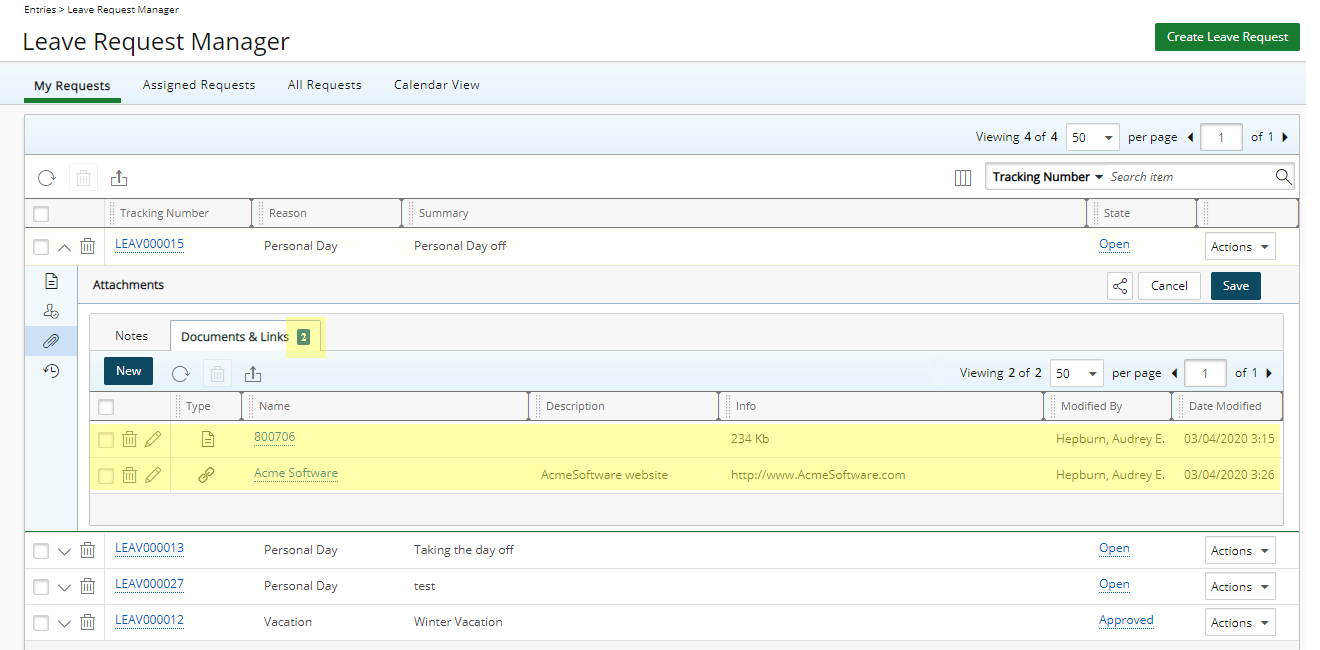The Leave Request Manager is the central place where you can request time off as well as Edit, Delete or Action on your Leave Requests. There are two types of attachments: Notes and Documents & Links.
This article covers how to add Documents & Attachment(s) to Leave Requests.
Note: You can add attachments and Notes, provided you have the proper permissions.
- From the Icon Bar click Entries
 .
. - From the Navigation Menu click Leave Request Manager.
- Click the down arrow
 to expand the Leave Request line item.
to expand the Leave Request line item.
Tip: You can also expand the Leave Request line item by clicking the Tracking Number.
- Click the Attachments
 button to access the Attachments tab.
button to access the Attachments tab. - Then click the Documents & Links tab.
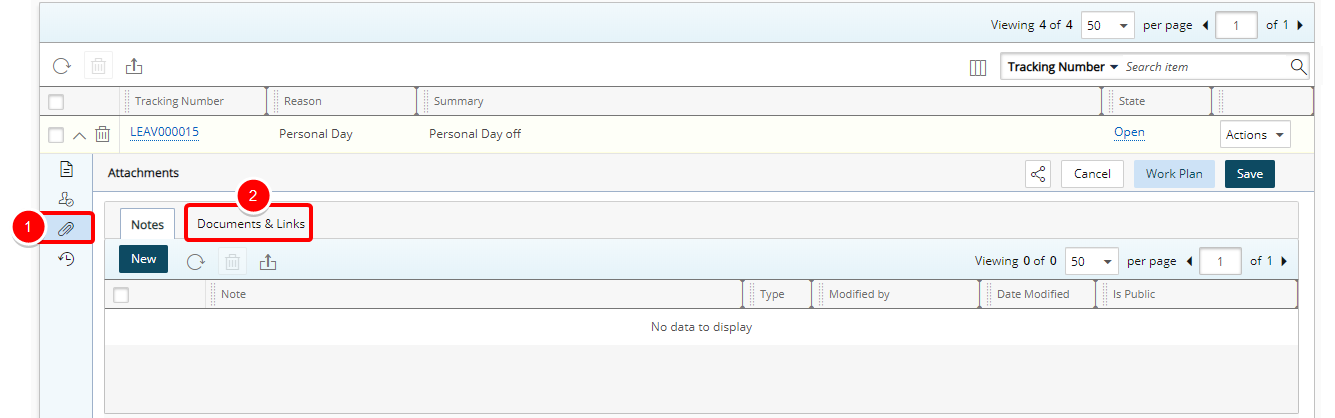
- Click New to access the Add Documents & Links dialog box.
- From the Add Documents & Links dialog box, follow the steps 8.a or 8.b to add Document(s) or Link(s).
 Add Document
Add Document- Click the Add Document icon.
- Click the Add Document button.
- In the Add a document dialog box, you can click Browse to upload an individual file. You may also attach multiple files by holding down either the CTRL or Shift key, and selecting more than one file.
- Click Open.
- You will see your files appear in the Attachments tab.
- Click Close to return to the Leave Request Manager page.
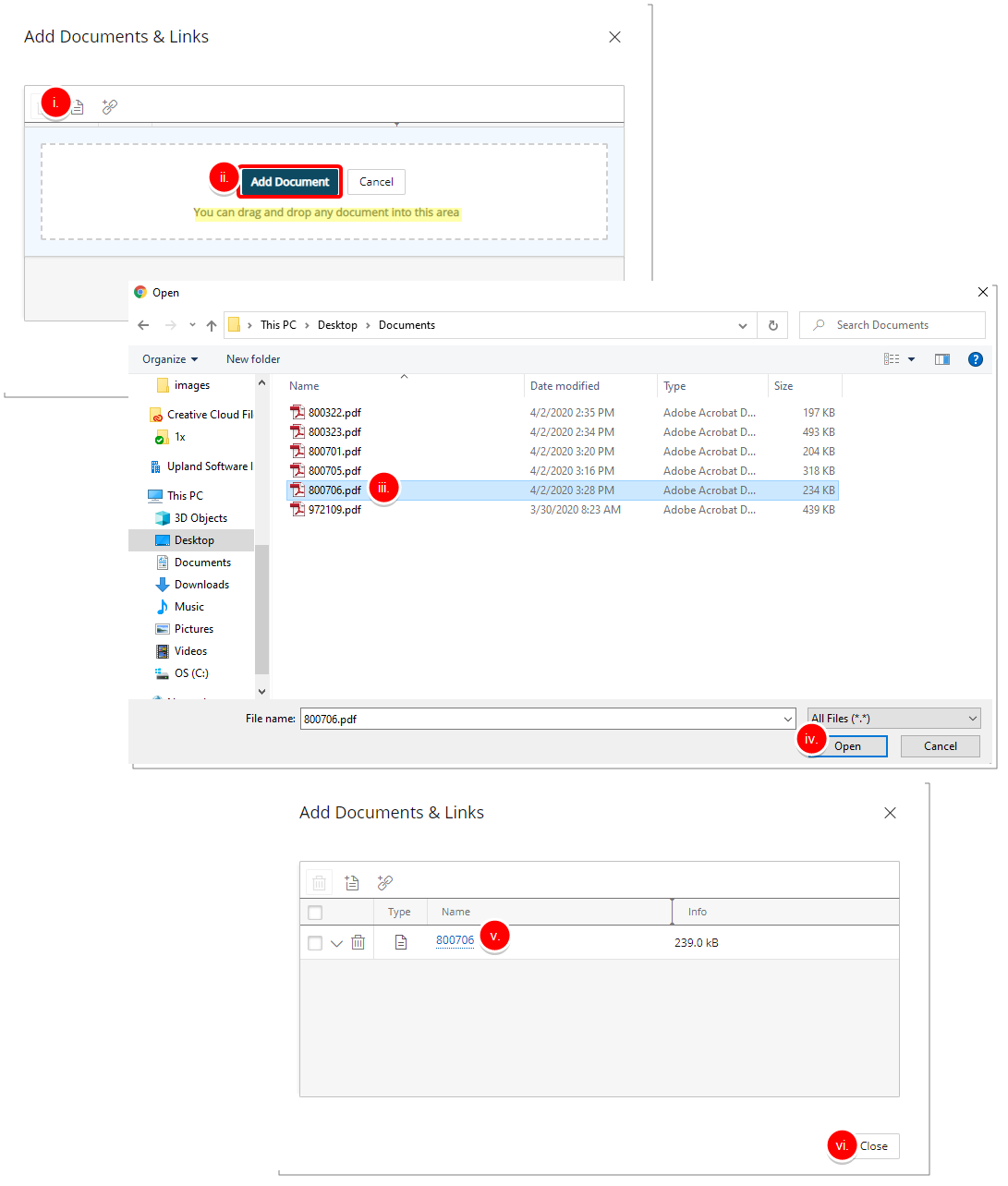
Note: The maximum allowed Document attachment upload size is 32 MB.
Tip: You can also drag files from your computer to attach them to your Note by following these steps:
- On your computer open File Explorer.
- Navigate to the folder with the documents that you want to upload.
- Drag the files to the space where it says or drag and drop into this area.
- You will see your files appear in the Attachments tab.
 Add Link
Add Link- Click Add Link.
- Enter the following information:
- Name: Enter the Name of your Link
- URL: Enter the URL
- Description: Enter a Description.
- Click Save or Cancel.
- Click Close to return to the Leave Request Manager page.
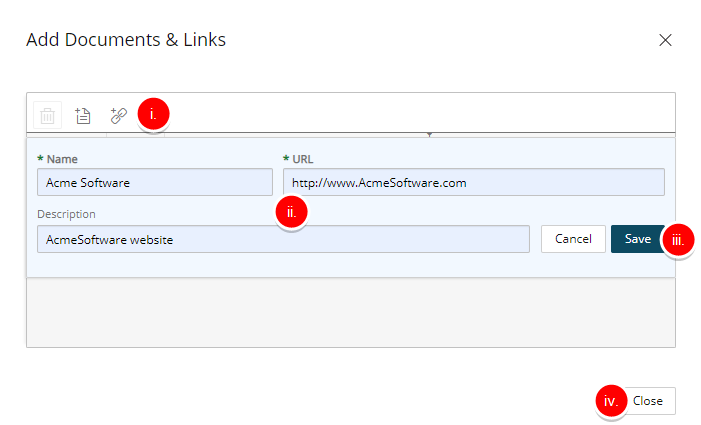
- Upon returning to the Leave Request Manager page you will notice a counter is added on the Documents & Links tab indicating the number of Documents and Links.