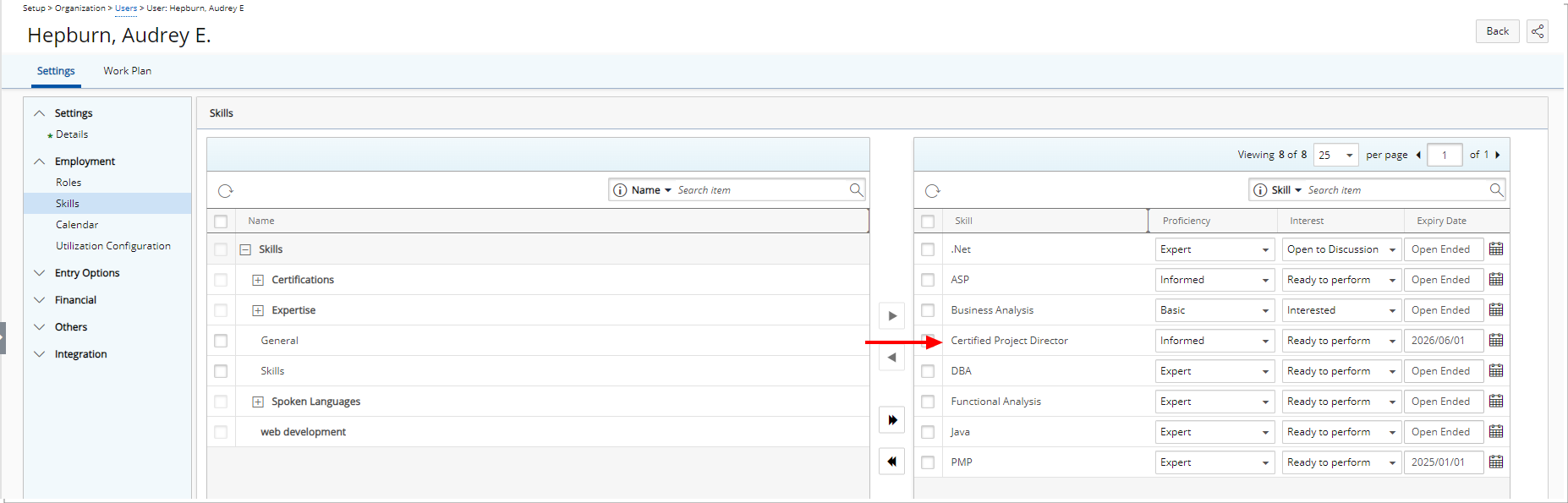As an Approval Manager, you play a crucial role in maintaining the accuracy and relevance of your team's Skills. When a team member submits a User Skill Update Work Item Entry, it is your responsibility to review the proposed changes to their Skills and Proficiency levels.
You will receive an automatic notification each time an entry is submitted, prompting you to either approve or reject the updates. This ensures that all skill changes align with the team's objectives and Resource requirements, maintaining a cohesive and capable team.
Upon approval, the updated skills will be reflected in the individual's profile, which can be verified under the Skills tab on their Settings page.
The feature is powered by the newly added out-of-the-box User Skill Update Work Item Workflow, available from the Work Item Workflows list page (Setup > Work).
This article details how to Approve/Reject a User Skill Update Work Item Entry.
- From the Icon Bar click Entries
 .
. - From the Navigation Menu click Work Item Manager.
- Select the Assigned Work Item View.
- From the View as selection list choose Originator's approval manager. This will filter the list to only show items that are assigned to you as the Originator's approval manager.

- If required, select a search criterion from the available anchored criteria filters and then enter a corresponding value in the Search For box. Click the search icon to narrow down the list.
- Click the Expand
 button located against the Entry you wish to review to open the expanded row.
button located against the Entry you wish to review to open the expanded row. - From the General tab, review the details of the Entry.
- If required expand and review the Comments, Assignments, Linked Items, Attachments or the History.
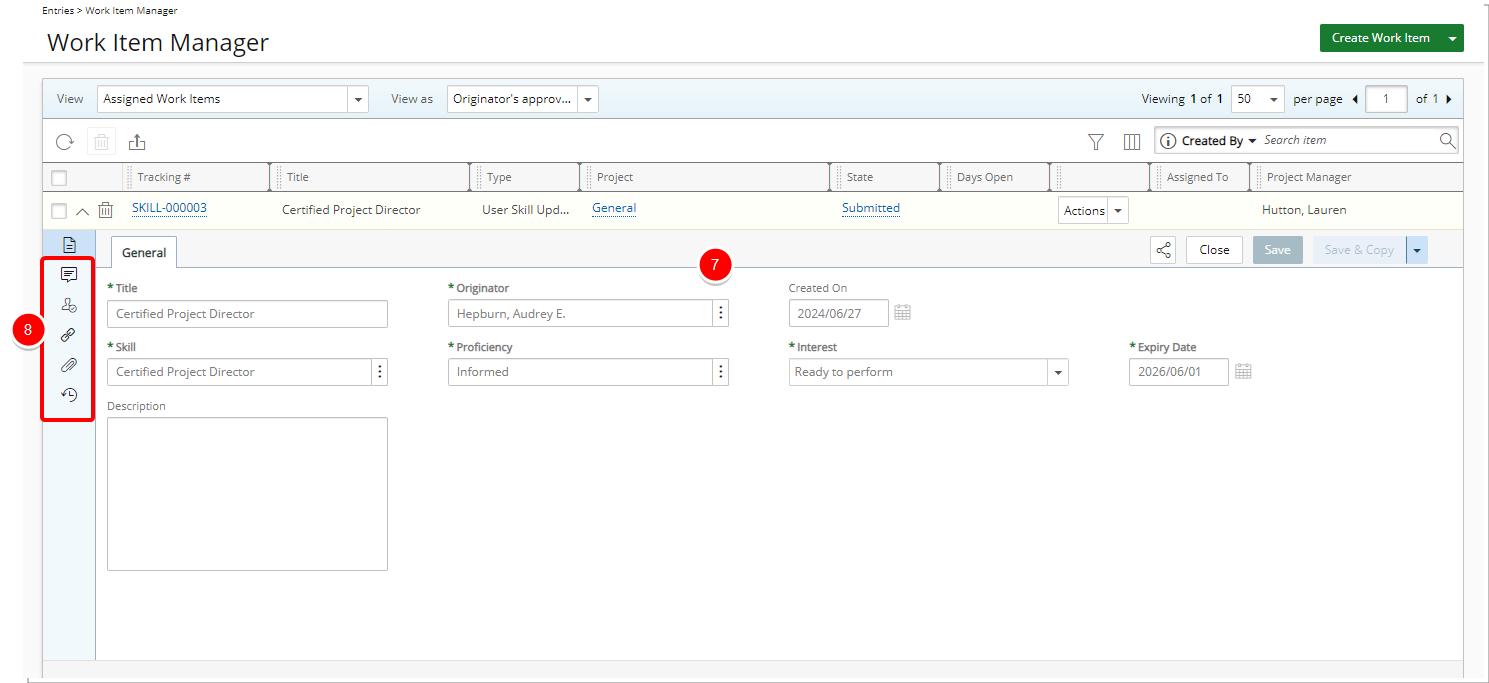
- Once ready click Actions and then choose:
- Approve
- Discard
- Reject
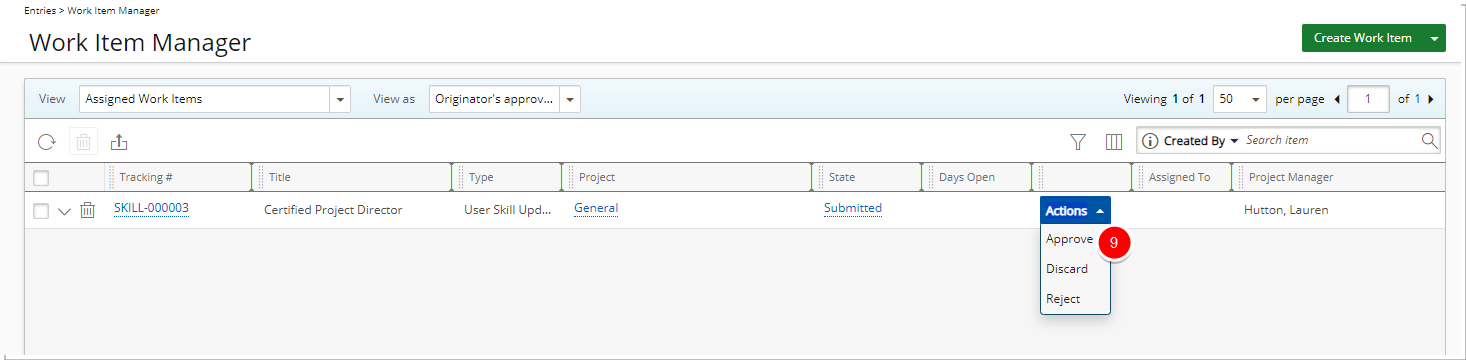
- When the entry is approved, the Users Skill will be updated accordingly. You can verify the updated or new Skill by navigating to the Skills of User Edit page (provided you have the required permissions to do so).