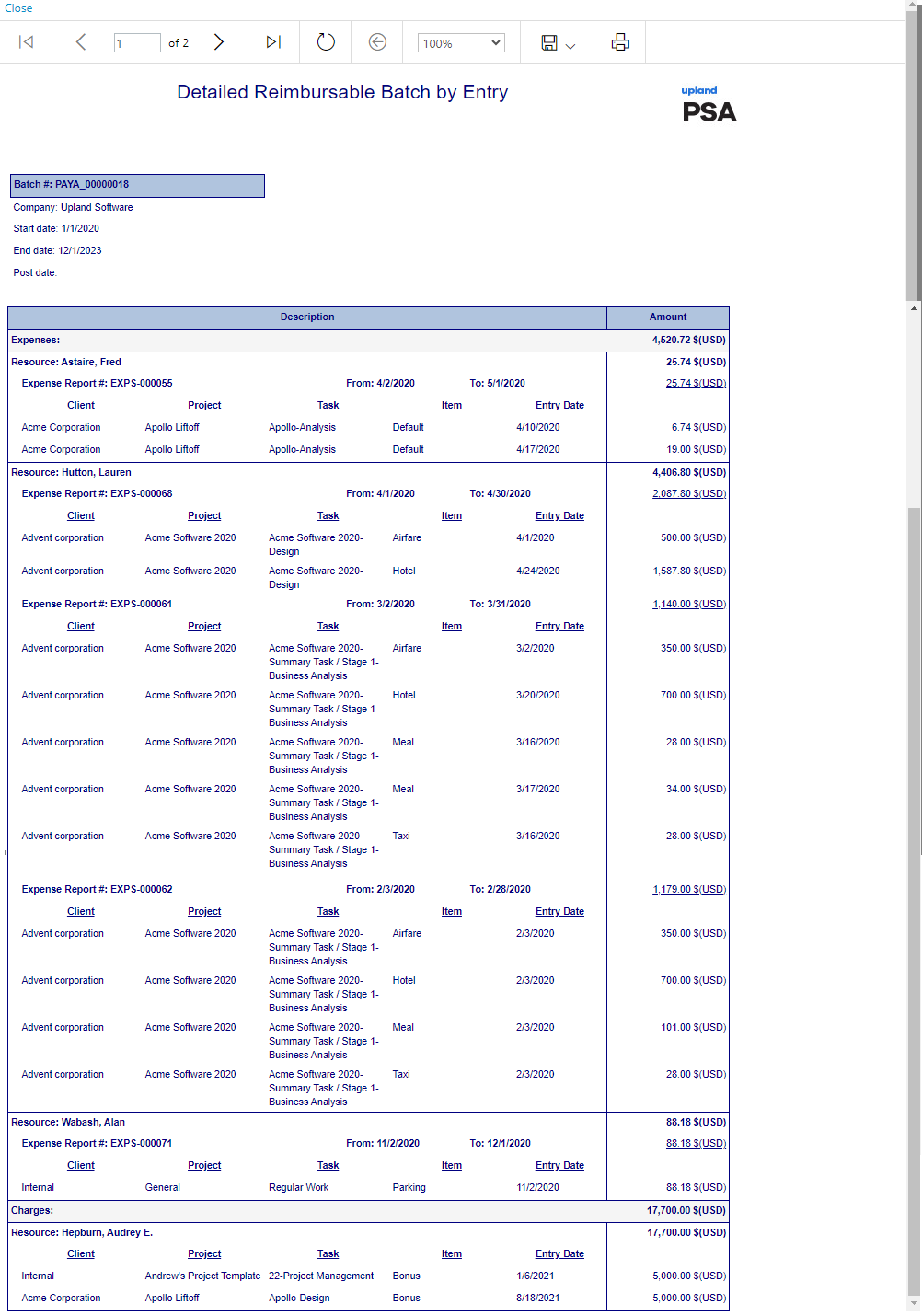This article covers how to post an Expense Payable Batch.
Note: Before including the expense reports in payable batches, they must be approved, in the workflow state called Include entries in Payable Batch and not already posted.
- From the Icon Bar click Financial
 .
. - From the Navigation Menu click Expense Payable Manager.
Note: You must have the appropriate rights to access the Expense Payable Batches.
- Select a Payable Batch in the Open state by clicking on its Batch Number.
- Click the Post/Unpost button to access the Post Payable Batch dialog box.
- Select a Post date by clicking on the Calendar icon and selecting a new Post date if necessary.
- Make any necessary changes to the Payable template.
- Click Post.
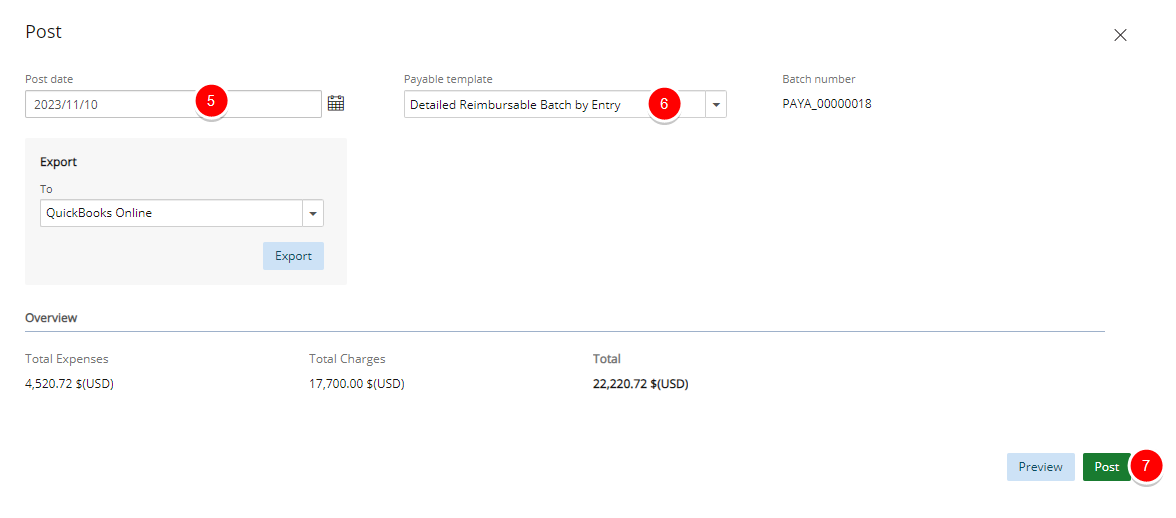
Note: When Do not allow Payable batch to be posted if there are open Expense Reports in the batch interval option located on the Payable Setup page (Setup > Expense > System) is enabled, the system will automatically check for any open Expense Reports within the Expense Payable Batch interval during the posting process. If any Expense Reports remain unclosed, an error message will appear, stating: The Payable Batch cannot be posted until all periods within the Batch interval are marked as closed.
- Upon the confirmation message displaying, click Yes to confirm.
- Click Preview.
- View the Detailed Reimbursable Batch by Entry report.