Clicking the Batch Number ellipsis button to include an invoice in an Invoice Batch will open the Multi Client Invoice Manager dialog box from where you can search and choose a Batch.
This article details the available options from the Multi Client Invoice Manager dialog box.
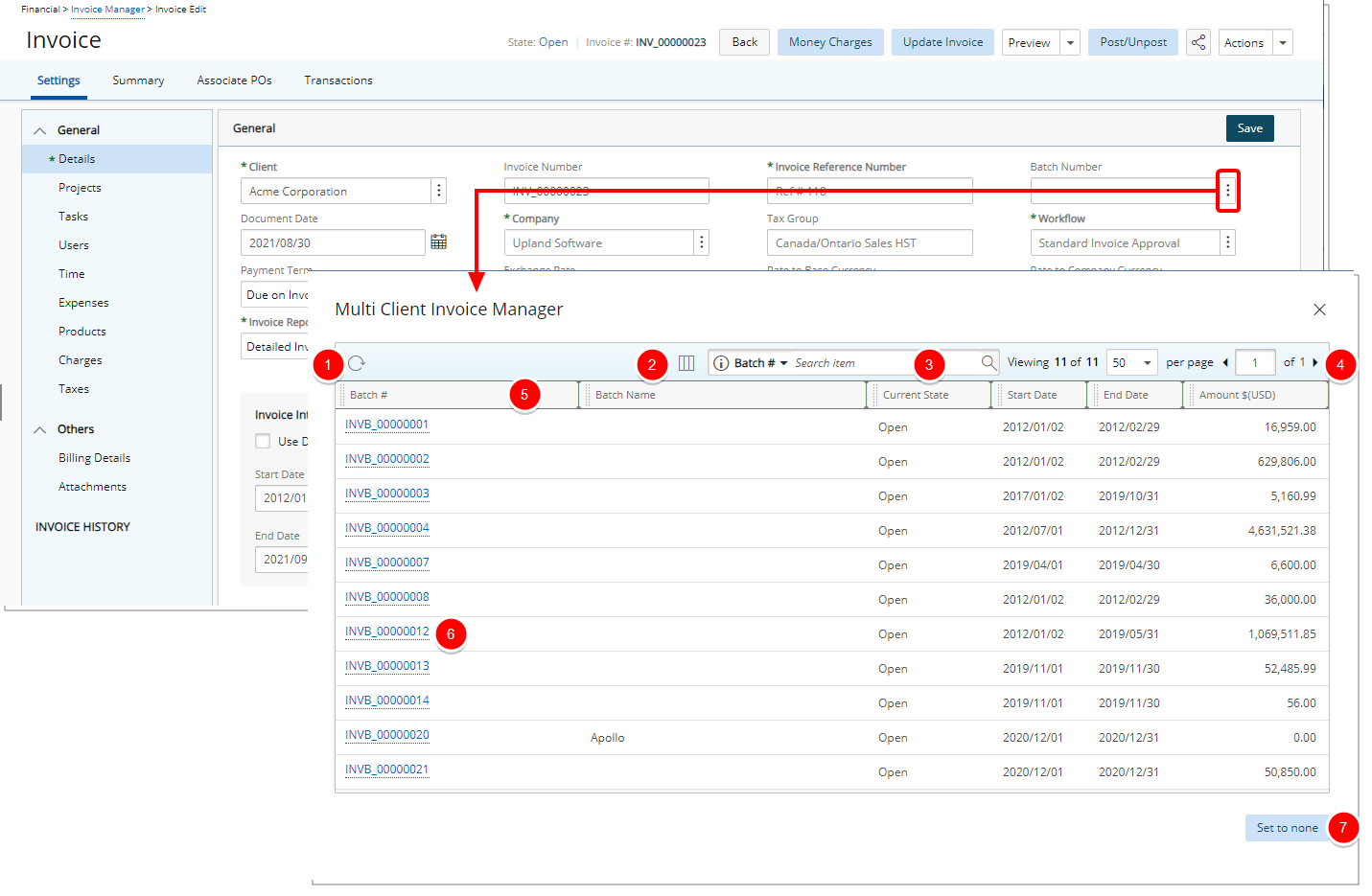
- Click the Refresh
 button to refresh the list.
button to refresh the list. - The following columns are displayed by default: Batch #, Batch Name, Current State, Start Date, End Date and Amount. You can choose to include the following search criteria: Company, Created by and Created on from Column Selection .
- Search for a Batch by Batch #, Batch Name, Start Date, End Date, Client and Project. In addition, you can choose to include the Company and Created On criteria from Column Selection
 .
. - Pagination is available at the top right corner to facilitate easy navigation across pages.
- From the table header:
- You can easily sort the columns by ascending or descending order simply by clicking a column header. Note that an arrow indicates the descending (
 ) or ascending (
) or ascending ( ) order applied to the column.
) order applied to the column. - Click
 and move a column to the desired position.
and move a column to the desired position. - You can dynamically resize column(s), to your preferred width. Simply move your cursor to the column boundary (
 ) you want to resize. When the cursor becomes a resize cursor, click and drag the column accordingly.
) you want to resize. When the cursor becomes a resize cursor, click and drag the column accordingly.
- You can easily sort the columns by ascending or descending order simply by clicking a column header. Note that an arrow indicates the descending (
- Clicking a Batch Number will close the dialog box and set the Batch Number association to your Invoice.
- You can choose to remove the association by clicking Set to None.