Posting a Payroll Batch
This article details how to post a Payroll Batch.
- From the Icon Bar click Financial
 .
. - From the Navigation Menu click Payroll Manager.
Note: You must have the appropriate rights to access the Payroll.
- Upon the Payroll Manager page displaying, select a Payroll Batch by clicking the corresponding Batch Number.
Note: By default, the list is filtered based on Open Payroll Batches.
- From the upper right corner of the Payroll Batch edit page, click Post/Unpost.
- From the Post Payroll Batch dialog box click Post.
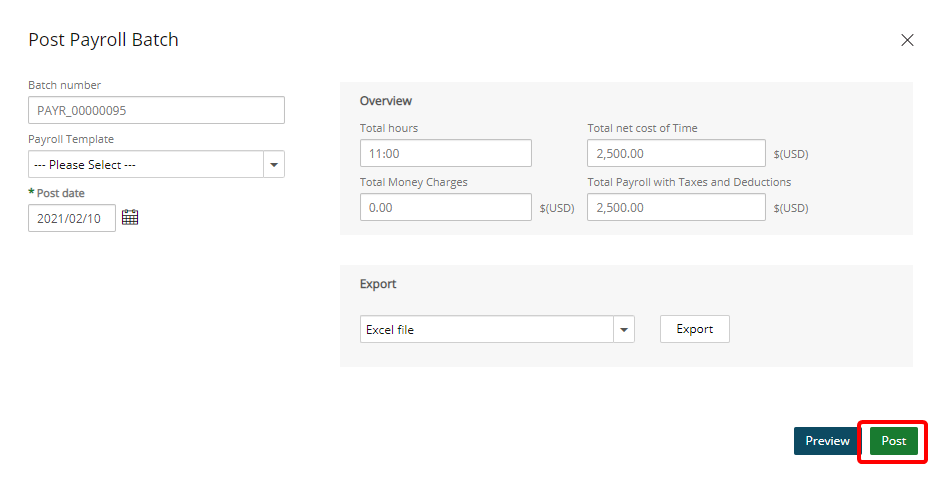
- Upon the confirmation box displaying, click Yes.
Note: Once a Payroll Batch is posted, all its associated time and charge entries will be marked as posted.
- Note the Success bar displaying on top of the page.

Note: Upon successfully posting a Payroll Batch, the Unpost button becomes available.