Choosing a specific Home page to display upon logging in
The Initial Page option located within the User Profile Settings page allows you to choose an Initial Page to be loaded upon logging into the PSA application.
The available Initial Page options are:
- Dashboards
- Home Page
- Last visited page
- My Projects & Approvals
- My Timesheet
- Timesheet Manager
This article covers choosing the Home Page to display once logged into PSA.
- Click your name and role, at the upper right-hand corner of the page.
- Select Settings from the available options.
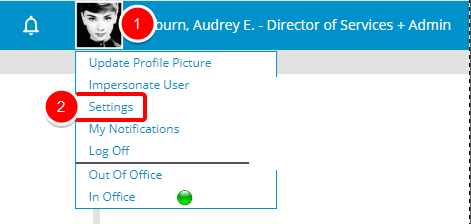
- Click Initial Page list box to view the available options which are:
- Dashboards: Choosing this option will result in the Dashboards page to be loaded upon your next login.
- Home Page: Choosing this option will result in the My Home page to be loaded upon your next login.
- Last visited page: Choosing this option will result in the last visited page to be loaded upon your next login.
- My Projects & Approvals: Choosing this option will result in the My Projects & Approvals Home page to be loaded upon your next login.
- My Timesheet: Choosing this option will result in the My Timesheet page to be loaded upon your next login.
- Timesheet Manager: Choosing this option will result in the Timesheet Manager page to be loaded upon your next login.
Example: You may choose the Timesheet Manager as your Initial Page with a Default View set to Assigned Timesheets by Project.
Note: For more information on how to choose a specific Home page to display upon logging in click here.
- Select the Home Page option from the list.
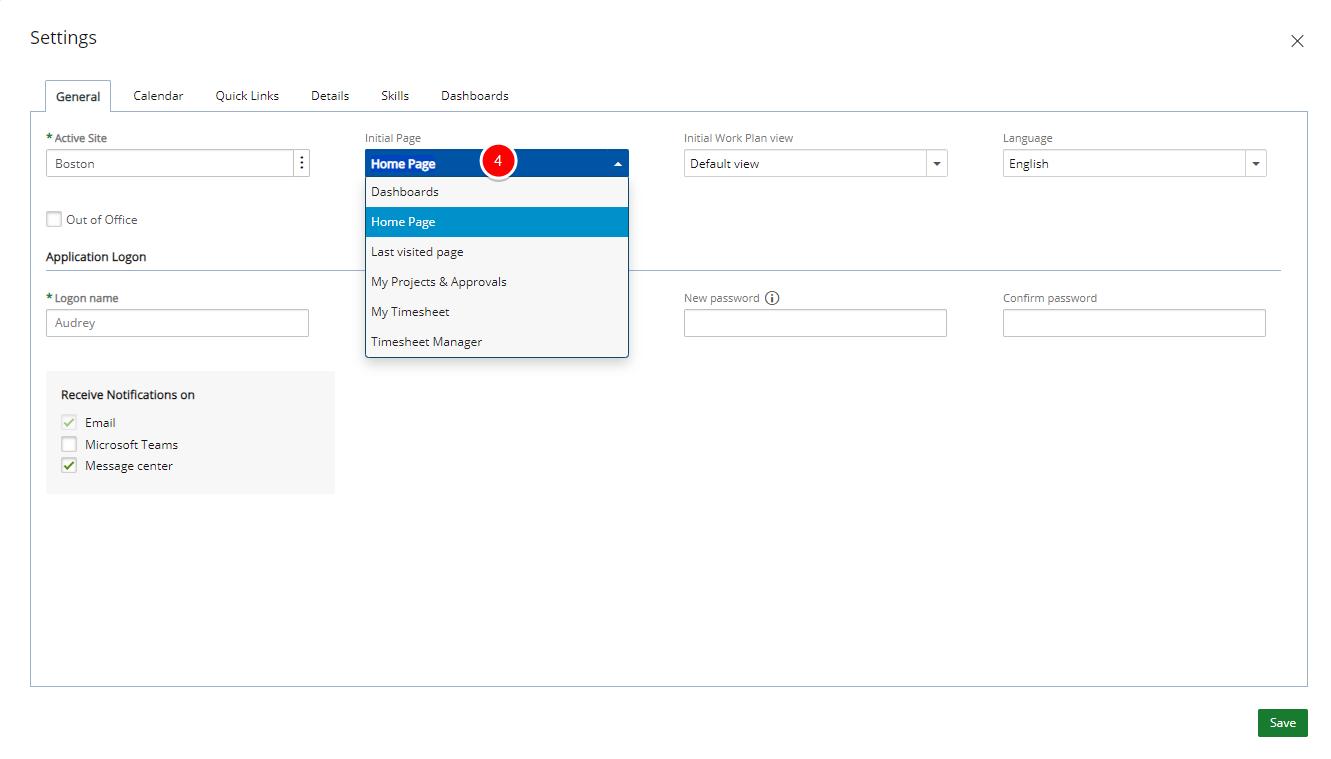
- Click Save to apply your changes.
- Click Close to return to the previous page.
- Click your name and role, at the upper right-hand corner of the page to access the context menu.
- From the available options click Log Off
- Upon your next login to PSA, the Home Page will be displayed as the initial page.