My Notifications, my notification, Manage my Notifications, Manage Notification(s), Access My Notifications
From My Notifications list you can view and manage all Notifications. The items that display directly impact you. This could be a notification of a rejected Timesheet, an Announcement Notification, an assignment, a reminder to complete your Timesheet(s) or a newly created Expense Report awaiting your approval, among others.
This article details:
Accessing My Notifications
- Access My Notifications by:
- Clicking Go to my notifications located at the bottom of the Notifications panel.
OR - Clicking My Notifications from the User Profile menu.
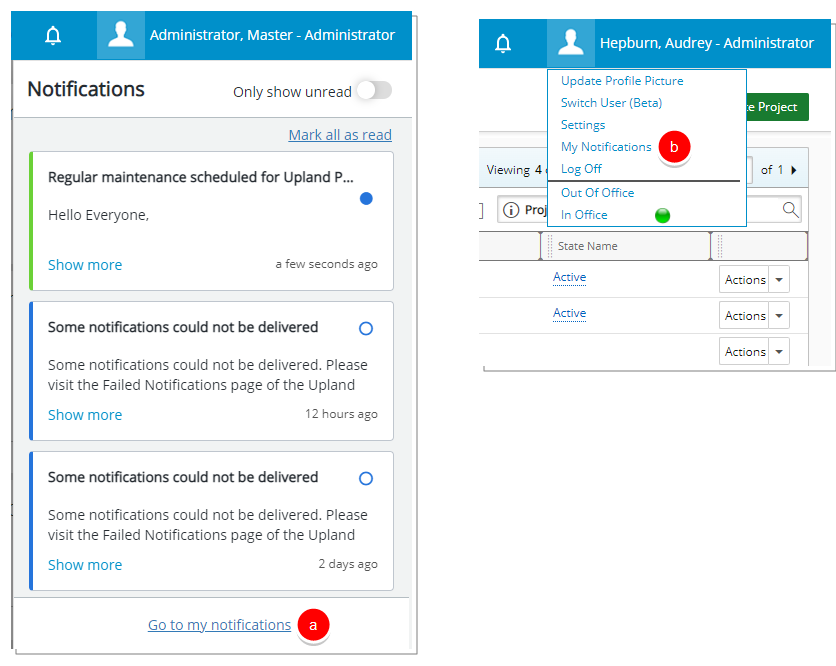
- Clicking Go to my notifications located at the bottom of the Notifications panel.
- View My Notifications. For further details refer to My Notifications.
Available options from My Notifications
From My Notifications page you can:
- Select a Notification from the left panel to view the Details.
- Mark the notification as Read/Unread.
- Click Refresh
 to refresh the list.
to refresh the list. - Select the Notification(s) you wish to delete then click the Delete
 button located within the header.
button located within the header. - Export
 the list to Excel.
the list to Excel. - Filter
 the list based on Read/UnreadNotifications and/or Announcements.
the list based on Read/UnreadNotifications and/or Announcements. - Mark a notification as Read/Unread.
- By default, the following columns are displayed: Subject, Date Received, Read and Type. You can choose to remove/add columns from the Column Selection
 .
. - Search for items based on Subject or Message and Date Received.
- Pagination is available at the top right corner to facilitate easy navigation across multiple pages.
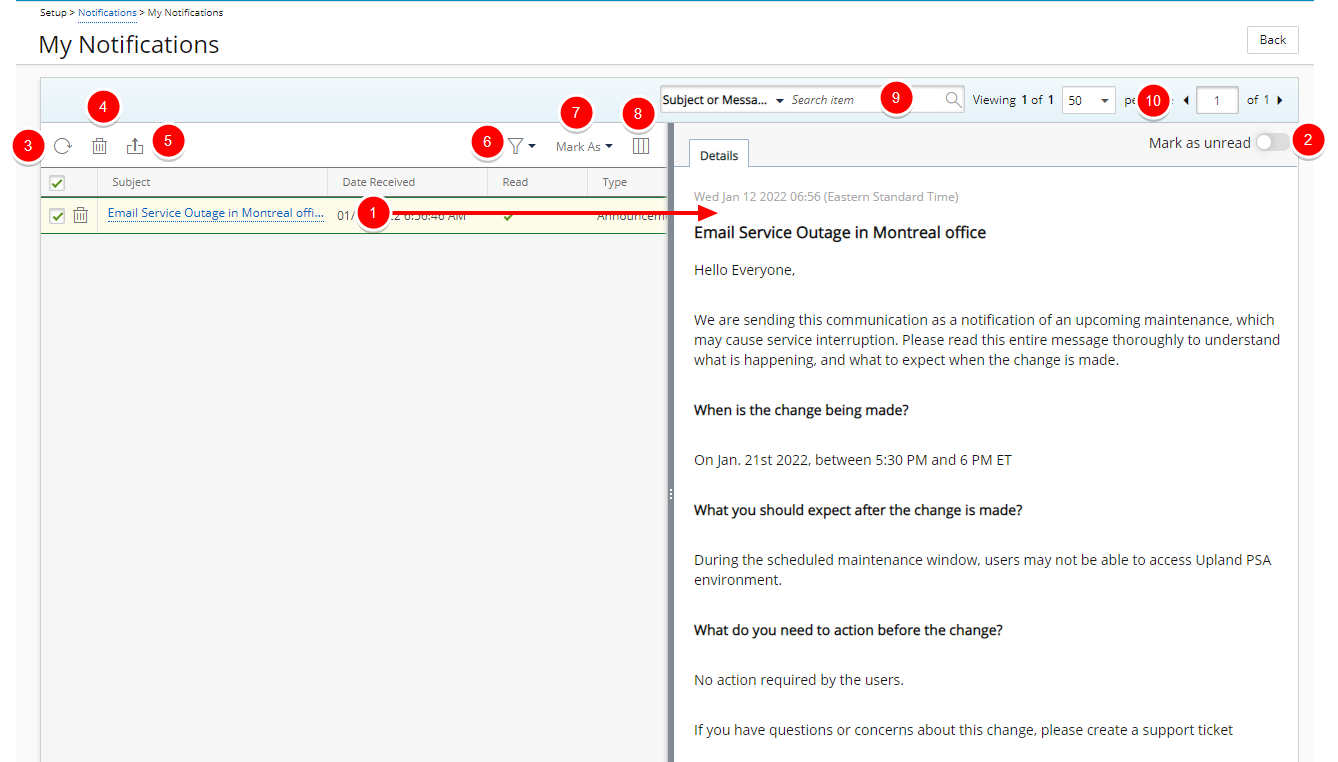
Note: The Date Received column located within My Notifications displays the date/time according to the Time zone of the Active Site associated with the logged User. Furthermore, from the Details tab of a Notification you can clearly see the Time zone of your associated Active Site.