Changing the start day of my Work Plan
The option "Week starts on" available from the Workforce Planning System settings page, as well as the Work Plan View Edit page allows for the selection of the preferred start day of a Weekly timeline for the Work Plan. The option allows users the flexibility to select any day of the week that is in line with when the organization starts its week.
This article covers how to change the preferred start day of a Weekly timeline for the Work Plan from the Work Plan Edit page.
Example: Audrey who has a team of offshore developers configures the start day of the Work Plan according to their country’s local practice, by setting it to Saturday. She can thus see the Work Plan and timelines that’s a more accurate representation of how the organization and its various extensions function.
- From the Icon Bar click Entries
 .
. - From the Navigation Menu click Project Scheduling.
- Upon the Project Scheduling page displaying, click View.
- From the corresponding context menu select Manage.
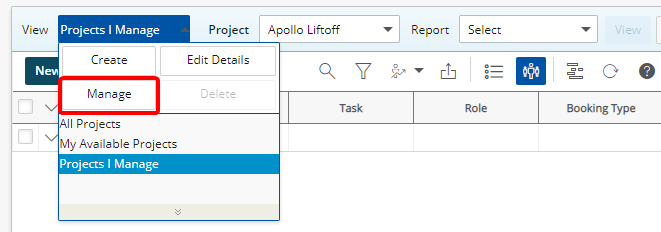
- From the Scheduling View Edit page select a different Start Day for the Week starts on option.
Note: By default Monday is selected.
- Click Save to apply your changes.
- Click Back to return to the previous page.
- View your changes: You can now see the start day of your work plan changed from Monday to Sunday.
