Changing the Initial Work Plan View
You can choose to set the Initial Work Plan view to "Last visited view" or "Default view".
Changing the Initial Work Plan view to
- Last visited view
- Default view
This article covers how to change the Initial Work Plan view.
Example: Frank who uses the Work Plan extensively would like the system to remember what view he last visited in his Work Plan. He can now do that simply by choosing "Last visited view" as his Initial Work Plan view from his Settings.
Changing the Initial Work Plan view to Default view
When Default view is selected, the Default view will be displayed upon subsequent visits.
- Click your name or your profile picture to access the Profile Menu.
- Click Settings.
- From the General tab, click Initial Work Plan view to expand the available options.
- Select Default view.
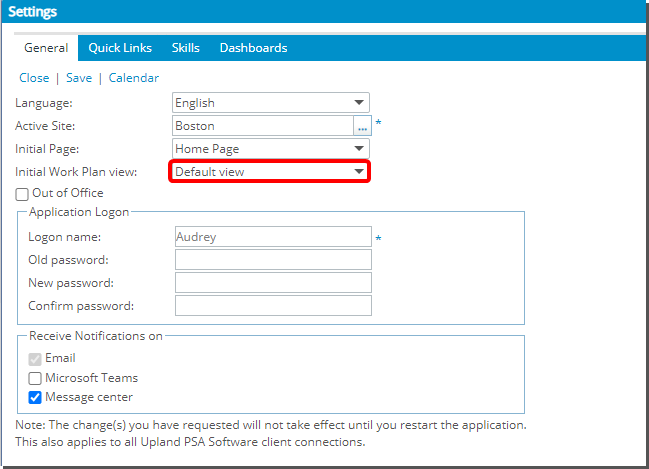
Note: By default Last visited view is selected.
- Click Save to apply your changes.
- Click Close to return to the previous page.
- Choose a Default View
- From a Work Plan, click View.
- From the corresponding context menu select Manage.
- From the Scheduling View List, page, click the View you wish to manage.
- From the Details tab of Scheduling View Edit page select Set as default. When selected, this Default view will be displayed upon subsequent visits.
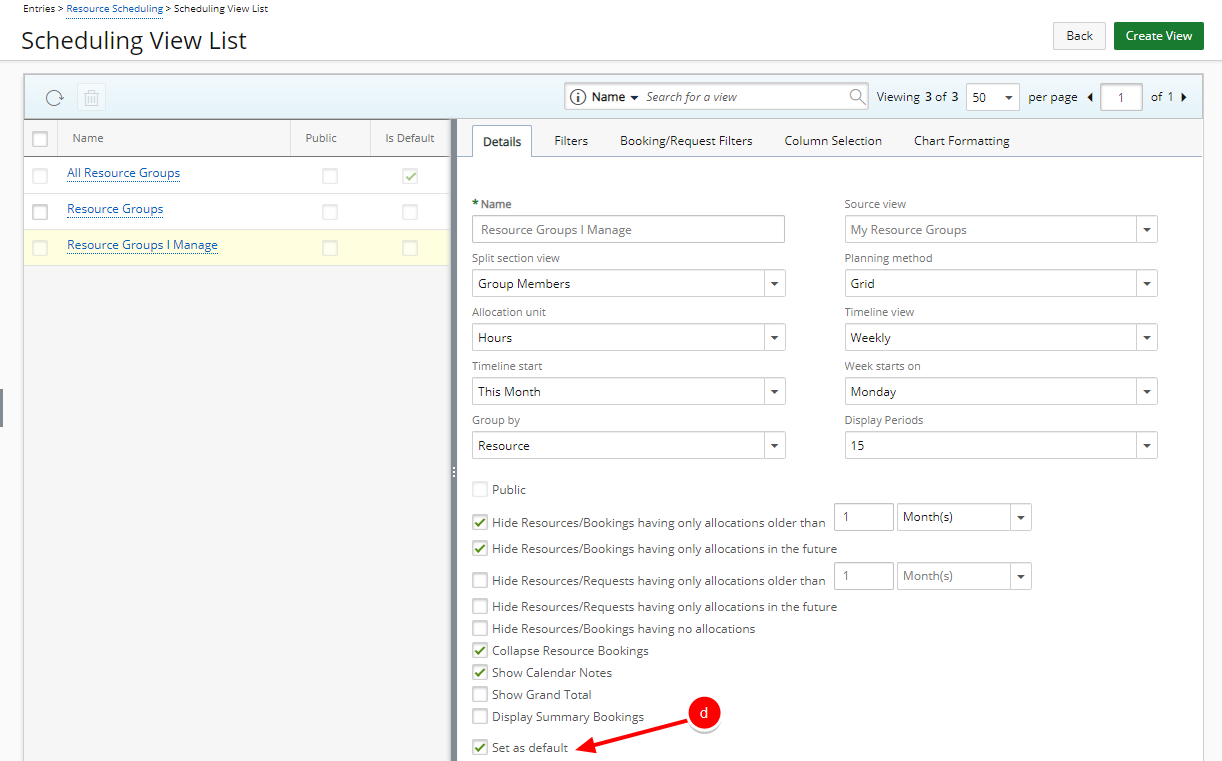
- Click Save to apply your changes.
- Click Back to return to the previous page.
Changing the Initial Work Plan view to Last visited view
When Last visited view is selected, the last visited view will be remembered by the system and displayed upon subsequent visits.
Note: By default Last visited view is selected.
- Click your name or your profile picture to access the Profile Menu.
- Click Settings.
- From the General tab, click Initial Work Plan view to expand the available options.
- Select Last visited view.
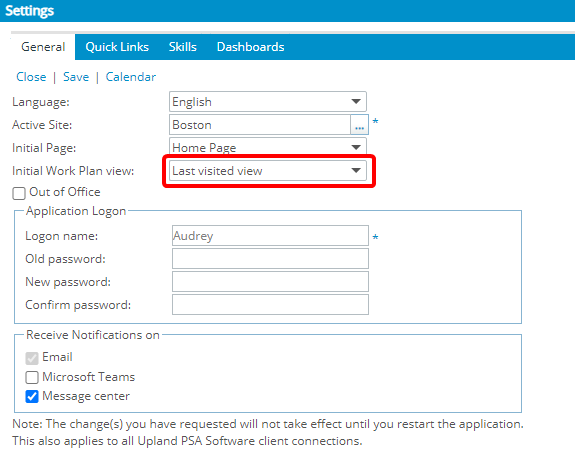
Note: By default Last visited view is selected.
- Click Save to apply your changes.
- Click Close to return to the previous page.
Initial Work Plan view set to Default view vs Last visited view
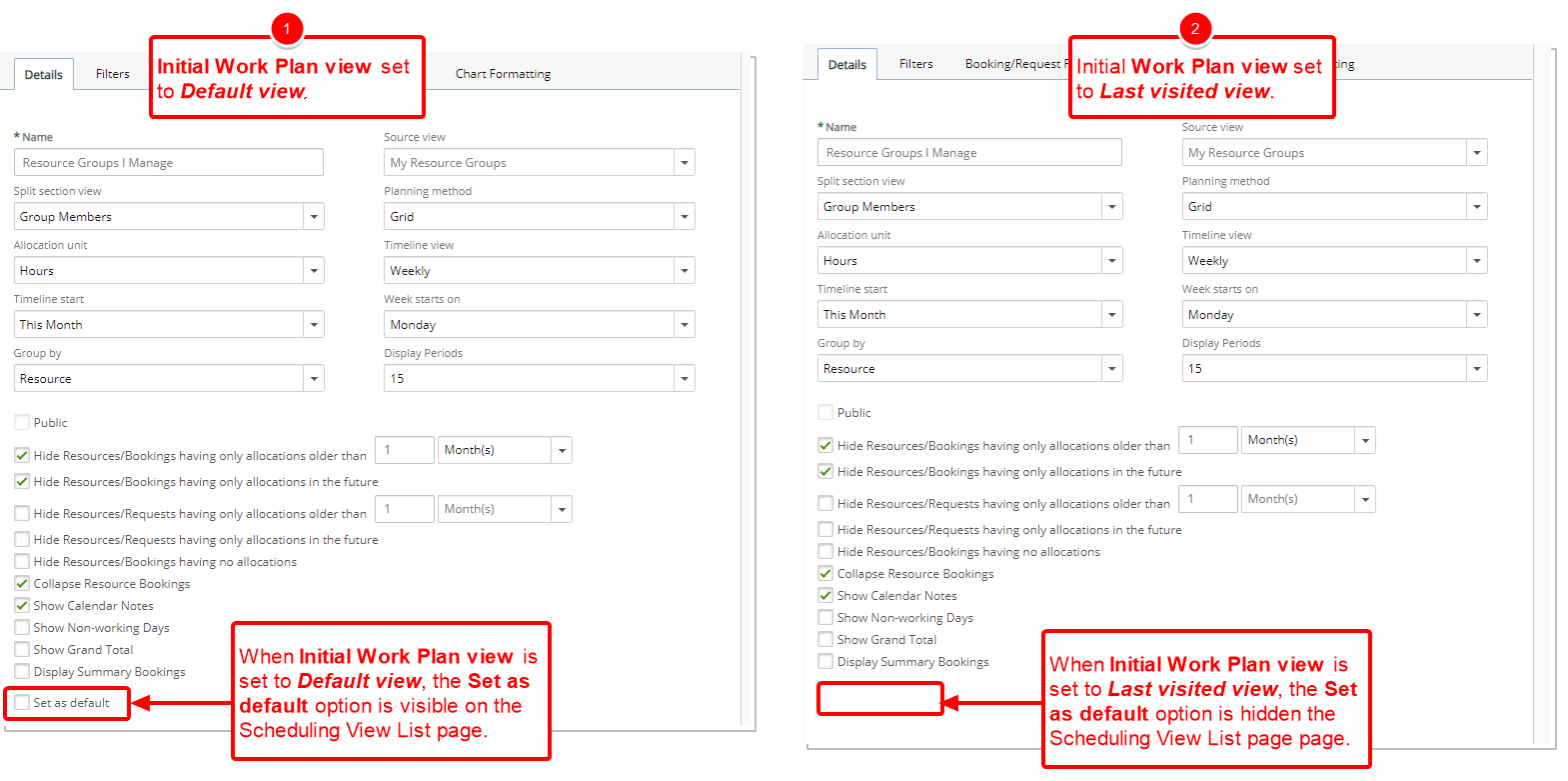
- When Initial Work Plan view is set to Default view, the Set as default option is visible on the View Edit page.
- When Initial Work Plan view is set to Last visited view, the Set as default option is hidden the View Edit page.
Caution: When a Default view is selected, the Set as default option will be displayed in the Manage Views page. Otherwise the option Set as default will remain hidden.