Saving a new Booking and immediately creating a new one
This article covers saving a new booking and immediately creating a new one in the Add Booking dialog box.
Note: The pages and/or format in which the page(s) is/are shown in this article may differ from yours as your organization may have required a different set up altogether, or you may have different rights granted to you.
- Depending on your organizational role and rights granted to you, you can access the Work Plan through one of any or one of the avenues, each of which are illustrated in Accessing the Work Plans.
- Upon the Work Plan displaying click New and select New Booking from the available options.
- Upon the New Booking dialog box displaying, select a Role.
- Select or enter the appropriate values in the Allocation section.
- Select appropriate options in the Booking Properties section.
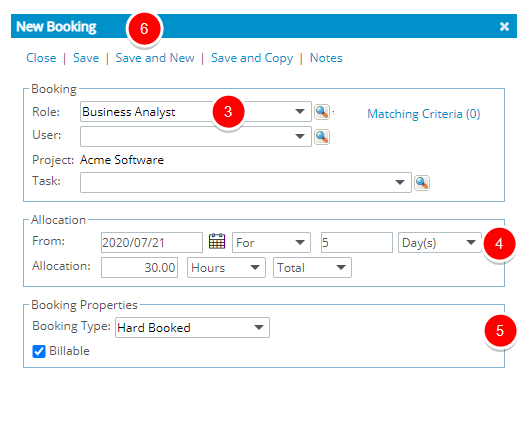
- Click Save and New to save the Booking and reset the dialog box to create a new one.
- View the message confirming the Booking has been successfully saved.
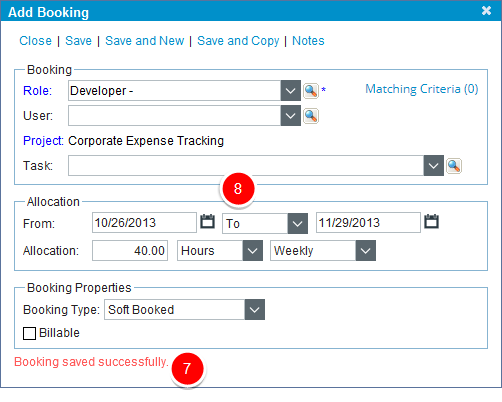
- You can now proceed with steps 3-6 to create a new Booking.