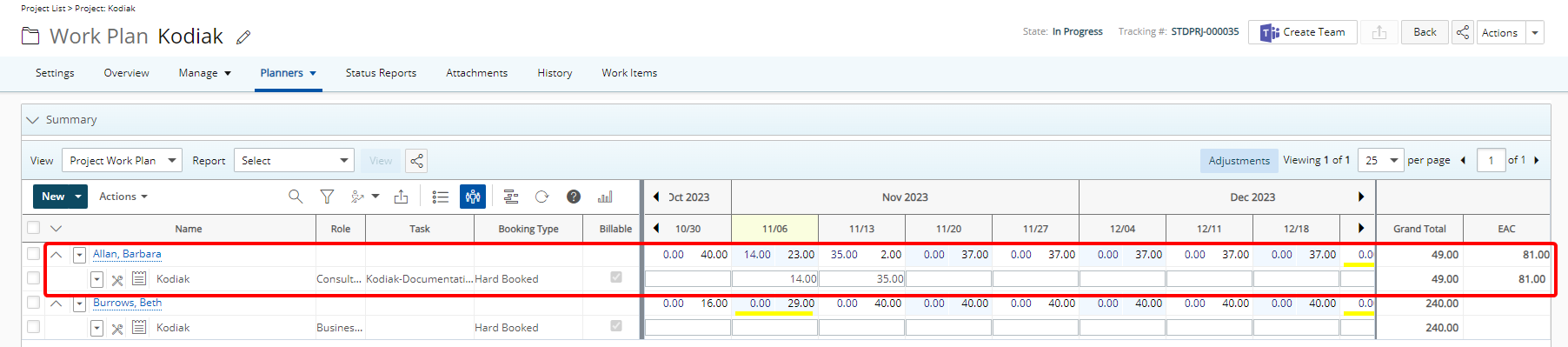Allocating time and selecting the Booking Properties of a new Booking
his article provides detailed instructions on how to allocate time and configure booking properties when adding a new booking. These steps ensure that the booking aligns with your project requirements, enabling accurate resource planning and efficient project management.
- From the Work Plan, click New and then select Booking.
- Upon the New Booking dialog box displaying, select a Role.
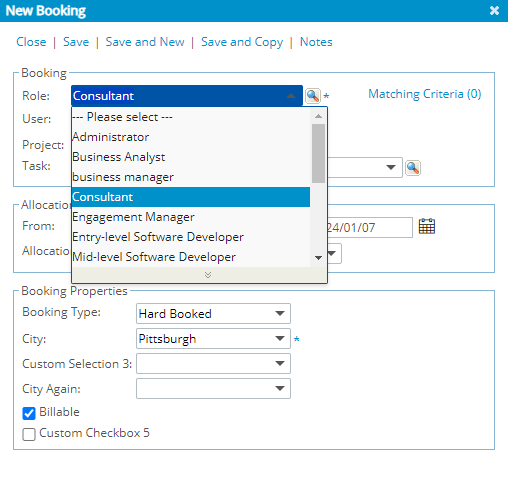
- If applicable, enter or select a user from the User selection box.
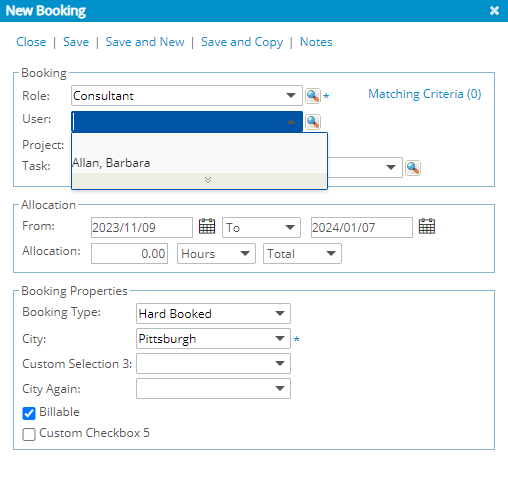
Tip: Alternatively, you can click the Find button located to the right of the User box.
Note: When using the Project Work Plan, the Project field is pre-filled with the project currently being viewed and is read-only.
- The Task selection box will only be displayed if it is configured in the Booking Attributes Setup page. By default, the Task selection box displays only current tasks (with an End date of today or in the future). If applicable, enter or select a task from the Task list.
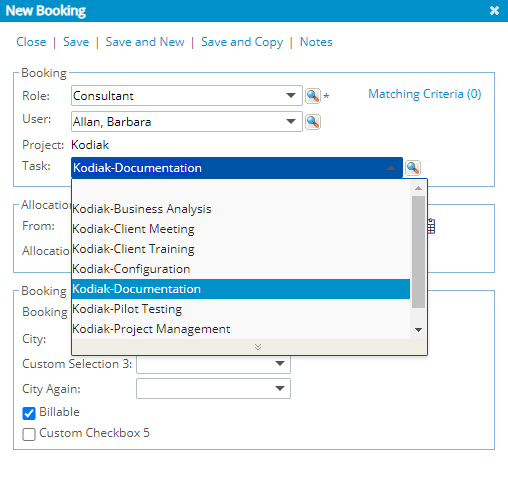
Tip: Alternatively, you can click the Find button located to the right of the Task box to access the Task List dialog box.
Note: If you want to view all Tasks, excluding suspended ones, you can check the Show All Tasks option in the Task List dialog box while browsing for a Task. Once selected, all non-suspended tasks will appear in both the Task selection box and the Task List dialog box. Your selection will be remembered across all Work Plans and Views for the same browser, so you won’t need to adjust it repeatedly.
- within the Allocation section, set the Allocation period dates:
- Based on From/To:
- In the From box, enter a date. An alternative is to click the Calendar
 button to the right of the From box and select a date.
button to the right of the From box and select a date. - In the To date box, enter a date. An alternative is to click the Calendar
 button to the right of the date box and select a date.
button to the right of the date box and select a date.
- In the From box, enter a date. An alternative is to click the Calendar
- Based on From/For:
- To the right of the From calendar button, click the To list and select For.
- Click the Day(s) list and select a period, Day(s), Week(s) or Month(s).
- In the box to the left of the period option, enter the corresponding value.

- Based on From/To:
- Set the Allocation:
- Click the Hours list and select the required unit:
- Hours: Specify the exact amount of time required
- FTE: (Full Time Equivalent) Represents the proportion of a full-time workload assigned to the booking. Use the FTE field to allocate time based on a fraction of a standard full-time schedule.
- In the box to the left of the unit option, enter the corresponding Allocation value.
- Click the list and select the applicable allocation intervals for the booking. The available options are:
- Total
- Daily. When Daily is selected you can select the specific weekdays. The Allocation Hours will be distributed and applied to the selected days.
Note: The default selected weekdays are set within the Default Work Days section of the Workforce Planning System page (Setup > Workforce Planning > System).
- Weekly
- Monthly
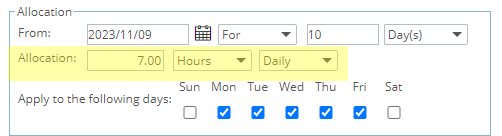
- Set the Booking Properties:
- Click the Booking Type list and select either Hard Booked or Soft Booked.
- Select the Billable option if the booking is billable.

- Click Save to save the booking. This action automatically closes the Add Booking dialog box and returns you to the Work Plan.