The On-Page filter is available from various Work Plans, including My Work Plan, Resource Scheduling, Project Scheduling, Project Work Plan, Group Work Plan, and User Work Plan.
This article details the process of applying an On-Page Filter ![]() to a Work Plan. We will use the Resource Scheduling Work Plan to demonstrate the steps as our example. It's important to note that the process remains the same for all other Work Plans as well.
to a Work Plan. We will use the Resource Scheduling Work Plan to demonstrate the steps as our example. It's important to note that the process remains the same for all other Work Plans as well.
Note: The pages and/or format in which the page(s) is/are shown in this article may differ from yours as your organization may have required a different set up altogether, or you may have different rights granted to you.
- Depending on your organizational role and rights granted to you, you can access the Work Plan through one of any or one of the avenues, each of which are illustrated in Accessing the Work Plans.
- Select the required View. For the purpose of this article we are going to use the Resource Scheduling Work Plan and have chosen All Resource Groups as the View.
- the Filter
 button to access the Filters dialog box. For a list of available out-of-the-box Filters, refer to Available Out-Of-The-Box Booking/Request Filter options.
button to access the Filters dialog box. For a list of available out-of-the-box Filters, refer to Available Out-Of-The-Box Booking/Request Filter options. - From the Filters dialog box. Click the New
 button located on the table header. Note that a new line item will be added to the table.
button located on the table header. Note that a new line item will be added to the table.
Tip: You can move the Filter dialog box to a new position. Simply move your mouse to the header area. When your mouse pointer turns onto a move pointer
 , click and drag the dialog box to its new position.
, click and drag the dialog box to its new position. - From the Field Name selection box select the required Filter criteria.
- Depending on your chosen Field in step 6 above, the Conditions may vary and will have one of the following options:
- In and Not In
- =, <>, Like, Not Like, In and Not In
- =, <>, >=, <=, <, >, Between and Not Between
- The Value 1 and Value 2 options are dependent on the chosen Field and Conditions. You may have to either:
- Click the ellipsis button and select the Value from a list
Or - Enter a value for Value 1/Value 2.
- Click the ellipsis button and select the Value from a list
- For the purpose of this article we are going to choose the Project Manager Field, select the In Condition and choose a User from the User List.
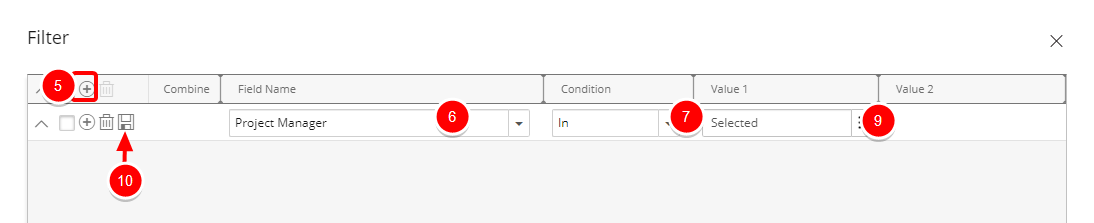
Note: A tool tip is available when hovering over a Selected Value1/Value2 box. Each Selected Value is separated by a dash and a maximum of three lines are displayed. Clicking the Show More… link within this tool tip will open the corresponding List page where you can view your selections.
- Click Save
 .
.Note: If more then one Filter is added each Filter line item must to be saved, otherwise the changes will be lost upon exit.
- You can either add a nested Filter which will allow you to Combine with and And/Or condition by following these steps:
- Click the Add
 button located against the Filter you just saved. A new nested Filter will be added on a new line below your existing Filter.
button located against the Filter you just saved. A new nested Filter will be added on a new line below your existing Filter. - From the Combine selection box choose wither And/Or option.
- Select the desired field you want to use in the Field Name.
- Select the desired Condition from the available Condition options.
- If applicable select the desired Value from the available Value 1 and Value 2 options.
Click Save
 .
.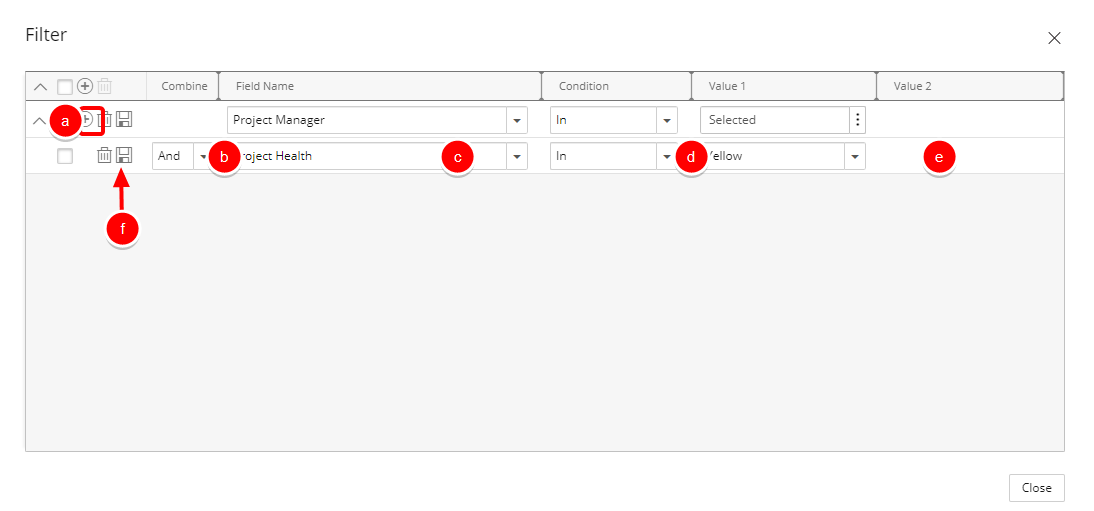
- Click the Add
- Or create another Filter by following the Steps 5-9 above.
- Click Close to return to the Work Plan.
- View filtered Work Plan View. When an on-page filter is applied to a View, the Filter
 button changes to blue
button changes to blue  , signifying that a filter is in effect.
, signifying that a filter is in effect.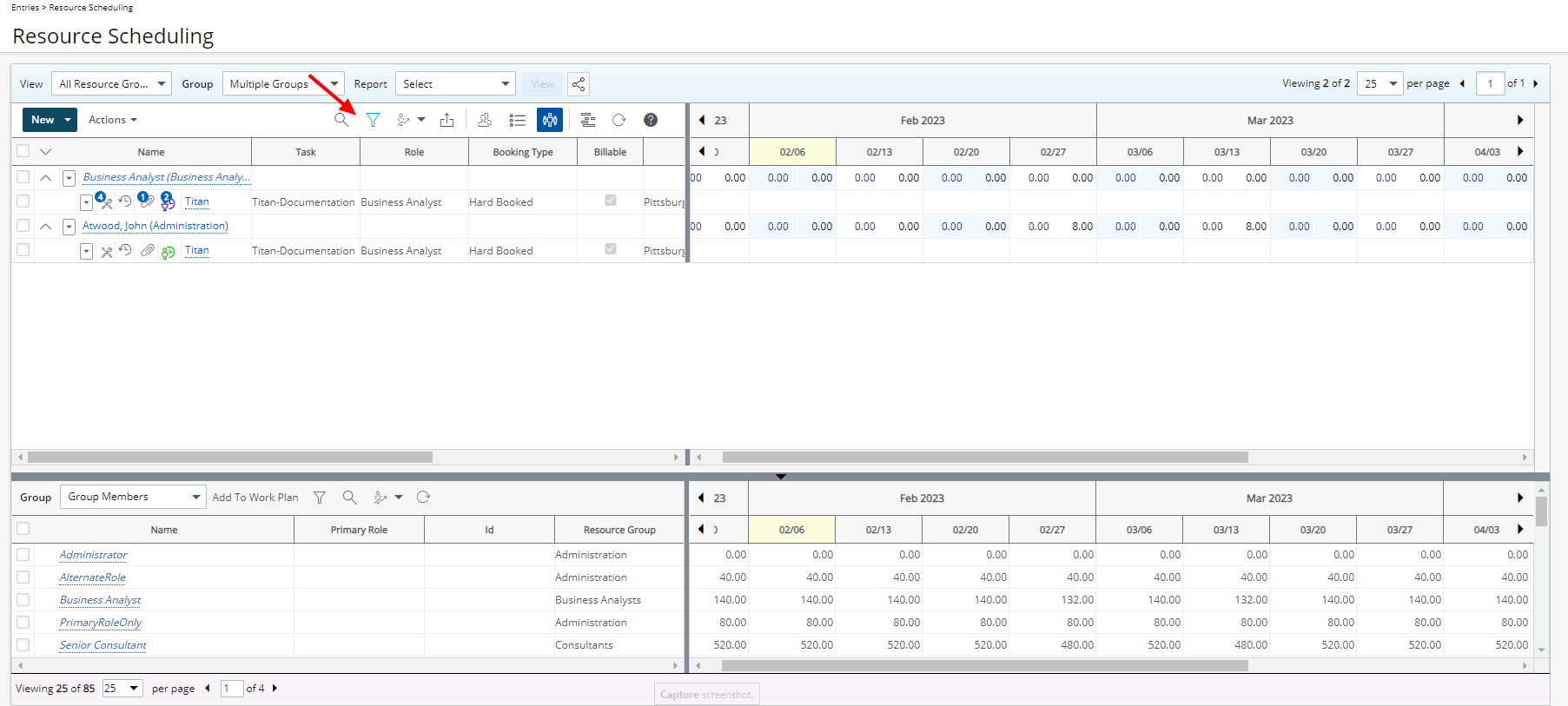
Note: An On-Page Filter applied to Work Plan View, is exclusively available to the User creating it and applied upon subsequent visits by the same User across all browsers.