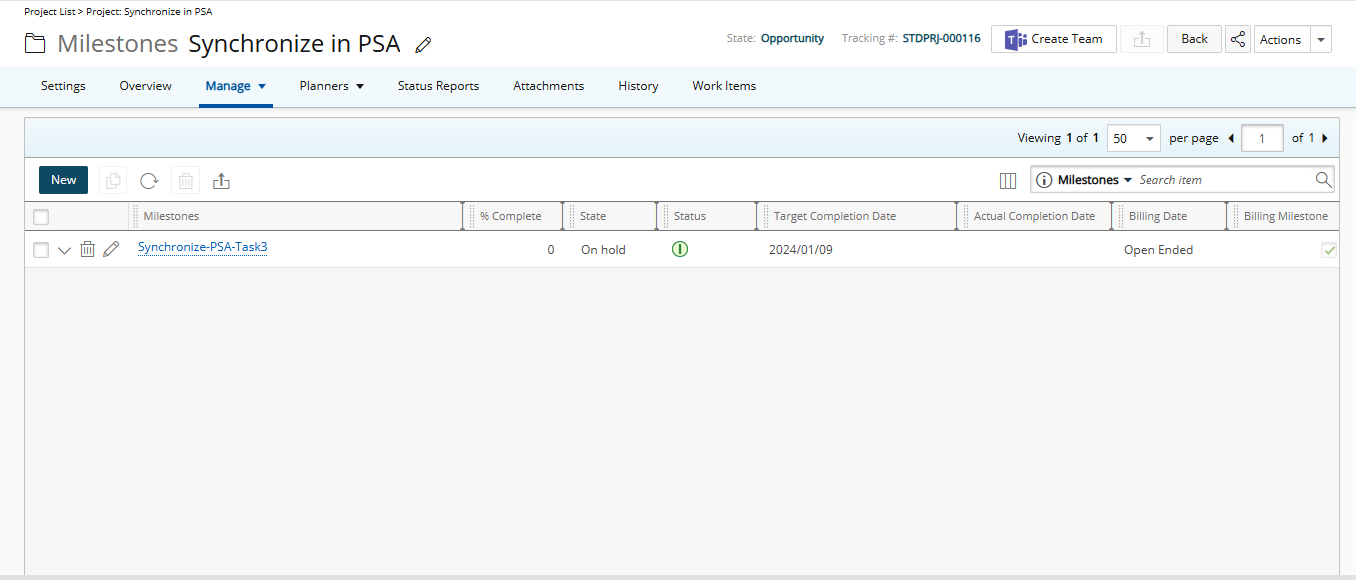You can prevent a Task from being created in PSA, simply by unchecking the Synchronize in PSA selection box in Project Planner. Upon saving your Project in Project Planner, the Task will not be added to PSA, and if the Task already exists in PSA, it will be removed, provided there are no Entries already made against it.
This allows to distinguish between planning activities and time-tracking tasks which are synched in PSA.
Note:
- The Synchronize in PSA selection box is checked by default.
- You can check/uncheck the Synchronize in PSA selection box at any time. Upon saving, any Tasks for which the Synchronize with PSA selection box is checked, will be created/udated in PSA.
- The Synchronize in PSA selection box is unavailable for Milestone and Summary Tasks.
Unsynched Tasks (planning activities)
Unsynched Tasks (planning activities) will not have a Budget and will not be included in the Project overall Budget in PSA. You can assign a User to planning activities, however these tasks will not appear in Timesheets, Project Work Plan or anywhere else in PSA.
For such planning activities some fields/settings/tabs are unavailable in Project Planner. Such as:
- Allocated Work and Total Actual Work located within the Summary tab.
- From the Resources table: Booking Type, Units and Allocated hours or any other Resource Management Booking Attributes.
When Copying a project in PSA
Your selection for the Synchronize in PSA selection box is retained. Consequently, unsynched Tasks (planning activities) in the copied Project will only be available in Project Planner.
Project Planner Synchronization with Resource Planning
When the Project Planner Synchronize with Resource Planning selection box is checked, Tasks that remain unsynched (i.e., planning activities) can still be assigned within Project Planner.
However, these Tasks will not appear or be reflected in Resource Planning. Since the Task does not exist in PSA, no synchronization between Project Planner and Resource Planning is possible for these specific Tasks.
Exporting from Project Planner
When exporting from Project Planner to Excel, the "Synchronize in PSA" column is now included, displaying a value of 0 (for Tasks not synchronized) or 1 (for Tasks that are synchronized).
In summary
- Unchecking the Synchronize in PSA box prevents the Task from being added to PSA or removes it (if no Entries exist) when the Project is saved in Project Planner.
- Checking the Synchronize in PSA box (default behavior) ensures the Task is created or updated in PSA when the Project is saved in Project Planner.
Examples
Let's assume we have the following Tasks:
| Synchronize with PSA | When Project is Saved in Project Planner | |
|---|---|---|
| Task 1 | Checked | Task is Synched |
| Task 2 | Unchecked | Task s only available in Project Planner |
| Task 3 (Milestone Task) | Checkbox is unavailable | Existing Behavior (Milestone Tasks are Synched) |
| Task 4 (Summary Task) | Checkbox is unavailable | Existing Behavior (Summary Tasks are not published in PSA) |
| Task 5 (Summary Task) | Checked | Task is Synched |
In the above scenario, you will see:
- Task 1 and Task 5 are synched and available in PSA
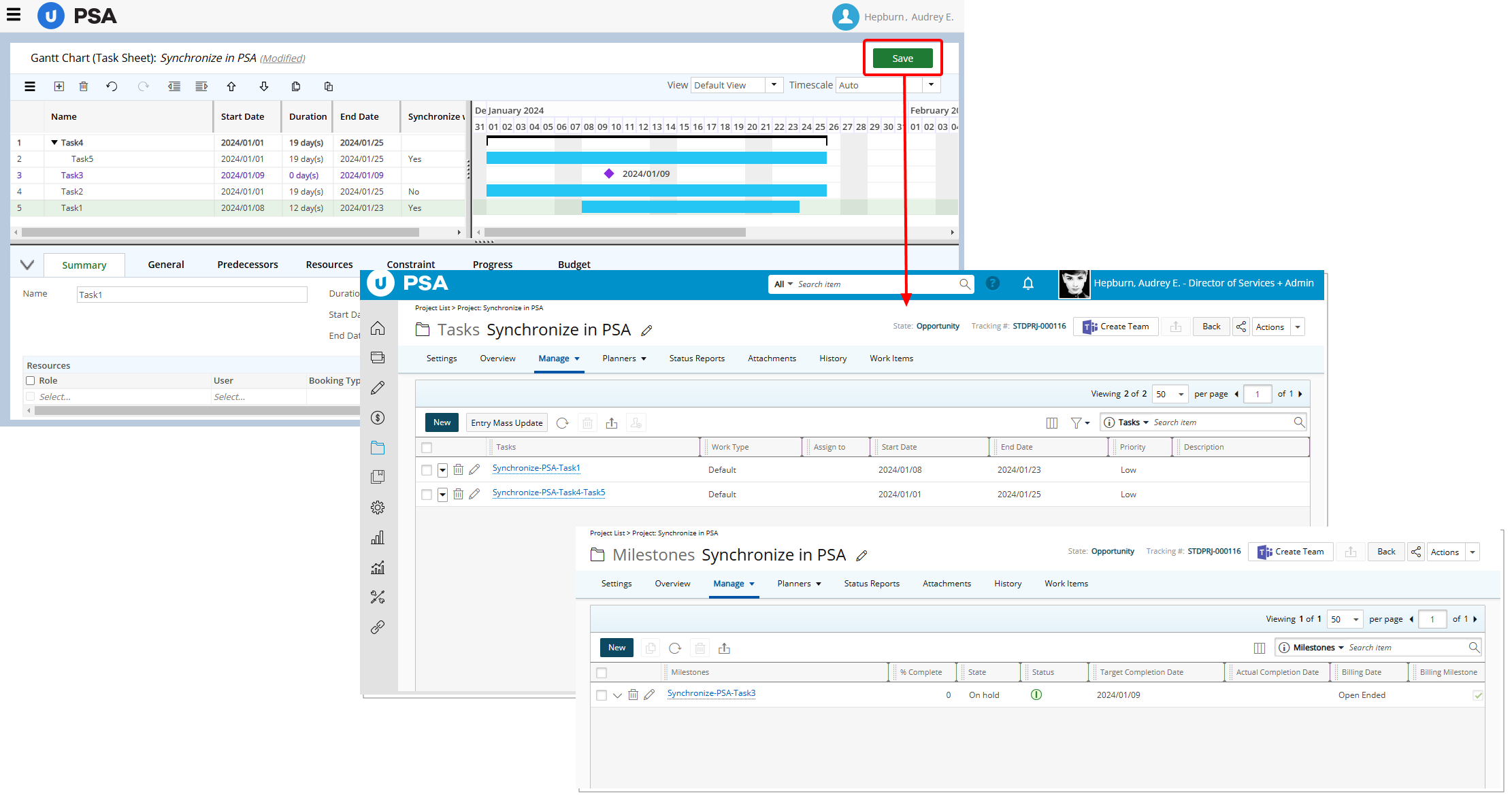
- Task 1 and Task 5 are included in the overall Project Budget in PSA
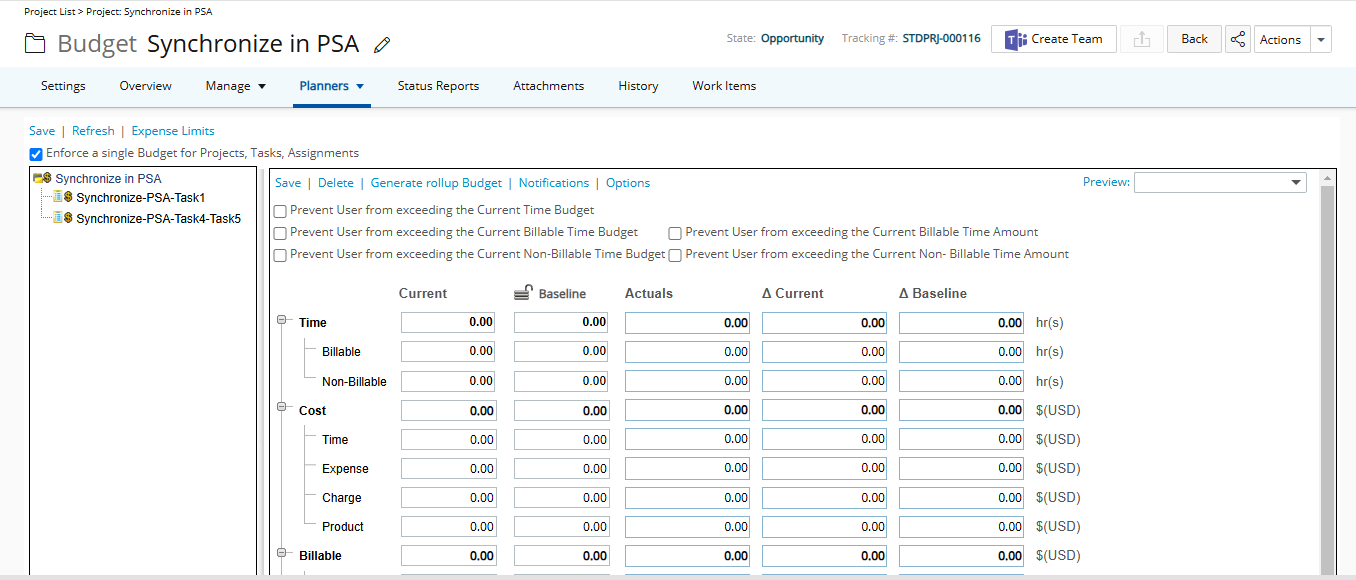
- Task 3 is a Milestone Task in PSA