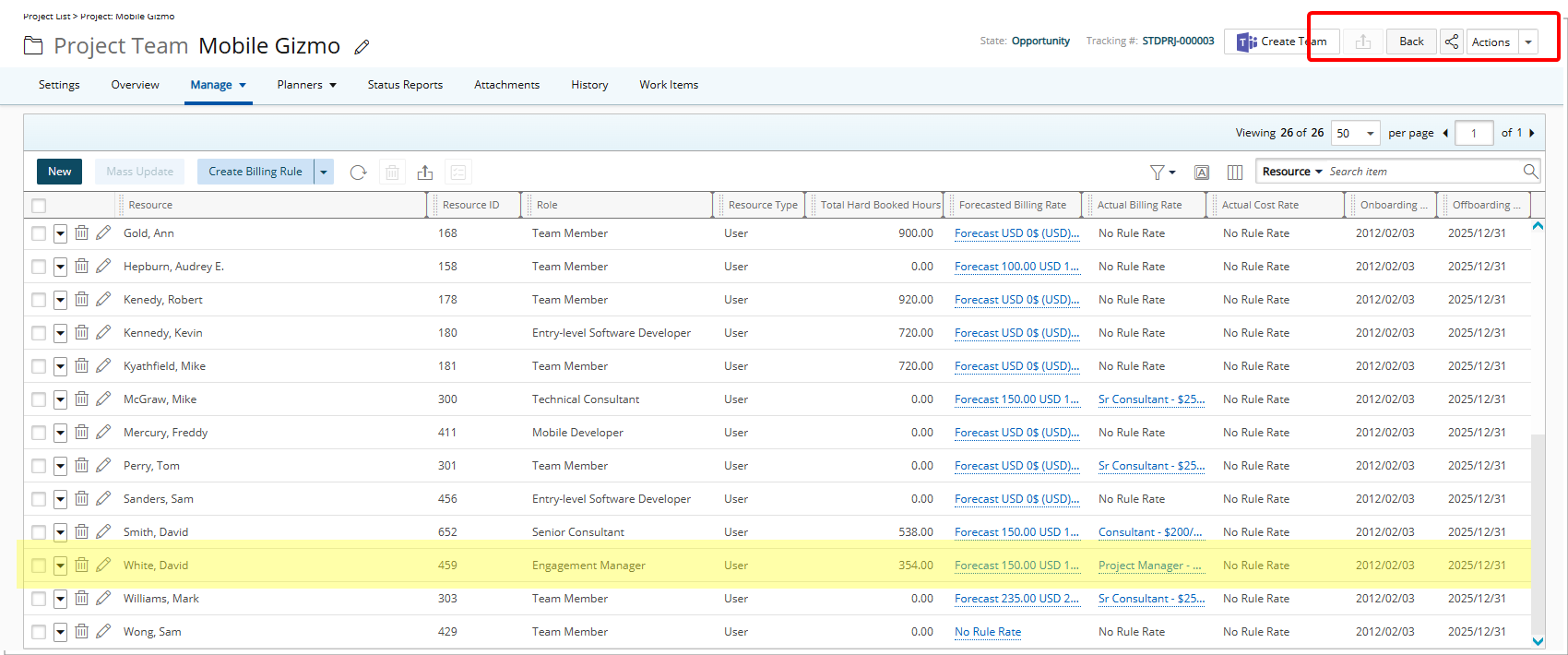The Taks list context menu provides quick access to assign Tasks.
This article guides you through the steps to assign Tasks directly from the Tasks list context menu, helping you quickly distribute work and keep your projects organized and your team aligned.
- From the Icon Bar click Setup
 .
. - From the Navigation Menu click Work to expand the corresponding menu.
- From the Work menu items, click Tasks.
- Optional: You can narrow the list by using Search
 to locate a Task by Name, Id, Client, Project, Work Type or Synchronize with Project Planner.
to locate a Task by Name, Id, Client, Project, Work Type or Synchronize with Project Planner. - Click the context menu
 button next to the required Task name.
button next to the required Task name. - Click Assign.
- Optional: Upon the Assign Users page displaying, you can narrow the list by using Search
 to locate a User by Name, Id or Functional Group.
to locate a User by Name, Id or Functional Group. - Select the required Users(s) from the left table.
- Click the Add
 button to assign the selected User(s) to the Task.
button to assign the selected User(s) to the Task.
- The assigned Users will appear in the table within the right panel.
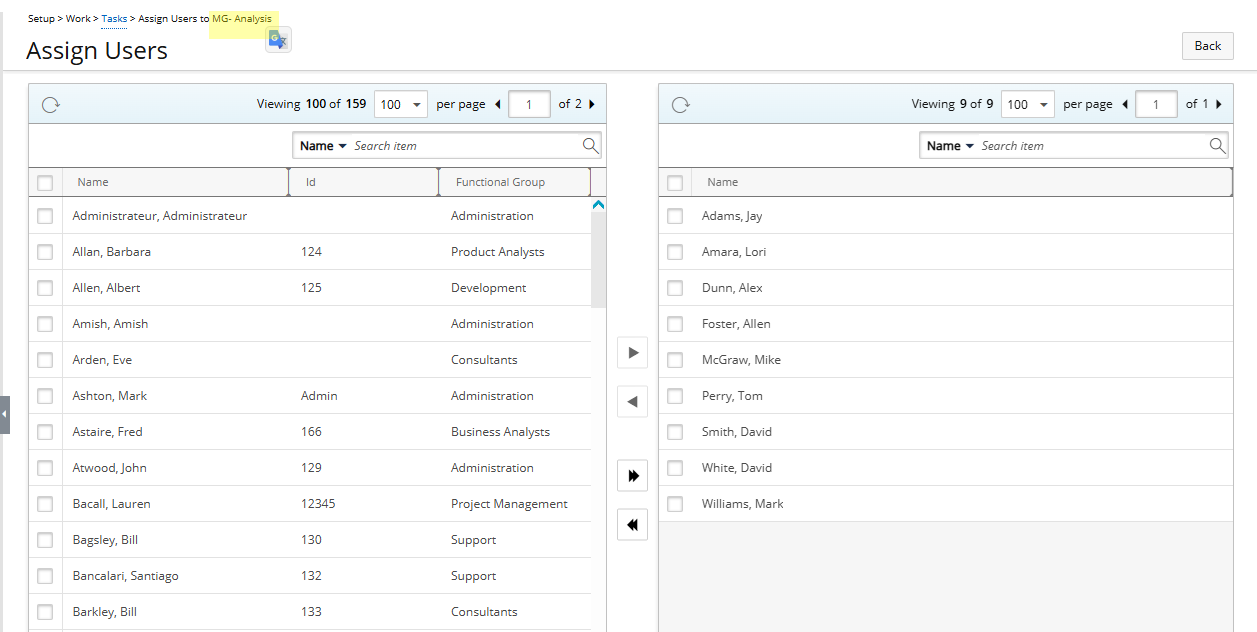
Note: When assigning a User from the Tasks list context menu, the breadcrumb trail displays the Task name—helping you confirm which Task you're assigning resources to.
Understanding the Impact of Task Assignment
- A user assigned these tasks will see them in their Timesheet for the duration of the Task Assignment Start and End Dates.
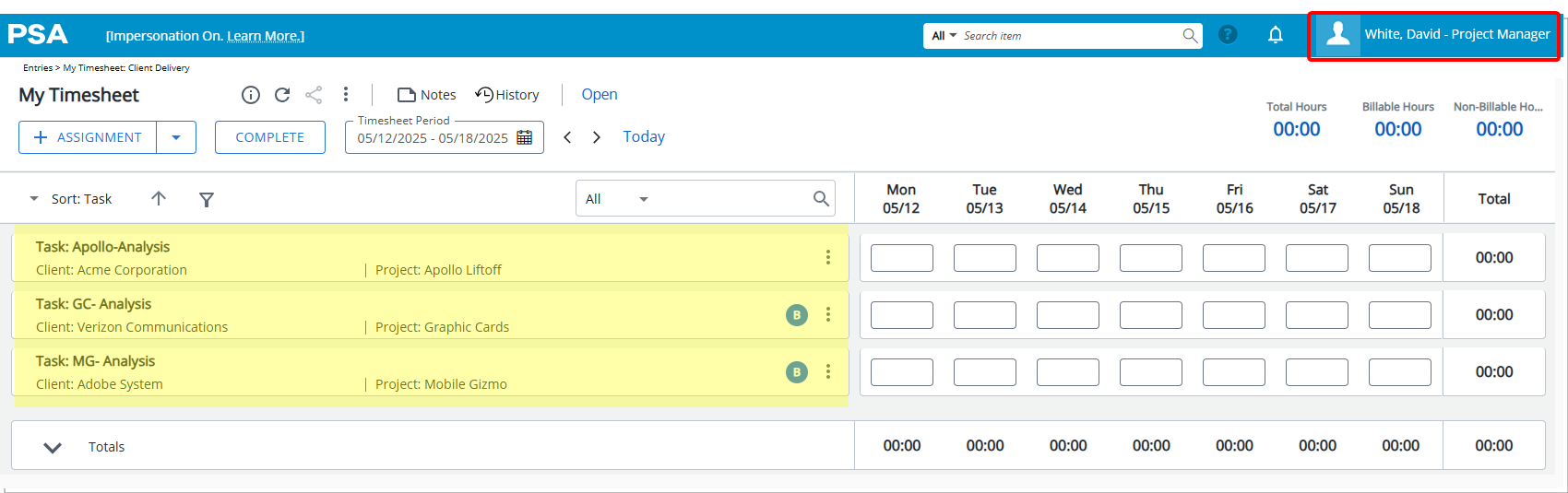
- The assigned user is added to the Project Team of the Task’s Project.