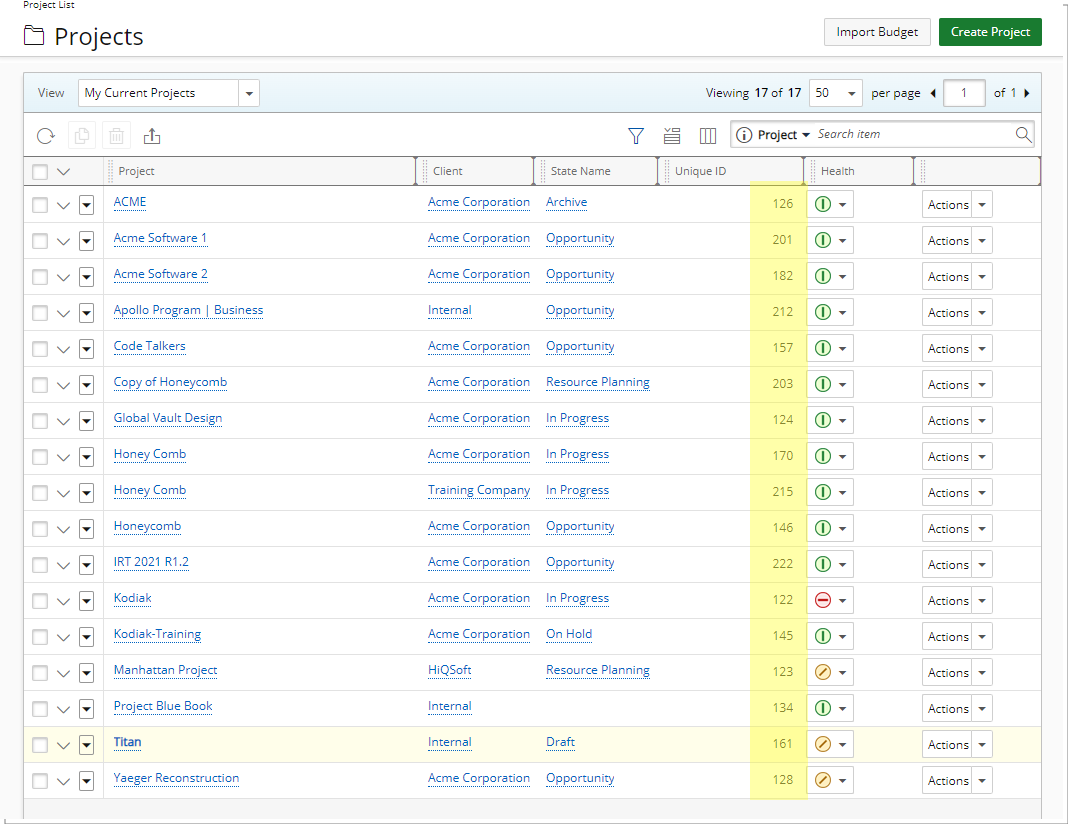Searching or Filtering by Project Unique Id
Filtering the project list or searching for a specific Project greatly improves project management efficiency by allowing you to focus on specific projects based on various criteria.
The ability to search by Unique ID allows you search for precise project identification.
This article details:
- Searching by Project Unique Id: Searching for a Project by Unique ID is useful when you have a long list of projects and know the exact ID, as the search returns an exact string match.
- Applying a Filter by Project Unique Id: Using Filters allows you to view a range of projects that meet specific criteria, rather than focusing on a single project.
Searching by Project Unique Id
Searching for a Project by Unique ID is especially beneficial when managing a long list of projects and you know the exact Unique ID of the project you need to access. This method ensures precision and efficiency, as the search returns an exact string match, allowing you to quickly locate the specific project without sifting through irrelevant results.
- From the Icon Bar click Project List
 .
. - Upon the Project List page displaying select the required View.
- If not already, ensure that the
Unique ID search criteria is available for selection. To do so:
- Click Column Selection
 .
. - Ensure that the Filter
 icon against Unique ID is turned on (blue
icon against Unique ID is turned on (blue  ). If the icon is grey
). If the icon is grey  , click it to turn it on.
, click it to turn it on.
- Click Column Selection
- If not already, ensure that the
Unique ID column is displayed within the table. This will allow you to view the IDs.
- From Column Selection
 select the Unique ID field from the Available Columns table on the left.
select the Unique ID field from the Available Columns table on the left. - Click the Add
 button to add it to the Selected Columns table on the right.
button to add it to the Selected Columns table on the right. - If required, you can drag and drop the field to a new position. In our example we have moved it before the Health column.
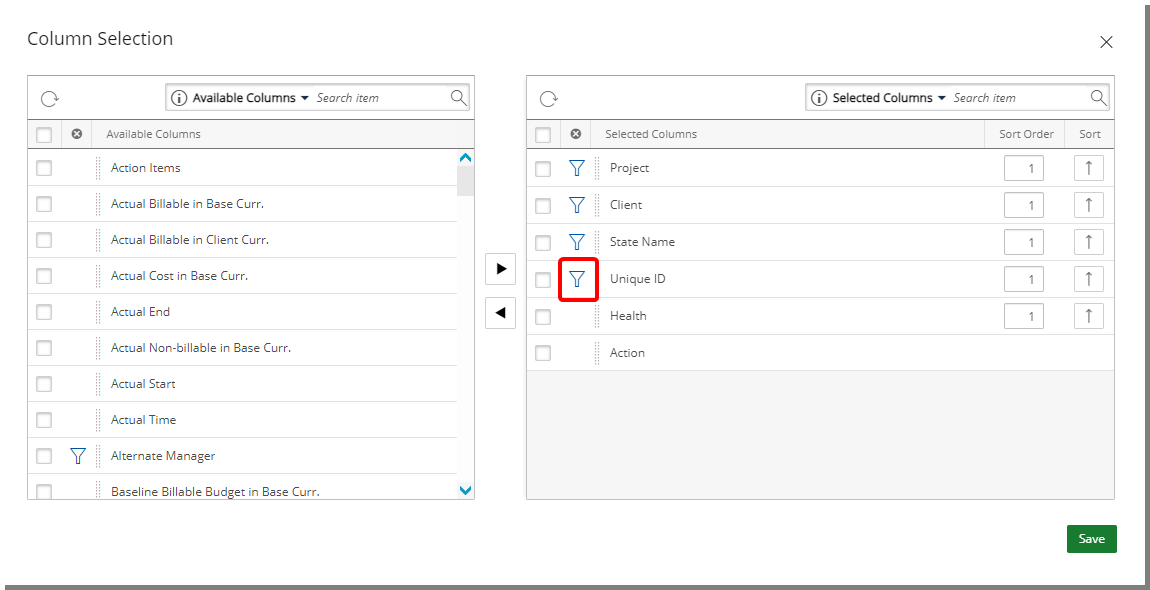
- Click Save to apply your changes.
- Click the Close
 button to exit the dialog box.
button to exit the dialog box.
- From Column Selection
- In the screenshot below, note that the Unique ID is searchable and also included in our layout:
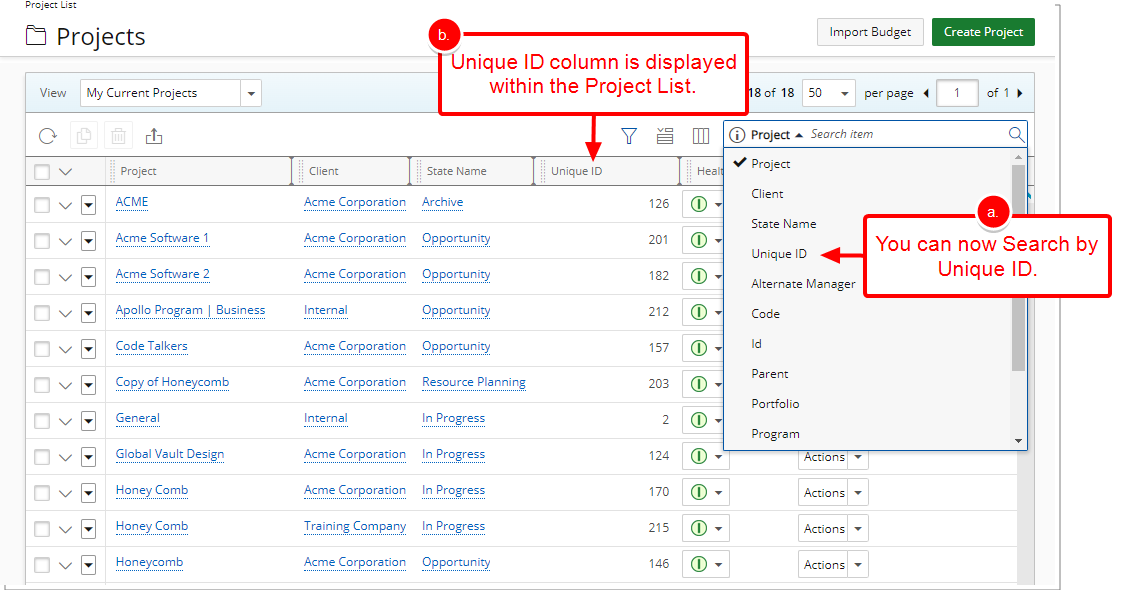
- Click the Search down arrow and select the Unique ID search criterion.
Note: When searching for a Project by Unique Id, the returned result is an exact string match.
Example: If you search by Unique Id and enter 2. The Project with a Unique Id=2 will be displayed.
- Enter the Search criteria and click the Search
 button.
button. - View the search results: In our example we searched for a Project with a Project Unique Id of 124
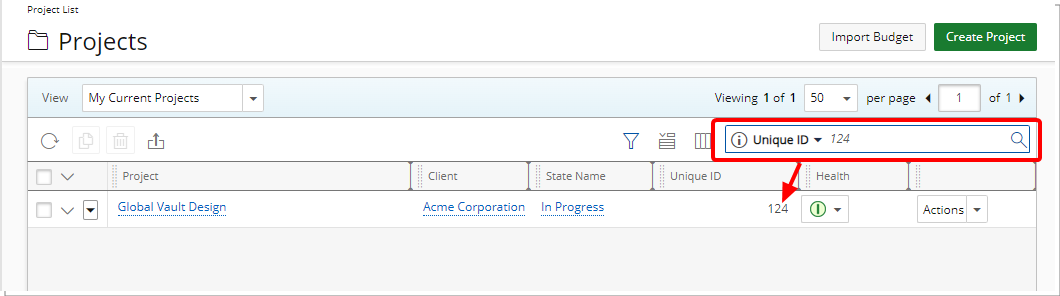
Applying a Filter by Project Unique Id
Using broader filters instead of a search allows you to view a range of projects that meet specific criteria, rather than finding a single exact match. This helps in identifying trends, comparing project statuses, and managing multiple projects more effectively. Filters can reveal related projects that may require attention, offering a comprehensive overview and supporting better decision-making.
- From the Icon Bar click Project List
 .
. - Upon the Project List page displaying select the required View.
- If not already, ensure that the
Unique ID column is displayed within the table. This will allow you to view the IDs.
- From Column Selection
 select the Unique ID field from the Available Columns table on the left.
select the Unique ID field from the Available Columns table on the left. - Click the Add
 button to add it to the Selected Columns table on the right.
button to add it to the Selected Columns table on the right. - If required, you can drag and drop the field to a new position. In our example we have moved it before the Health column.
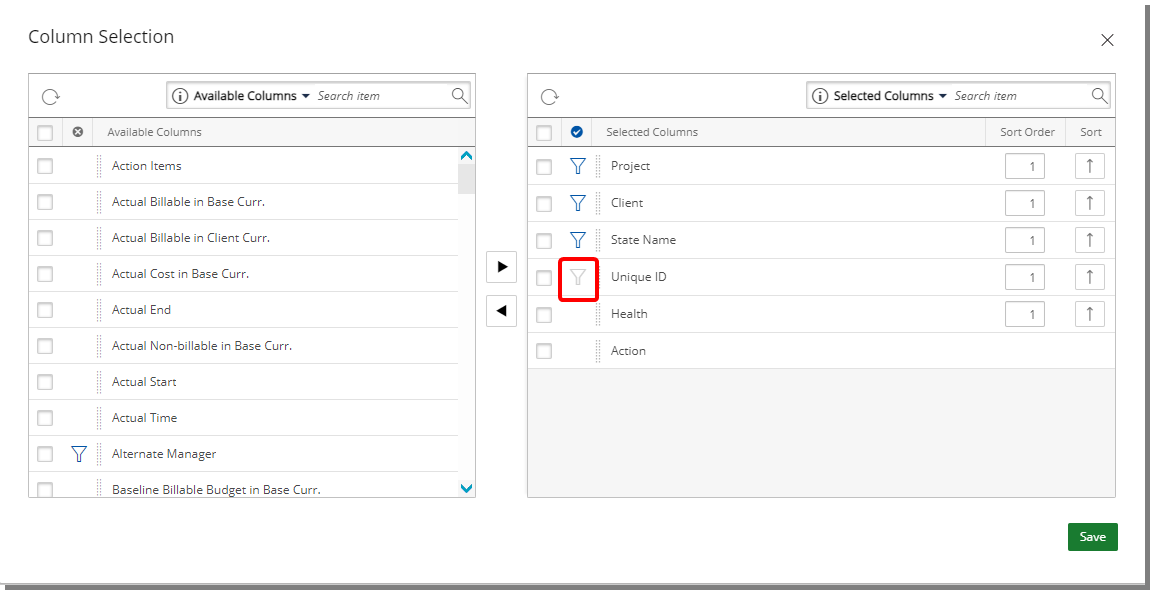
- Click Save to apply your changes.
- Click the Close
 button to exit the dialog box.
button to exit the dialog box.
- From Column Selection
- In the screenshot below, note that the Unique ID is not searchable but included in our layout:
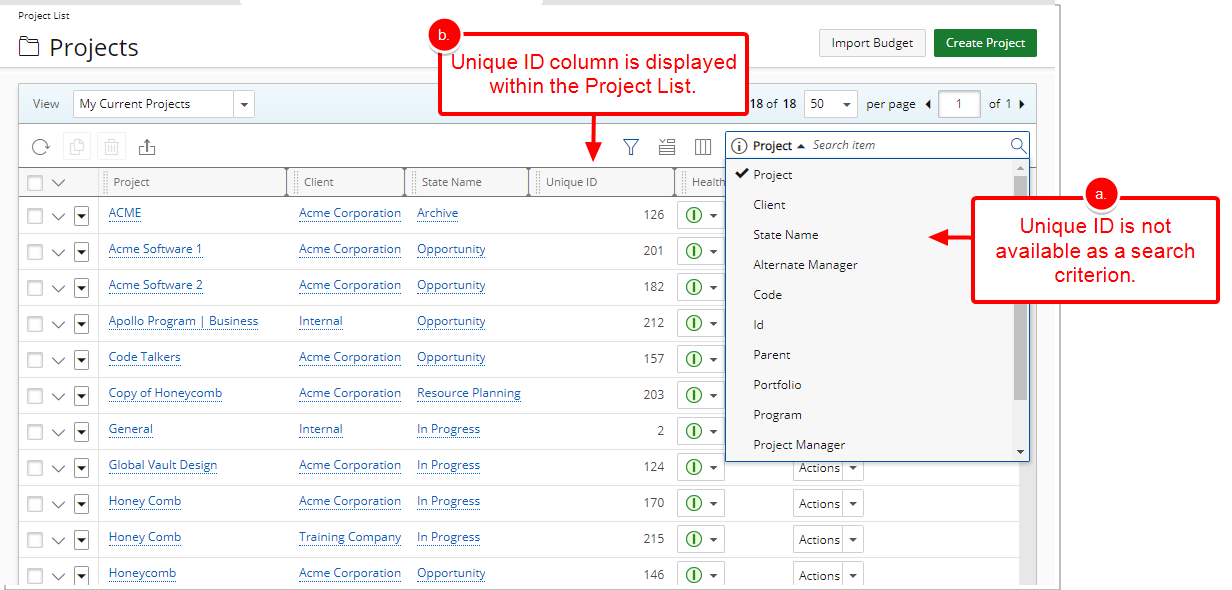
- Click the on-page Filter
 button to access the Filter dialog box
button to access the Filter dialog box - In the Filters dialog box click the Add
 button to add a new line item for the Filter you wish to create.
button to add a new line item for the Filter you wish to create. - Select Unique ID from the Field Name list.
- Select the Condition and Value. In our example we chose
- Greater than or equal to (>=)
- Then entered 100 for Value 1.
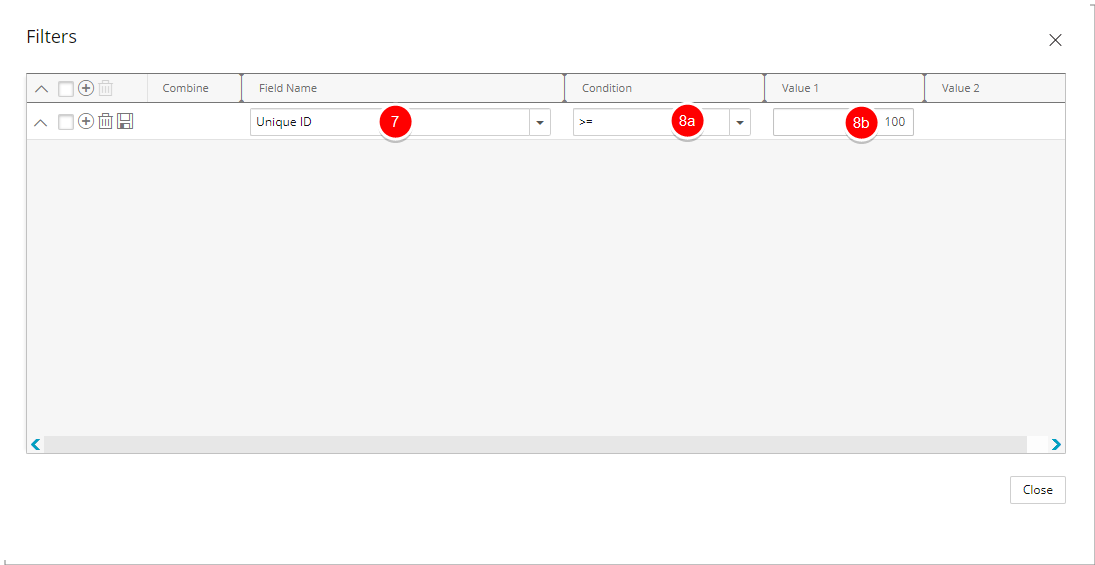
- Click Save to apply your changes.
- Click the Close
 button to exit the dialog box.
button to exit the dialog box. - Upon returning to the Project List, note that your Filter is applied. The list now displays projects having a Unique ID which is greater or equal to 100.