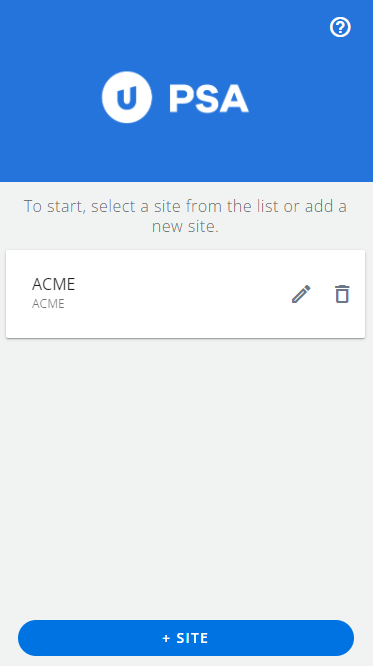From the Site Setup screen you can set up multiple organizations, with corresponding configuration error handling.
This article details how to add a new Site.
- From the PSA Mobile Welcome screen, tap + SITE.
-
Enter the required information:
- Organization Name: The name of your organization's PSA site.
The Organization name is usually the first part of the URL when accessing PSA. As an example; if your PSA URL is: https://yourcompanyname.tenrox.net/, then your Organization Name=yourcompanyname. - Tap Save.
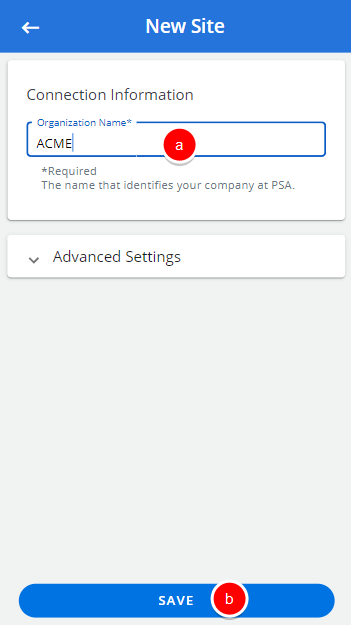
Note: After you have successfully configured your PSA Mobile, subsequent access to it will not require having to keep entering the Organization name, you can simply select the Site from the Site list screen.
Caution: The Advanced Settings containing the Name this Site and Dispatcher URL is for administration purposes and should not be changed. If you are unsure, please contact your PSA Project Manager or Customer Success Manager.
- Organization Name: The name of your organization's PSA site.
- Upon returning to the site list screen note that your newly added site is listed. You can now select it to log in the application.