The Search feature allows you to search for expense reports by Tracking #, Title and Date they were created on.
To illustrate how the Search capability works, see the example detailed in this article which looks at the To Submit tab in My Expense Reports screen.
This article details how to search for an Expense Report through PSA Mobile.
- Upon accessing My Expense Reports, select the required tab.
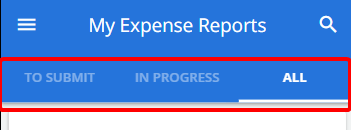
- Tap the Search
 button. Note that the Search bar is now visible.
button. Note that the Search bar is now visible.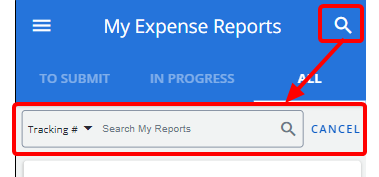
- Tap the search criterion or the down arrow button.
- Make your selection from the available criteria filters:
- Tracking #: Search for the Expense Report(s) based on the tracking number.
- Title: Search for the Expense Report(s) based on the title.
- Date: Filters the list of Expense Reports, showing only those created from the Date selected up to Open Ended by default.
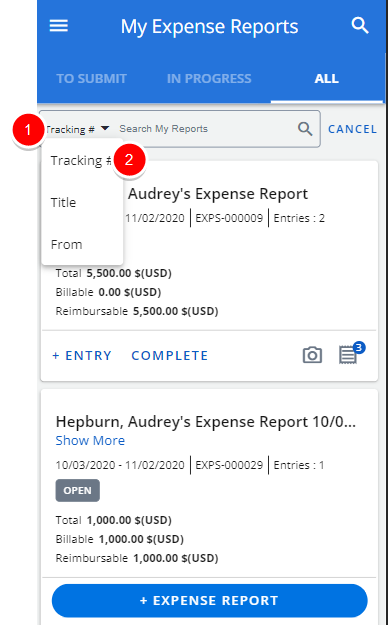
- In the Search box type either the complete term you want to search for, or a just a part of it.
- Tap return.
- View your search results.
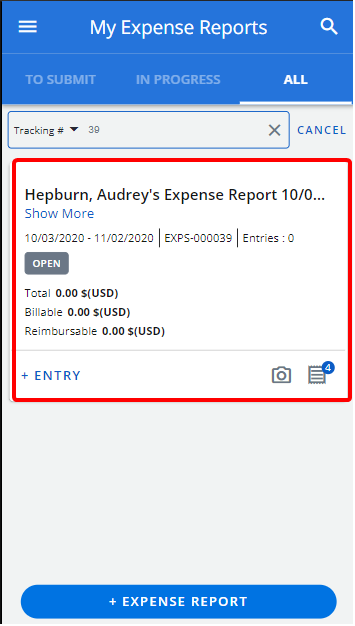
Tip: Tap Cancel to clear the search results.