The Upland Analytics Reports can be accessed seamlessly from PSA Report center which streamlines and expands your reporting capabilities within PSA.
To set up the availability of an Upland Analytics Report from the PSA Report Center, follow these steps.
- From the Icon Bar click Reports
 .
. - Navigate to the required tab.
- Expand the Folder in which the Report is to be located.
- Right-click the Folder name, from the available options click New Report.
- From the sub menu click Upland Analytics Report.
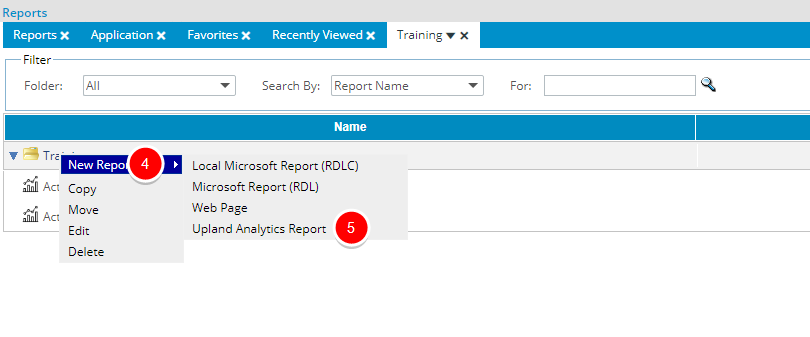
- Upon the Report Edit page displaying, click the Path browse button to access the Upland Analytics Reports page. From where you can easily reference the Report Type and Path within the table.
- To narrow down the list, search for a Report based on Name, Report Type or Path.
- Click the name of the Report you wish to access though PSA.
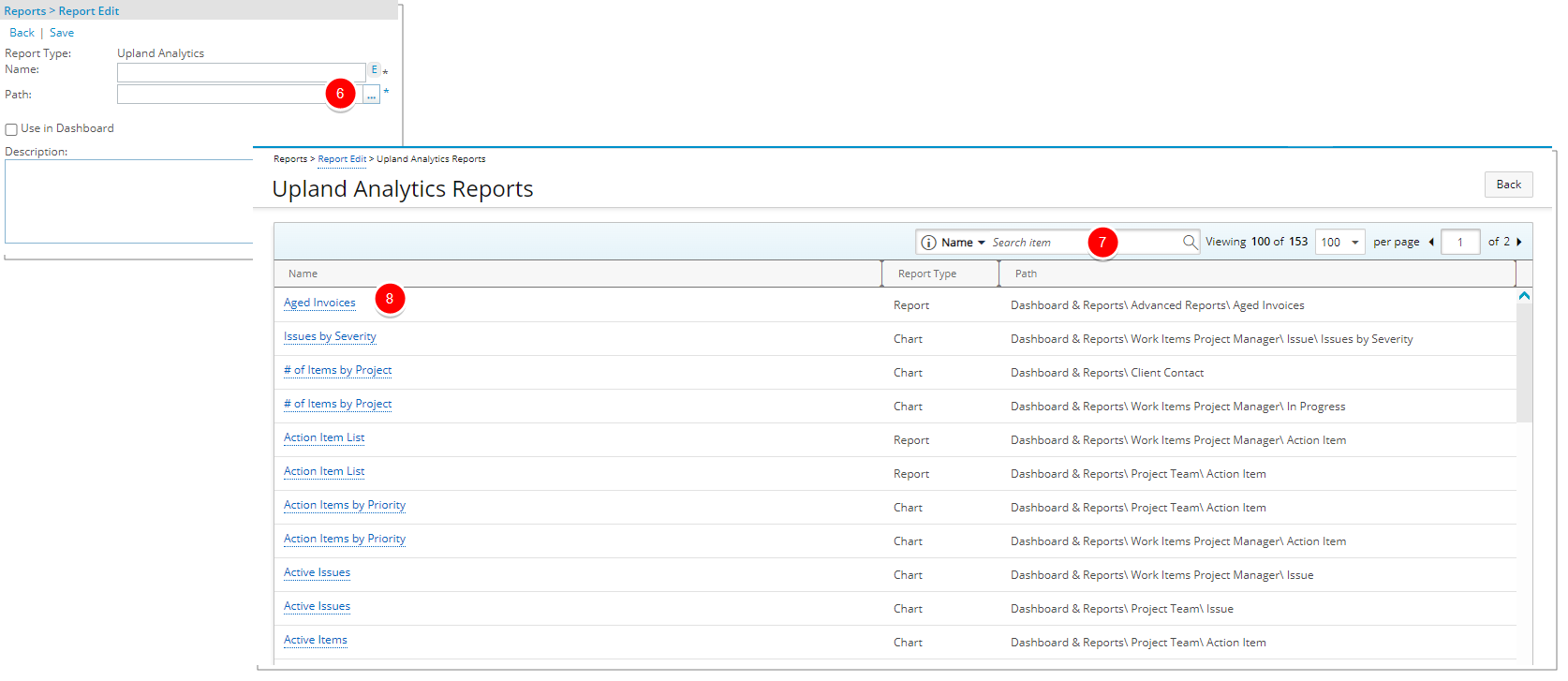
- You will be redirected to the Report Edit page where the Report Name is also displayed. You can modify this if required.
- Enter a short Description.
- Click Save.
Note: Upon saving, the Security and View tabs are now available to you.
- Click Back.
- The Upland Analytics Report is now accessible through PSA Report center.
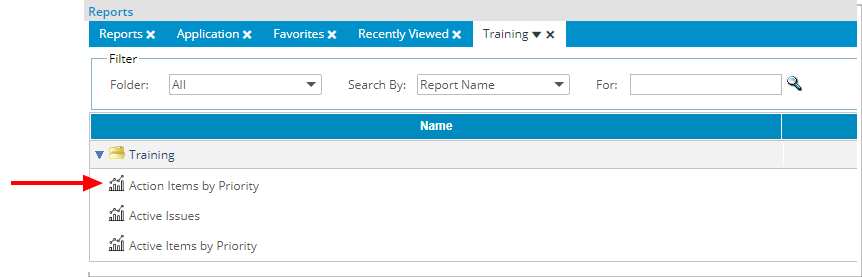
Note: The Upland Analytics
 icon is displayed against UA reports to distinguish them for the other report type(s).
icon is displayed against UA reports to distinguish them for the other report type(s).