The Project Team Work Items Dashboard allows you to have insight on Project Team Work Items (Project Work Item Entries for which the Project Team members are assigned) and to access them quickly
This article details the out-of-the-box Project Team Work Items under Upland Analytics > Dashboards & Reports > Work Items Project Team.
The Project Team Work Items contains the flowing tabs and Widgets:
My Work Items tab
From the My Work Item tab you can view the following reports/widgets:
This KPI displays the number Work Item Entries assigned to the Current Logged User, where the Priority is set to Blocking and which are not in a Final State.
This KPI displays the number of Work Item Entries assigned to the Current Logged User which are not in a Closed or Archive State.
This Pie Chart displays the number of Work Item Entries which are In Progress and assigned to the Current Logged User, by Priority.
Upon clicking a slice, you can Drilldown to view either the Assigned Items by Priority Report or the Action Item List Reports.
This Report displays the Work Item Entries which are In Progress and assigned to the Current Logged User, by Priority.
Upon clicking a Priority, you can Drilldown to view either the Assigned Items by Priority Report or the Action Item List Reports.
Upon clicking a Severity, you can Drilldown to view either the Assigned Items by Priority Report or the Issue List Reports.
Access the Project Edit or the Work Item Entry edit page by clicking the corresponding Project name or Work Item Entry Title.
This Bar Chart displays the number of assigned Work Item Entries per Project, grouped by Due Date.
This Report displays assigned Work Item Entries per Project and grouped by Due Date.
Upon clicking a Priority, you can Drilldown to view either the Assigned Items by Priority Report or the Action Item List Reports.
Upon clicking a Severity, you can Drilldown to view either the Assigned Items by Priority Report or the Issue List Reports.
Access the Project Edit or the Work Item Entry edit page by clicking the corresponding Project name or Work Item Entry Title.
All Work Items tab
From the Dashboard tab you can view the following reports/widgets:
This KPI displays the number of all active Work Item Entries in an Open State and associated to Project(s) where the Logged User is a Team Member of.
This KPI displays the number Work Item Entries where the Priority is set to Blocking and which are not in a Final State, associated to Project(s) where the Logged User is a Team Member of.
This Report displays the Work Item Entries where the Priority is set to Blocking and which are not in a Final State, associated to Project(s) where the Logged User is a Team Member of.
You can access the corresponding Project or Work Item Entry by clicking the Project Name or the Work Item tracking number, respectively.
This Bar Chart displays the number of all active Work Item Entries in an Open State and associated to Project(s) where the Logged User is a Team Member of.
This Report displays all active Work Item Entries in an Open State and associated to Project(s) where the Logged User is a Team Member of.
You can access the corresponding Project or Work Item Entry edit page by clicking the Project Name or the Work Item tracking number, respectively.
Action Items tab
From the Dashboard tab you can view the following reports/widgets:
This Pie Chart displays the number of Action Item Entries grouped by Priority which are In Progress associated to Project(s) where the Logged User is a Team Member of.
Upon clicking a slice, you can Drilldown to view either the Assigned Items by Priority Report or the Action Item List Reports.
This KPI displays the number Action Item Entries where the Priority is set to Blocking and which are not in a Final State, associated to Project(s) where the Logged User is a Team Member of.
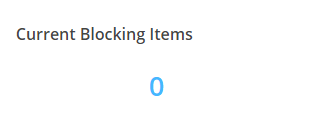
This KPI displays the number Action Item Entries which are not in a Final State, associated to Project(s) where the Logged User is a Team Member of.
This KPI displays the average number of days it took to close the Action Item Entries associated to Project(s) where the Logged User is a Team Member of.
This Report displays a list of active Action Item Entries, associated to Project(s) where the Logged User is a Team Member of.
Upon clicking a Priority, you can Drilldown to view either the Assigned Items by Priority or the Action Item List Reports.
You can also access the corresponding Project or Action Item Entry edit page by clicking the Project Name or the Action Item Tracking number, respectively.
Issues tab
From the Dashboard tab you can view the following reports/widgets:
This Pie Chart displays the number of Issue Entries grouped by Severity which are active, associated to Project(s) where the Logged User is a Team Member of.
Upon clicking a slice, you can Drilldown to view either the Assigned Items by Priority Report or the Issue List Reports.
This KPI displays the number Issue Entries where the Priority is set to Blocking and which are not in a Final State, associated to Project(s) where the Logged User is a Team Member of.
This KPI displays the number of Issue Entries which are not in a Final State, associated to Project(s) where the Logged User is a Team Member of.
This KPI displays the average number of days it took to close the Issue Entries associated to Project(s) where the Logged User is a Team Member of.
This Report displays a list of active Issue Entries, associated to Project(s) where the Logged User is a Team Member of.
Upon clicking a Priority, you can Drilldown to view either the Assigned Items by Priority or the Issue List Reports.
You can also access the corresponding Project or Issue Entry edit page by clicking the Project Name or the Action Item Tracking number, respectively.
Risks tab
From the Dashboard tab you can view the following reports/widgets:
This Pie Chart displays the number of Risk Entries grouped by Severity which are In Progress associated to Project(s) where the Logged User is a Team Member of.
Upon clicking a slice, you can Drilldown to view either the Assigned Items by Priority Report or the Risks List Reports
This KPI displays the number of Risk Entries where the Priority is set to Blocking and which are not in a Final State, associated to Project(s) where the Logged User is a Team Member of.
This KPI displays the number of Risk Entries which are not in a Final State, associated to Project(s) where the Logged User is a Team Member of.
This KPI displays the average number of days it took to close Risk Entries associated to Project(s) where the Logged User is a Team Member of.
This Report displays a list of active Risk Entries, associated to Project(s) where the Logged User is a Team Member of.
Upon clicking a Severity, you can Drilldown to view either the Assigned Items by Priority or the Risks List Reports.
You can also access the corresponding Project or Risk Entry edit page by clicking the Project Name or the Action Item Tracking number, respectively.