Announcements
You can post announcements to display in the News Feed panel on the Home page.
Search Announcements
- To search for an announcement, enter text into the search box at the top right of the grid, and click the Search
 icon or Enter.
icon or Enter. - To re-display all announcements in the grid, delete the entire entry in the box by clicking the X.
Filter the grid
Use the advanced filters to display specific announcements quickly on the grid.
- Hover over the column header until you see the Filter
 icon appear.
icon appear. -
Click the Filter
 icon to display the following dialog to set filtering parameters:
icon to display the following dialog to set filtering parameters:- Text Columns: Select either Contains All, Contains Any, Matches Any, Matches Exactly, Starts with, Ends with, Is Empty, Is Not Empty, or Does Not Contain from the Operator dropdown menu. The Contains All, Contains Any, Does Not Contain, and Matches Any operators allows you to enter more than one value by pressing the Enter key after each value. The Starts with and Ends with operators allow you to enter a text value to find. The Is Empty and Is Not Empty operators do not require a value.
- True/False Columns: Select either the Is True or Is False radio button.
- Numeric Columns: Select either Equals, Greater than, Less than, Greater than or equal to, Less than or equal to, Not Equal to, Between, Matches Any, Is Empty, or Not Empty from the Operator dropdown menu. The Between operator shows two fields for the starting and ending values of the range you want to find. Is Empty and Not Empty operators do not require a value. All other operators require a single value.
- Date Columns: Select either On, After, Before, Between, Is Empty, or Not Empty from the Operator dropdown menu. The Between operator shows two fields for the starting and ending dates of the range you want to find. Is Empty and Not Empty operators do not require a value. All other operators require a single value.
- Click Apply.
Tip: To clear the filter, click the Clear Filter ![]() icon in the header, and then click Clear. You can also click out of the filter dialog to close it.
icon in the header, and then click Clear. You can also click out of the filter dialog to close it.
Sort columns
- To sort columns chronologically or alphabetically, click the column header name. The records will display in ascending order.
- To switch from ascending to descending order, click the selected column header name again.
Select grid rows
- Select your desired grid row(s) using the checkboxes or by clicking the rows and using CTRL+CLICK or SHIFT+CLICK to select multiple records.
Default v Compact column mode
You can switch between the default and compact column modes. Unless updated, the grid will remain in default mode. Compact mode shortens the height of the grid rows.
- To switch between the modes, go to My Preferences within the header Profile menu and select the Default and/or Compact radio buttons.
Add announcements
- Click Create Announcement. The "Create Announcement" dialog will appear.
- On the Info tab:
- Enter the item Title, up to 255 characters.
- Select an announcement Type:
- Info: Displays in the News Feed item, preceded by the Info
 icon.
icon. - News: Displays in the News Feed item, preceded by the News
 icon.
icon. - Alert: Pop-up displays with text on the Home page when the user logs in. The pop-up must be closed to continue to Upland Qvidian. If more than one Alert item is enabled, the user will be prompted to review all before closing the feed. Alerts are also included on the News Feed item, preceded by the Alert
 icon.
icon.
- Info: Displays in the News Feed item, preceded by the Info
- (Optional) Enter the Start Date and End Date in mm/dd/yyyy format, or click the Calendar
 icon to select the date. Click the Clock
icon to select the date. Click the Clock  icon to select a time. This will define when the news item should start and stop displaying on the News Feed item of the Home page.
icon to select a time. This will define when the news item should start and stop displaying on the News Feed item of the Home page. - (Optional) Clear the Enabled checkbox to disable viewing of this announcement. Announcements are enabled by default and will be visible on the Home page.
- Enter the Message:
- Font formatting: Text can be formatted directly in the Message editor area.
- Bold, Underline, Italicize: Select the text and click the Bold, Underline, Italicize
 icon.
icon. - Text Color: Select the text and choose a color using the Text Color
 dropdown menu.
dropdown menu. - Background Color: Select the text and choose a color using the Background Color
 dropdown menu.
dropdown menu. - Font Style & Size: Select the text and choose the desired font style and size using the Font Style & Size
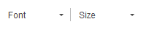 dropdown menus.
dropdown menus.
- Bold, Underline, Italicize: Select the text and click the Bold, Underline, Italicize
- Lists: To insert an unordered or ordered list directly into the Message, select any text you wish to be converted into a list and click the List
 icon.
icon. - Remove Formatting: To remove any formatting, select the text and click the Remove Formatting
 icon to revert to the default font and size (Verdana, 10pt).
icon to revert to the default font and size (Verdana, 10pt). - Horizontal Line: To insert a horizontal line anywhere in the message, click the Horizontal Line
 icon.
icon. - Hyperlink: Insert a web address or email hyperlink.
- Click the Link
 icon. The "Link" dialog appears.
icon. The "Link" dialog appears. - From the Link Info tab:
- Enter the Text that will be displayed as a hyperlink.
- Select the Link Type:
- URL:
- Select the Protocol: http://, https://, ftp://, news://, or <other>.
- Enter the URL.
- Select the desired Target: <frame>, <popup window>, New Window (_blank), Topmost Window (_top), Same Window (_self), or Parent Window (_parent).
- link to anchor in the text
- E-mail: Enter the E-mail Address, Message Subject, and Message Body.
- Phone: Enter the Phone number.
- Click OK.
- Click the Link
Note: If there is no Start Date, the item will become active immediately on the News Feed. If there is no End Date, the item will remain active on the News Feed until disabled or deleted.
Tip: You can copy and paste information directly into the Message area. Formatting will be retained.
- Click the Roles tab to add one or more roles to an announcement. This allows announcements to only be viewed by users assigned to that role. When there are no roles assigned, all Upland Qvidian users will be able to view the item.
- To add roles: Select the checkbox next to each desired role or the Select All option from the More Options
 menu.
menu. - To remove roles: Deselect the checkbox next to each desired role or the Deselect All option from the More Options
 menu.
menu. - To search for a role: Enter text into the search box at the top of the dialog, and click the Search
 icon or Enter.
icon or Enter. - Click Create. Click Cancel to discard the announcement.
Edit announcements
- Use one of the following methods to edit an announcement:
- Hover over the announcement you would like to edit and click the Edit
 icon. The "Edit Announcement" dialog displays.
icon. The "Edit Announcement" dialog displays. - Select the checkbox of the desired item and click the Edit
 icon at the top of the grid. The "Edit Announcement" dialog displays.
icon at the top of the grid. The "Edit Announcement" dialog displays. - Double-click the row of the desired announcement. The "Edit Announcement" dialog displays.
- Hover over the announcement you would like to edit and click the Edit
- Edit the announcements info and roles as desired. See Add announcements for more information.
- Click Save. Click Cancel to discard any changes.
Duplicate announcements
- Use one of the following methods to duplicate an announcement:
- To duplicate a single announcement: Hover over the desired announcement, click the More Options
 menu, and select Duplicate. The "Create Announcement" page displays.
menu, and select Duplicate. The "Create Announcement" page displays. - To duplicate multiple announcements: Select the desired announcement checkboxes, click the More Options
 menu at the top of the page, and select Duplicate. The "Create Announcement" page displays.
menu at the top of the page, and select Duplicate. The "Create Announcement" page displays. - To duplicate all announcements: Click the More Options
 menu at the top of the page, and select Duplicate. The "Create Announcement" page displays.
menu at the top of the page, and select Duplicate. The "Create Announcement" page displays.
- To duplicate a single announcement: Hover over the desired announcement, click the More Options
- Edit the announcements info and roles as desired. See Add announcements for more information.
- Click Create. Click Cancel to discard any changes.
Re-order announcements
The order in which the announcements display on the grid is the same order they will be displayed on the Home page. You can re-order these items on the grid.
- Click the Reorder Announcements button at the top of the page.
- Use one of the following methods to reorder the announcements:
- Select the announcement(s) and drag and drop the announcement(s) to the desired position.
- Hover over the desired row and click the Up
 and Down
and Down  icons to move the announcements up and down in the grid order.
icons to move the announcements up and down in the grid order. - Hover over the desired row and click the Move to Top
 and Move to Bottom
and Move to Bottom  icons to move the announcements to the top or bottom of the grid.
icons to move the announcements to the top or bottom of the grid. - Select the checkboxes of multiple announcements and click the Up
 and Down
and Down  icons to move the announcements up and down in the grid order.
icons to move the announcements up and down in the grid order. - Select the checkboxes of multiple announcements and click the Move to Top
 and Move to Bottom
and Move to Bottom  icons to move the announcements to the top or bottom of the grid.
icons to move the announcements to the top or bottom of the grid.
- Click Save. Click Cancel to discard any changes.
Enable or disable announcements
You can enable or disable announcements for viewing on the Home page. When an announcement is enabled, a check mark is displayed in the "Enabled" column and it is viewable by all Upland Qvidian users, unless one or more roles are added to the item, in which case only the users assigned to the selected roles will be able to view the item.
- To enable:
- To enable a single announcement: Hover over the desired announcement, click the More Options
 menu, and select Enable.
menu, and select Enable. - To enable multiple announcements: Select the desired announcement checkboxes, click the More Options
 menu at the top of the page, and select Enable.
menu at the top of the page, and select Enable. - To enable all announcements: Click the More Options
 menu at the top of the page, and select Enable All.
menu at the top of the page, and select Enable All.
- To enable a single announcement: Hover over the desired announcement, click the More Options
- To disable:
- To disable a single announcement: Hover over the desired announcement, click the More Options
 menu, and select Disable.
menu, and select Disable. - To disable multiple announcements: Select the desired announcement checkboxes, click the More Options
 menu at the top of the page, and select Disable.
menu at the top of the page, and select Disable. - To disable all announcements: Click the More Options
 menu at the top of the page, and select Disable All.
menu at the top of the page, and select Disable All.
- To disable a single announcement: Hover over the desired announcement, click the More Options
Delete announcements
You can delete one or more items at the same time.
- To delete a single announcement: Hover over the desired announcement, click the More Options
 menu, and select Delete.
menu, and select Delete. - To delete multiple announcements: Select the desired announcement checkboxes, click the More Options
 menu at the top of the page, and select Delete.
menu at the top of the page, and select Delete. - To delete all announcements: Select the checkbox at the top of the grid column, click the More Options
 menu at the top of the page, and select Delete.
menu at the top of the page, and select Delete.