Apply a Microsoft Word or PowerPoint template
You can quickly apply a Microsoft Word or PowerPoint template to one or more content records (up to 100) from within the library. This can be particularly useful when multiple files need to be updated to reflect changes in branding standards. Word templates control formatting, including headings, fonts, and bullet points. PowerPoint templates control master slides, including slide layout, colors, placeholders, and fonts. For more information on templates, see Using Microsoft templates with your Qvidian content .
The templates available to you depend upon your user or role template permissions. If you do not have any template permissions enabled, the "Apply Template" option will not be available in the More Options ![]() menu and you will not be able to update the template. Word files must be in .docx format and the style names must match. PowerPoint files must be in .pptx format and the slide layout names must match those in the template. If the file cannot be updated, it will be skipped as the remaining slides are processed. Once the selected content records are processed, you will be notified of how many files, if any, failed.
menu and you will not be able to update the template. Word files must be in .docx format and the style names must match. PowerPoint files must be in .pptx format and the slide layout names must match those in the template. If the file cannot be updated, it will be skipped as the remaining slides are processed. Once the selected content records are processed, you will be notified of how many files, if any, failed.
Note: Edits to a template are not automatically applied to associated content. You must reapply the style template to update it to reflect the changes.
Note: For more information on downloading Microsoft Word and PowerPoint templates directly from the Library, see Download Microsoft Word and PowerPoint templates.
- Open the library and locate the records you want to update.
- To update a single record: Hover over the desired record, click the More Options
 menu, and select Edit Content > Apply Template.
menu, and select Edit Content > Apply Template. - To update multiple records: Select the desired record checkboxes, click the More Options
 menu at the top of the page, and select Edit Content > Apply Template.
menu at the top of the page, and select Edit Content > Apply Template. - To update all records: Select the checkbox at the top of the grid column, click the More Options
 menu at the top of the page, and select Edit Content > Apply Template.
menu at the top of the page, and select Edit Content > Apply Template.
- To update a single record: Hover over the desired record, click the More Options
- The "Apply Template" dialog will appear.
- To search for a specific template, enter the template name into the Search templates... search box and click the Search
 icon.
icon. - Choose the desired template. A blue checkmark will appear next to the template that has been chosen.
- To reduce the size of presentation files by removing unused layouts or remove unused Word styles, select one of the following:
- Word: Select the Remove unused Word styles checkbox. The unused styles are removed before the template is applied, so the template's styles will be available while editing the content.
- Powerpoint: Select the Remove unused PowerPoint layouts checkbox. Larger presentations used as starting points should keep layouts to allow customization of the slides.
- Click Apply. All selected records are updated to the new format.
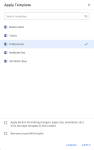
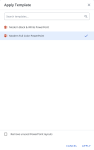
Applying a template to Word documents (left) and PowerPoint presentations (right). Click to enlarge.
Note: If you are applying a Style Template to one or more Word documents, the Apply Section Formatting (margins, paper size, orientation, etc.) from the Style Template to the Content checkbox will appear at the bottom of the dialog. This allows you to apply section formatting, such as margins, paper size, and orientation, from the Style Template to the selected content.
Caution: If a template is checked out, any edits made to it may not be saved and you may need to reapply the template after the edits are made.