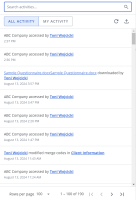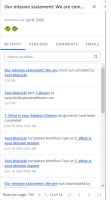Project activity
You can view all of the activity for a project, all of your assignments, or a single assignment. The activity includes hyperlinked information on participants involved in the activity, slices or cells, assignments, and comments, and the comment's text. You can export the activity for a project or all of your assignments.
The activity for the project or all of your assignments (left) and Activity tab of the Details panel (right).
View activity
- To view activity for the project or all of your assignments, click the Show Activities
 icon. By default, all project activity displays. To view only your assignments, click My Work.
icon. By default, all project activity displays. To view only your assignments, click My Work. - To search the activity, enter text into the search field and click the Search
 icon or Enter.
icon or Enter. - To view the most recent activity, click the Refresh
 icon in a slice or to refresh all slices, click the Refresh
icon in a slice or to refresh all slices, click the Refresh  icon in the project header. This icon is only displayed when there is content that needs to be refreshed (e.g. another user has updated the document while your instance is ope
icon in the project header. This icon is only displayed when there is content that needs to be refreshed (e.g. another user has updated the document while your instance is ope
- To search the activity, enter text into the search field and click the Search
- To view activity for a slice or cell and its related assignment, right-click the slice or cell and then click View Details. The Activity tab of the Details panel displays by default.
Note: The recent activity includes information on the workflow not just on the slice and may include activity on a different slice if it is part of a group of slices included in a single assignment.
Export activity
You can export the activity for a project or all of your assignments to a spreadsheet to create a report. This report can help monitor progress and track a participant's interaction with the project.
- Click the Show Activities
 icon, and then click the Export
icon, and then click the Export  icon. The "Export Activity Report" dialog will appear.
icon. The "Export Activity Report" dialog will appear. - Enter a File Name and click Export. The report will automatically download as a spreadsheet and you will have the option to open or save it.
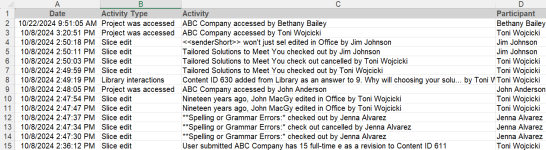
Example of an Activity report.
Note: Activity generated by the system will not list a participant.