Project participants can post comments on individual slices or the project as a whole. All participants can post and view project and slice level comments. The Comment ![]() icon appears to the left of the slice with the comments. When a new comment is posted, the Comment
icon appears to the left of the slice with the comments. When a new comment is posted, the Comment ![]() icon turns blue and a dot is displayed on the upper right corner of the indicator until the comment is viewed.
icon turns blue and a dot is displayed on the upper right corner of the indicator until the comment is viewed.
Viewing comments
Comments are displayed in the Show Comments dialog in the header and in the "Comments" tab of the Details panel. To open the dialog, click the Show Comments ![]() icon at the top of the project workspace. Project comments, which are only displayed in the Show Comments header dialog are listed below the "Project Comment" header; while slice comments have a link to the slice in the header. The most recent comment is displayed at the top. The Comment
icon at the top of the project workspace. Project comments, which are only displayed in the Show Comments header dialog are listed below the "Project Comment" header; while slice comments have a link to the slice in the header. The most recent comment is displayed at the top. The Comment ![]() icon turns blue and a dot indicates new comments that have been posted since you last opened the project. Replies are displayed beneath each comment and can be expanded by clicking (N) replies, where "N" is the number of replies in the comment thread.
icon turns blue and a dot indicates new comments that have been posted since you last opened the project. Replies are displayed beneath each comment and can be expanded by clicking (N) replies, where "N" is the number of replies in the comment thread.
Note: If your project has many comments, you can use the page scrolling controls (First page, Previous page, Next page, Last page) to easily move between the pages of comments. Use the "Rows per page" dropdown menu to select the number of comments that you want to display.
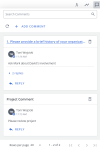
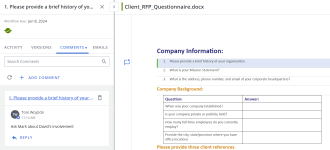
Examples of the Comments panel with a project and a slice comment (left) and a comment slice with the comment indicator displayed in the project workspace (right).
Slice comments are also displayed on the "Comments" tab of the slice's Details panel. Slice comments can be viewed in several ways:
- Click the linked slice in the Show Comments dialog.
- Click the Comment
 icon next to the slice.
icon next to the slice. - Right-click the slice, and then select Comments from the More Actions menu.
Searching comments
You can search the comments, including the comment title, body text and replies.
- Enter text into the Search Comments field and click the Search
 icon or Enter. Search results will show the initial comment in threads in which the text is included. The replies will be hidden. Replies are displayed beneath each comment and can be expanded by clicking (N) replies, where "N" is the number of replies in the comment thread.
icon or Enter. Search results will show the initial comment in threads in which the text is included. The replies will be hidden. Replies are displayed beneath each comment and can be expanded by clicking (N) replies, where "N" is the number of replies in the comment thread.
Tip: To view the most recent activity, click the Refresh ![]() icon in a slice or to refresh all slices, click the Refresh
icon in a slice or to refresh all slices, click the Refresh ![]() icon in the project header. This icon is only displayed when there is content that needs to be refreshed (e.g. another user has updated the document while your instance is open).
icon in the project header. This icon is only displayed when there is content that needs to be refreshed (e.g. another user has updated the document while your instance is open).
Adding slice comment
Any participants may add slice comments.
- Right-click the slice, and then select Comments from the More Actions menu.
- Click + Add Comment .
- (Optional) Edit the comment title. By default, the title is the first 60 characters of the slice, including spaces.
- Enter your comment in the Comment field.
- Click Add Comment.
Adding a project comment
Project level comments, which pertain to the entire project, can be added by any participant.
- Click the Show Comments
 icon at the top of the project workspace.
icon at the top of the project workspace. - Click + Add Comment .
- Enter a comment title in the Title field.
- Enter your comment in the Comment field.
- Click Add Comment.
Replying to comments
Participants can reply to any comments, which includes project-level comments and slice-level comments.
- To reply to a comment, click the Reply button beneath the desired comment.
Deleting a comment
Project and slice level comments can be deleted by the participant that posted them or by the project owner. If you delete the first comment in a thread, the entire thread will be deleted. Users must have the Allow user to delete project comments permission granted to delete comments.
- To delete a comment, click the Delete
 icon on the comment header.
icon on the comment header.