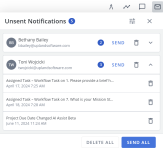Notifications are emails that inform project participants of actions taken or required in the project. Some notifications are sent automatically; others are sent to the project owner's Notification panel to be sent manually. Notifications vary and can include the date and time of the action that triggered the notification, the sender of the email, the slice text (up to 999 characters for the following emails: Incomplete Task, Your Turn in Workflow, Assigned to Workflow, Removed from Workflow, Due Date Changed, Incomplete Task with Comment), workflow task title, a link to the project and reviewer comments.
Manual notifications
Manual email notifications are grouped by participant in a queue in the project owner's Notification panel. The queued messages can be deleted, grouped and sent to a particular participant, or all sent at once. Only participants with the owner role can view or send manual notifications to other participants. The email triggers below will add a message to the owner's notifications queue. When the owner sends the message, it is included in the body of the RFP Project Notification Digest trigger that is a shell notification that contains the manual notifications owners send to an individual participant.
Example of the expanded Notifications panel.
- Added to Project (File List)*: Participant is added to the project.
- Added to Project (RFP)*: Participant is added to the project.
- Added to Project (Project)*: Participant is added to the project.
- Assigned as an Owner (File List): Participant is assigned to a workflow task in a File List assignment.
- Assigned to Workflow (File List): Participant is assigned to a workflow task in a File List assignment.
- Assigned to Workflow (RFP): Participant is assigned to a workflow task in an RFP File assignment.
- Assigned to Workflow (Project): Participant is assigned to a workflow task in a Project Overview assignment.
- Due Date Changed (File List)*: File List assignment due date has been updated.
- Due Date Changed (RFP)*: RFP File assignment due date has been updated.
- Project Due Date Changed (File List)*: Project due date has been updated.
- Project Due Date Changed (RFP)*: Project due date had been updated.
- Project Due Date Changed (Project)*: Project due date had been updated.
- Removed as an Owner (File List): Participant is removed as an owner of a File List.
- Removed from Workflow (File List): Participant has been removed from a workflow task in a File List assignment.
- Removed from Workflow (RFP): Participant has been removed from a workflow task in an RFP File assignment.
- Removed from Workflow (Project): Participant has been removed from a workflow task in a Project Overview assignment.
*These email triggers can be set to send automatically.
Note:
View email notifications
You can view manual email notifications by clicking the Show Notifications ![]() icon in the project header. The number of total unsent notifications will appear at the top and alongside each individual participant.
icon in the project header. The number of total unsent notifications will appear at the top and alongside each individual participant.
Tip: Click the Expand and Collapse arrows in each participant header to see more or less detail about each individual notification. To expand or collapse all notifications at once, click the Configure ![]() icon and select Expand All or Collapse All.
icon and select Expand All or Collapse All.
Send a manual email notification
- Click the Show Notifications
 icon in the project header.
icon in the project header. - To send email notifications to one participant, click the Send button next to their name.
- To send email notifications to all participants, click Send All.
Delete an email notification
- Click the Show Notifications
 icon in the project header.
icon in the project header. - To delete a single email notification:
- Click the Expand arrow next to the participant you want to notify to view all pending notifications for that participant.
- Click the Delete
 icon next to the notification you want to delete.
icon next to the notification you want to delete.
- To delete all email notifications for a particular participant:
- Locate the desired participant(s).
- Click the Delete
 icon to delete all email notifications for a particular participant.
icon to delete all email notifications for a particular participant.
- To delete all email notifications:
- Click Delete All.
Caution: Once an email notification is deleted, it cannot be restored.
Automatic notifications
Automatic emails, whose send statuses are Auto Send, are sent when specific events occur in a project. These notification emails are scheduled to run overnight, once per day. Their send status cannot be modified, but their email bodies can be customized.
- Contributor Response Submitted: A contributor has responded to a question sent by a participant.
- Incomplete Task with Comments (File List): Participant in a File List assignment has had a checkmark removed from a task they previously marked as complete. This email is sent to the participant whose task was unapproved and includes the reviewer’s comments.
- Incomplete Task with Comments (RFP): Participant in an RFP File assignment has had a checkmark removed from a task they previously marked as complete. This email is sent to the participant whose task was unapproved and includes the reviewer’s comments.
- Incomplete Task (File List): Participant in a File List assignment has had a checkmark removed from a task they previously marked as complete. This email is sent to notify participants that another participant’s task has been unapproved and does not include the reviewer’s comments
- Incomplete Task (RFP): Participant in an RFP File assignment has had a checkmark removed from a task they previously marked as complete. This email is sent to notify participants that another participant’s task has been unapproved and does not include the reviewer’s comments
- Incomplete Task (Project): Participant in a Project Overview assignment has had a checkmark removed from a task they previously marked as complete. This email is sent to notify participants that another participant’s task has been unapproved and does not include the reviewer’s comments
- Request to Contributor: Participant has used the Email to Contributor function to send a question to a contributor.
- Request to Contributor Canceled: Participant has canceled a contributor request.
- RFP Project Notification Digest: Shell notification that contains the manual notifications owners send to an individual participant.
- Your Turn in Workflow (File List): Workflow task prior to the one to which the user is assigned is marked complete and it is now the users’ turn.
- Your Turn in Workflow (RFP): Workflow task prior to the one to which the user is assigned is marked complete and it is now the users’ turn.
- Your Turn in Workflow (Project): Workflow task prior to the one to which the user is assigned is marked complete and it is now the users’ turn.