Saved Searches and History
A saved search saves the search term, selected folders, search settings, and filters present when you save a search. The Saved Searches and History ![]() icon to the left of the search box allows you to access you favorite, shared, and historical saved searches. The saved searches menu displays the following tabs for different saved searches:
icon to the left of the search box allows you to access you favorite, shared, and historical saved searches. The saved searches menu displays the following tabs for different saved searches:
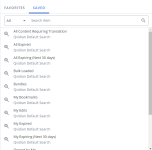
Example of "Saved Searches and History" dialog.
Shows the list of saved searches you marked as favorite. You can mark a saved or historical search that you access frequently as your favorite for faster access. To do so, hover over the icon of a saved or historical search. The icon turns to a hollow star icon, click the hollow star, it changes to a blue star icon to mark the saved search as favorite.
By default, the All option is selected and displays all the saved searches.
- All: Lists all the saved searches available to you.
- My: All the searches saved by you.
- Default: System default saved searches available to everyone. These saved searches display search results based on your roles and permissions.
- All Content Requiring Translation: Displays content records that require translation. The status of all child translation records is Not Current.
- All Expired: Displays all expired content records.
- All Expiring (Next 30 Days): Displays all content records that will expire in the next 30 days.
- Bulk Loaded: Displays all bulk-loaded content records that are not assigned to a folder.
- Bundles: Displays all bundles of content records.
- My Expired: Displays all the expired content records that you own. Also available on the Home page, click the View All button on the "My Expired Content" panel.
- My Expiring (Next 30 days): Displays all the content records you own that will expire in the next 30 days. Also available on the Home page, click the View All button on the "My Expiring Content - Next 30 days" panel.
- My Bookmarks: Displays all the content records you added to your Bookmarks.
- Slide Content/Bundles: Displays all content records that are slides and bundles of slide content records.
- Submitted Content: Displays all content records with a "submitted" status (rather than "enabled" or "disabled" status). Also available on the Home page, click the View All button on the "Submitted Content" panel.
- Unassigned: Displays all content records currently not assigned to a library folder (excluding bulk-loaded content that are not assigned a folder). When you delete a folder all the content records in the deleted folder are in an unassigned state.
- Public: Saved searches you and other users shared with the public.
- Shared: Saved searches you shared with others and those shared with you.
The following icons appear beside the saved searches, indicating the source or type of search.
- The Saved Search
 icon represents all saved searches. Those shared by you and with you, public saved search created by you or others, and your personal saved search.
icon represents all saved searches. Those shared by you and with you, public saved search created by you or others, and your personal saved search.
- The Favorite Search
 icon represents a saved search you marked as favorite.
icon represents a saved search you marked as favorite.
View a saved search
You can access you favorite, shared, and historical saved searches.
- Click the Saved Searches and History
 icon to the left of the search box. The "Saved Searches and History" dialog displays.
icon to the left of the search box. The "Saved Searches and History" dialog displays. - Open one of the following tabs: Favorite, Saved.
- Search for a saved, favorite, or historical search by entering the name into the Search Item field and click the Search
 icon .
icon . - (Optional) Run a saved search.
You can mark any saved search as a favorite. You can mark saved searches as favorite when you are updating them. To mark a saved search as favorite directly from the display saved searches dialog:
- Click Saved Searches and History
 icon to the left of the search box. The "Saved Searches and History" dialog displays.
icon to the left of the search box. The "Saved Searches and History" dialog displays. - Click the Saved or History tab.
- To find a saved search, enter the name into the Search Item field and click the Search
 icon.
icon. - Hover over the desired saved search. The icon at the left of the saved search changes to a hollow star
 icon.
icon. - Click
 to mark the saved search as favorite. This changes the star icon to a solid star
to mark the saved search as favorite. This changes the star icon to a solid star  icon.
icon.Note: Click the solid star
 icon on a favorite saved search to remove it from your favorites.
icon on a favorite saved search to remove it from your favorites.
Run a saved search
Saved searches can help you quickly find content records without going through the process of setting up your search criteria, selecting folders, and typing your complex search term again. The saved searches dialog has many saved searches, including built-in searches, searches you saved yourself, searches others have saved and shared with you, and all of the searches you have performed in the last year. Running a saved search recalls the search term, selected folders, search settings, and filters used when the search was saved.
- Click the Saved Searches and History
 icon to the left of the search box. The "Saved Searches and History" dialog displays.
icon to the left of the search box. The "Saved Searches and History" dialog displays. - Click the Saved tab. You can also select the Favorite tab to run your favorite saved searches.
- Filter your search using the dropdown menu. All is selected by default.
- To find a saved search, enter the name into the Search Item field and click the Search
 icon.
icon. - Select your desired saved search. It will run in the currently open dialog.
Note: Each time you run a saved search, the search query runs fresh and any new content added to the library is searched.