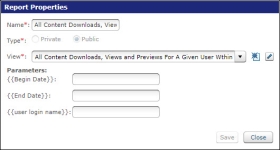Create and manage reports
You can create a new report by either adding a new report or duplicating an existing report and editing its properties. Once the report is created, you can assign users as owners, which gives them permission to manage the report.
The report grabs data each time it is run. The next time you run the report in Upland Qvidian, the results will reflect the activity up to that point. If you want to save the results of a report run at a specific time, export and save the report in Excel.
Add a new report
- Go to Reports and click New Report.
- In the Name field, enter a name for the report.
- Next to Type, select either Private or Public. Private reports are not visible to users who have not been specifically assigned.
- Select a Report View from the View drop-down menu or click the new view icon to create a new view. For more information on creating a new Report View, see Report Views.
- (Optional) Click the Edit
 icon to edit the Report View.
icon to edit the Report View. - (Optional) Under Parameters, type the report parameters in the appropriate fields. Parameters only display when the selected Report View requires parameters.
- Click Save.
Tip: You can access the Reports page from the Home page by clicking Create Report within the "Create a Report" item.
Note: If you indicated the new report was Private, it will display in the list of reports with your name in the Assigned to column. To assign this report to additional users, select it and click Assign. If you indicated the new report was Public, it will display in the list of reports with the icon to the left of the report name. If you assign anyone to a public report, it becomes a private report.
Note: If the report requires any parameters a check mark appears in the Has Parameters column.
Duplicate a report
If you would like to store a report with different parameter, you can duplicate the report.
- Select the report you want to duplicate and then click Duplicate.
- (Optional) Click Properties, edit the fields as needed and then click Save.
Delete a report
- Select the report and then click Delete.
Assign users to reports
Private reports are only available to assigned users. These selected users will be owners to manage the selected reports. To assign users to a report, follow the task below.
- Go to Reports, highlight the reports, and then select Assign.
- Select Unassigned from the Show dropdown menu.
- Select the users you want to assign to the selected reports and then click Add.
- Click Close.
Remove users from selected reports
- Go to Reports, highlight the reports, and then select Assign.
- Select Currently Assigned from the Show dropdown menu.
- Select the users you want to remove and then click Delete.
- Click Close.