Anonymizing Feedback
Note: The Data Management module is a managed feature. Should you need to make use of the tools within data management, please contact the Upland Rant & Rave support team.
Use the data management menu to anonymize data within a date range. Anonymized fields display the word anonymized in the dashboard in place of the field details.
To anonymize feedback:
-
Open data management (from the dashboard, select the cog and open data management).
-
Select the + icon to create a new task.
-
On the task creation window:
-
Select anonymising from the action parameter dropdown.
-
Select feedback from the entity parameter dropdown.
-
Provide a description for the task. This will be used to identify the task in the table on the homepage.
-
Apply any relevant filters, e.g. filter retrieved data for location = Atlantis.
Note: values must be entered as they appear in the dashboard.
-
Select the field(s) to anonymize from the dropdown menu.
Note: selected fields will appear as a list beneath the dropdown and can be removed by selecting the X icon next to the field.
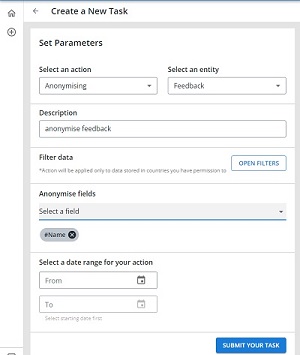
-
Set a start and end date for your date range.
-
-
Use the submit your task button to save your changes.
-
In the data management window, select your anonymization task to open the task details.
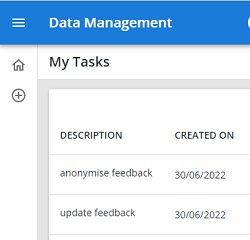
-
Confirm the details are as you expect. If not, you can make changes using the edit task button. If the details are correct, use the start your task button to anonymize your feedback.