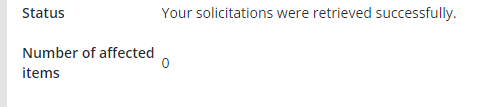Deleting Solicitations
Note: The Data Management module is a managed feature. If you need to make use of the tools within data management, please contact the Upland Rant & Rave support team.
Use the data management menu to delete solicitations and associated feedback within a date range, for example:
-
To remove solicitations sent in error, e.g. as a result of a data file containing incorrect contacts.
-
To prevent further solicitations where an error is present in the associated data file while retaining solicitations and feedback already processed.
You can choose to delete all solicitations, only unprocessed solicitations, or only processed solicitations.
Caution: Deleting solicitations cannot be undone. Unlike the update feedback function, there is no undo task button and no process for recovering deleted data. Proceeding with the steps for deleting solicitations will permanently remove this data from your database.
Note: Feedback without a linked solicitation will not be deleted. Not all feedback is linked to a solicitation.
To delete solicitations:
-
Open data management (from the dashboard, select the cog and open data management).
-
Select the + icon to create a new task.
-
On the task creation window:
-
Select deleting from the action parameter dropdown.
-
Select solicitation from the entity parameter dropdown.
-
Provide a description for the task. This will be used to identify the task in the table on the homepage.
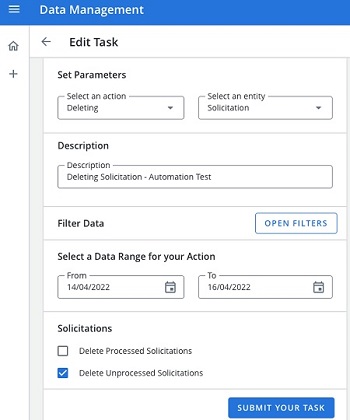
-
Open the filter options and select to filter by Recipient or Project Fields.
To filter by Recipient, enter the recipient value as they appear in the dashboard, e.g. enter email address annie.mayall@anemail.com to delete solicitations for that recipient.
To filter by Project Fields, select the upload tag attribute and enter the value of the tag you wish to filter by, e.g. enter a value of 12345 to delete solicitations with an upload tag of 12345.
Note:
-
Only unprocessed solicitations can be deleted using the Project Fields filter.
-
It is possible to use multiple filters for each field and combine both fields' filters at the same time, e.g. If you filter by Recipients A, B, and C and Project fields 0, 1, and 2, then the database will check if the recipient A, B or C fields match with metadata in the project fields 0, 1 or 2 and only deletes the metadata that matches the recipient and project fields i.e. (A or B or C AND 0 or 1 or 2).
-
-
Set a start and end date for your date range.
Caution: If you delete historical solicitations, you will also delete associated data, i.e. feedbacks and meta. Only feedbacks with proper solicitation_uuid will be deleted. This can leave feedback in your database that is not connected to a solicitation.
-
Use the checkboxes to limit which types of solicitation are deleted, e.g. select delete unprocessed solicitations to only delete unprocessed solicitations and keep solicitations already sent.
Note: Only entire files can be canceled/ deleted. If you wish to cancel a proportion of data within a file, either:Separate files need to be scheduled in the first place (by desired segment), or
The whole file should be canceled/ deleted, the relevant data stripped out from the send, and then the amended file re-dropped.
-
-
Use the submit your task button to save your changes.
-
Review and confirm the details summary, ensuring the action and date range is correct.
-
In the data management window, select your deletion task to open the task details.
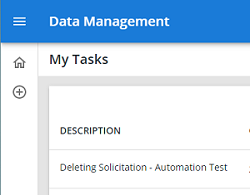
-
Confirm the details are as you expect. If not, you can make changes using the edit task button.
-
Confirm the date range is correct.
-
Verify that the status shows that your solicitations were retrieved successfully. You may need to wait and/or refresh the data using the circular arrow at the top of the details screen for this step to complete.
-
Check that the number of affected items is as you would expect.
-
Check the filters are correct, e.g. if you are only deleting unprocessed solicitations, you should have a filter for #processed: false.
If the details are correct, use the start your task button to delete your solicitations.
Caution: Deleting solicitations cannot be undone. Selecting the start your task button will permanently remove your solicitations from your database.
Note: If a deleted solicitation receives feedback post-deletion then the feedback will be linked to the deleted solicitation, which may impact reporting.
-
-
Verify the data deletion has run successfully by re-opening the task and confirming the number of affected items is 0 when fetched post-deletion.