Using the Data Management Module
Note:
-
The Data Management module is a managed feature. Should you need to make use of the tools within data management, please contact the Upland Rant & Rave support team.
-
Data Management has a fair usage policy of 100,000 updates per project over a rolling 30 day period. If you reach this limit, you will see an error and will not be able to make any more changes until the rolling 30 day period is over. If you reach this limit and have a need to complete more updates, please contact support.
-
Expand/collapse the side navigation menu using the three bars icon in the top title bar.
-
Increase the number of rows displayed per page using the dropdown menu next to the page navigation.
-
Sort by ascending/descending values by selecting a header in the table to toggle the sort criteria, e.g. select the created on header to sort by creation date and select the header a second time to change the sort order.
-
Refresh the status of tasks using the circular arrow in the top-right corner of the table.
The data management module allows you to create and run bulk data management tasks such as anonymization and deletion.
Accessing the data management menu
Caution: The data management tool is capable of permanently erasing data. Access should be strictly controlled within the user management module. Always check with your system administrator before approving any request for access.
The data management menu is accessed via the configuration menu on your dashboard.
-
Select the cog icon in your dashboard's bottom taskbar.
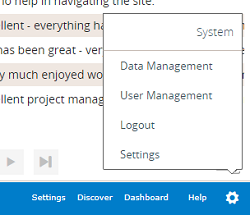
-
Select the data management option to open the data management homepage.
Navigating the data management menu
The data management homepage includes:
-
A side navigation menu to return to the homepage, create a new task, or log out of data management.
-
A task list that displays a paginated table of created tasks and their status.
Tip: You can:
-
Expand/collapse the side navigation menu using the three bars icon in the top title bar.
-
Increase the number of rows displayed per page using the dropdown menu next to the page navigation.
-
Sort by ascending/descending values by selecting a header in the table to toggle the sort criteria, e.g. select the created on header to sort by creation date and select the header a second time to change the sort order.
-
Refresh the status of tasks using the circular arrow in the top-right corner of the table.
Running data management tasks
To manage your data you need to create a task, retrieve records, and run the task.
-
Select the + icon or new task button to open the create task window.
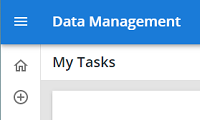
-
Set your task parameters and use the submit your task button to create a task. The parameters will depend on the task you're creating, i.e. updating feedback, anonymizing feedback, updating solicitations, anonymizing solicitations, deleting solicitations.
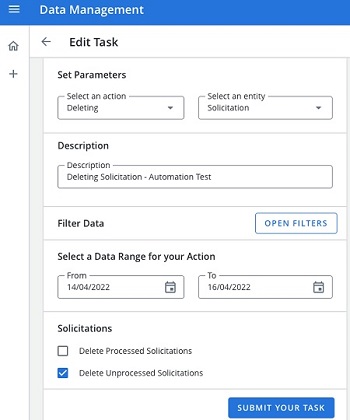
The system will begin retrieving data relevant to your task. In the data management window, the status will show as retrieving. When this changes to retrieved, you can run your task.
-
Select a task to run and confirm the details are as you expect, e.g. dates are correct and records were retrieved.
If the details are incorrect, you can make changes using the edit task button. If the details are correct, use the start your task button to run the task.
Task status will change to completed within the table on the homepage when the task has finished running.
-
If you run a task in error, you can undo the changes by selecting the undo your task button.
Note: The undo changes option is only available for 30 days from the date the task was run.
Caution: You cannot undo a delete task, i.e. deleting solicitations cannot be undone.