Note: Upland Software has made the decision to discontinue Rant & Rave’s Proactive Communications (Pro Comms) solution. We will continue to support all current Pro Comms functionality for customers with active agreements until our End-of-Support date, December 31, 2023.
Customers will be given the option to use a new Messaging API solution that will enable a more modern and robust messaging capability for our customers. Please contact your Customer Support Manager if you require more information.
An incident is a notification sent to your colleagues to inform them that an issue is occurring and a request that they acknowledge both the message and the notification of the incident quickly. For example, an incident may be a security issue near the offices.
Starting an incident notification
From the Proactive Communication home page:
- Click Incident in the pane on the left.
-
Click New.
Note: If you have an incident in progress, you cannot create a new incident. You will see a message like this:
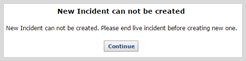
-
Fill in the incident information, and click Start.
You see a confirmation message.
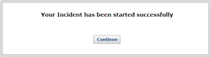
- Click Continue.
If you have no incidents in progress, you see the new incident form.
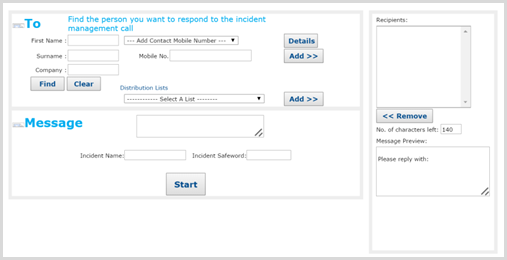 :
:
Checking an incident in progress
To check the progress of the incident and who has responded to it, open the incident report.
From the Proactive Communication home page:
- Click Incident in the pane on the left.
- Click Report.
- To see a list of people who have not responded with the safe word, click View.
-
To resend the message to those people who have not responded:
-
Click Resend.
The list of people who have not replied is added to the Recipient box and the incident name and the safe word are added to the Message section.
- Type a message.
- Click Send.
-
-
The people who have replied with a message that does not include the safe word are listed at the bottom of the incident report screen. Once you have verified that a person is safe and no further action is needed, tick the box next to their name to mark that they are safe.
- To download the incident report to a CSV (comma-separated values) file, click Export Incident in the lower-left corner.
If you have an incident in progress, the incident report opens.
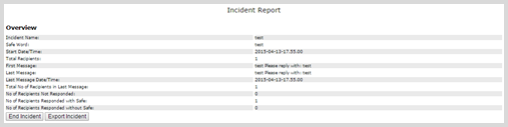
You see a message about the download file, IncidentExport.csv.
Ending an incident
Once the incident is over, for example, the security threat near an office is declared safe, you will want to end the incident.
From the Proactive Communication home page:
- Click Incident in the pane on the left.
-
Click Report.
The incident report opens.
- Click End Incident in the lower-left corner.