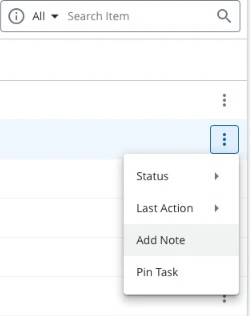Updates to the Recover Module
Over the coming months you may notice a new menu option in your Fast Feedback dashboard as we roll out 'Recover 2.0'.
This new interface improves your tasks summary view, makes it easier to review your assigned tasks, and improves the actions menu design.
The current Recover:
.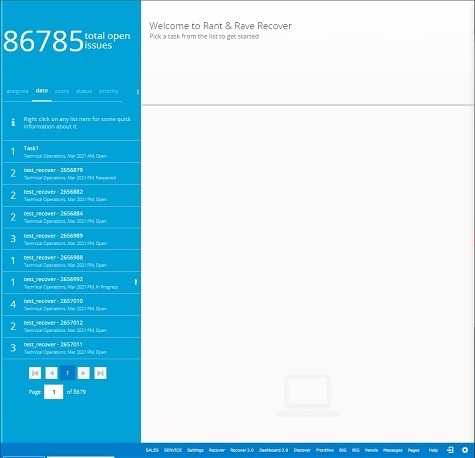
Recover 2.0:
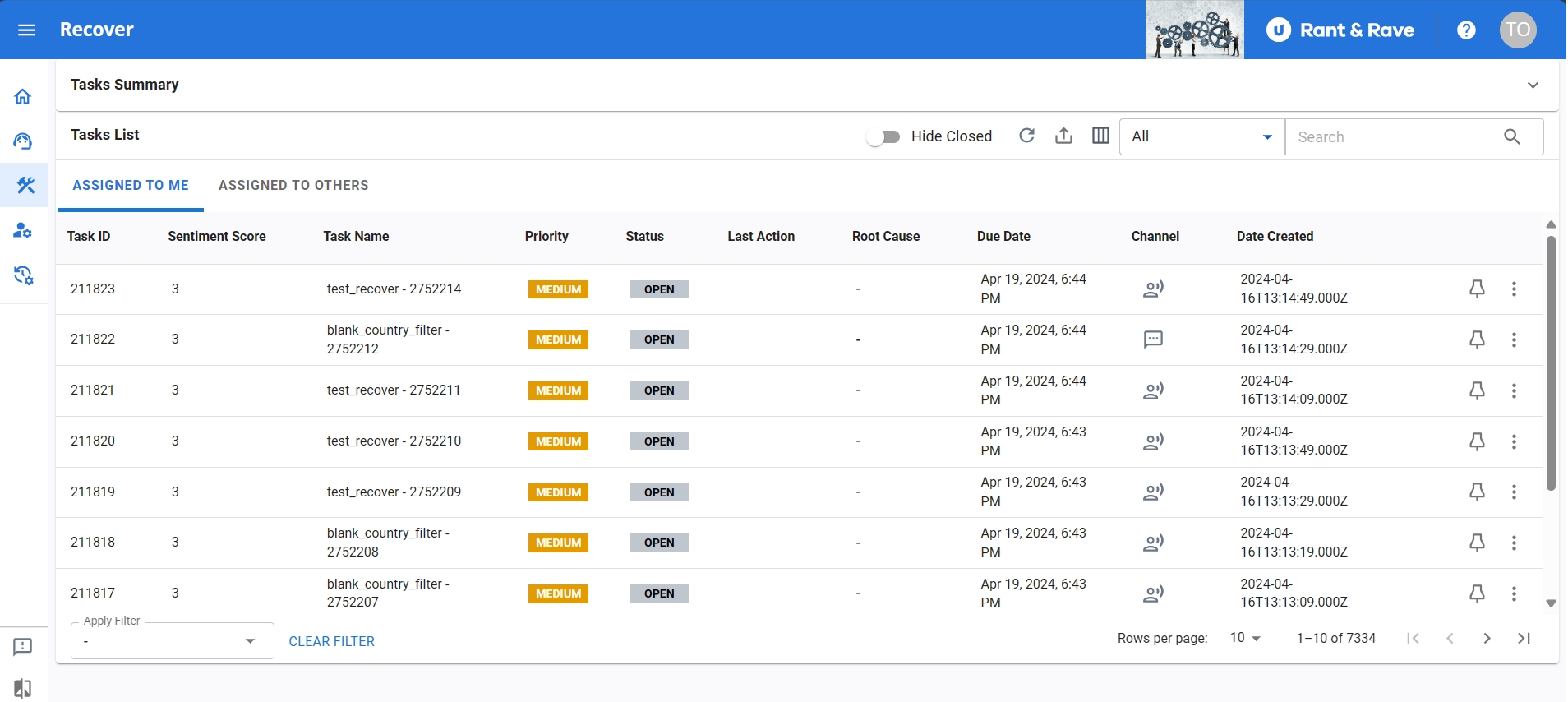
Viewing your tasks
The task summary has changed from a scrolling message in the left hand taskbar to a tasks summary pane that provides an overview of:
- The total number of tasks.
- The number of high priority tasks.
- The number of open tasks.
- The number of tasks due today.
- The number of new tasks.

Your tasks list has been relocated from the left pane to a table that makes it easier to see at a glance information such as status and priority.
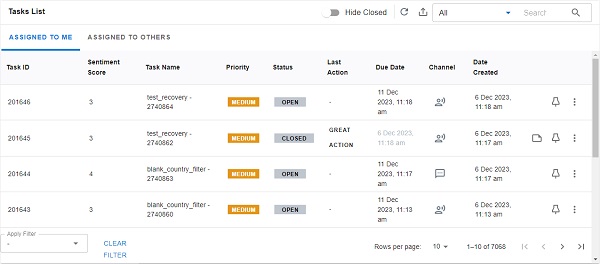
Selecting a task opens a new page view for reviewing tasks. You can also take action on your tasks by expanding the actions menu.
Reviewing task details
Previously, selecting a task would open the task details in the main pane of the recover window. In Recover 2.0, selecting a task takes you to a new page design where you can review your task details.
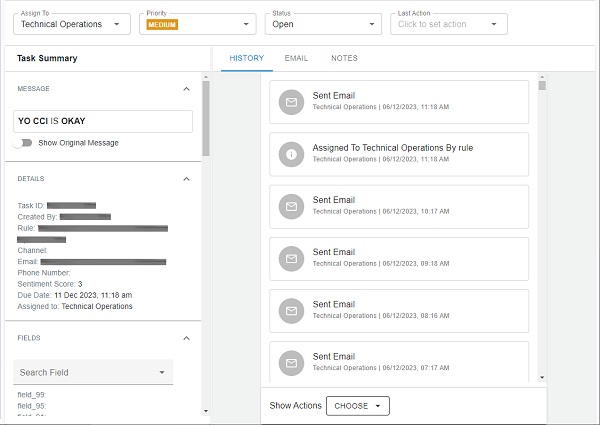
Performing actions
In Recover 2.0, you can perform actions from within a task tab, e.g. add a note while on the notes tab of a task, or you can use the actions menu in the new task list table to perform an action.