View and compare your profiles
Before a user can access their projects or teams, they’ll need to be assigned a profile. Profiles determine the level of access a user has; for example, which Rant & Rave modules they can access, which gadgets are displayed in each module, and which features they can see on their Dashboards.
If multiple users should be granted the same level of access to Rant & Rave, you can assign the same profile to all of them. You can also assign multiple profiles to one user; for example, if one user should have the same access granted by two profiles.
Note: If you need a new profile, reach out to the Rant & Rave support team at rantandrave-support@uplandsoftware.com and they'll set it up for you.
View the profiles list
-
Open the Rant & Rave Dashboard.
-
Click the System
 icon in the bottom-right, then click User management.
icon in the bottom-right, then click User management.The User Management screen will open in a new window on a list of all users.
-
In the Profiles section of the main menu, click Profile explorer.
Compare your profiles
You can select and compare up to three profiles, for example, to see which is most suitable for an employee before you assign it to them.
-
From the Profile explorer, select the checkbox next to the profiles you want to compare—you can select up to three.
-
Click the Action
 dropdown, then select Compare profile(s).
dropdown, then select Compare profile(s).The main details from each profile will be listed side-by-side in a separate window.
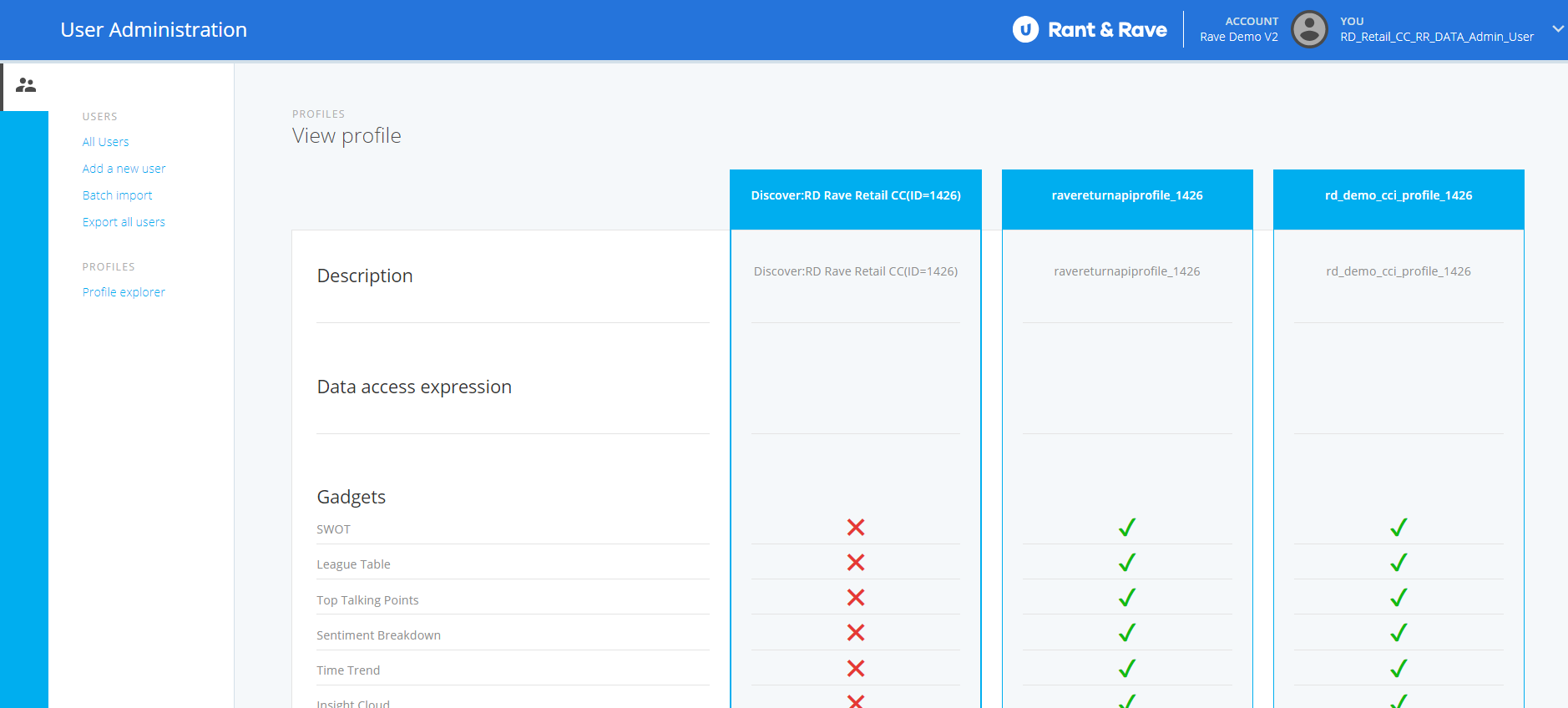
Next steps:
Now that you've compared your profiles and know what they do, you can assign them to users.