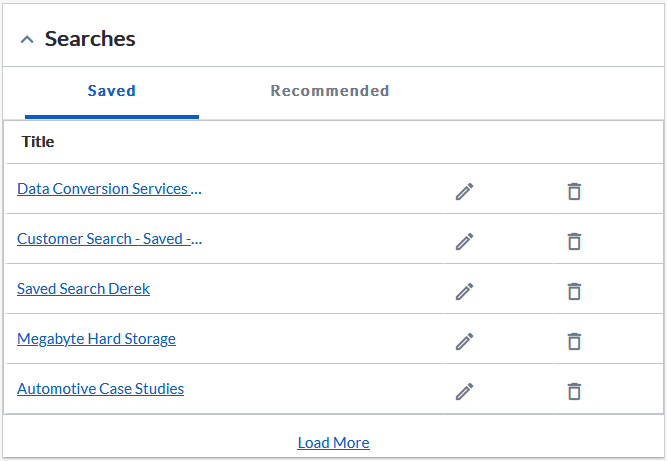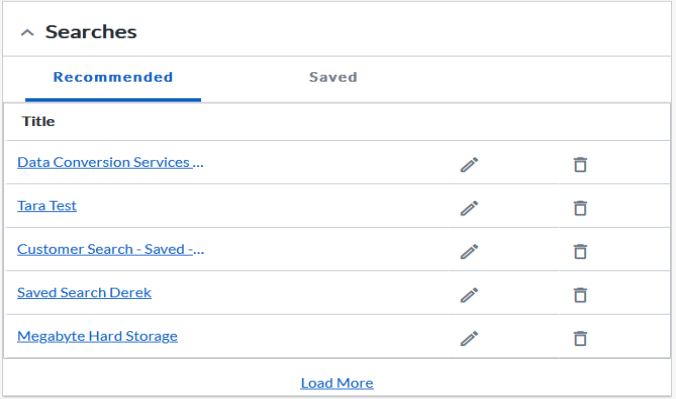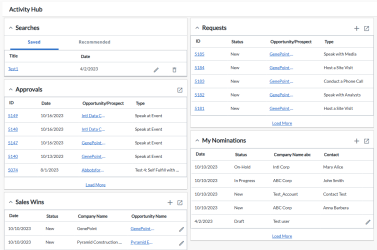Activity Hub (RUX)
The Activity Hub allows users to have single page visibility (one-stop-shop) to the most common areas that a user interacts within RUX. The most recent 20 activities in the grids are displayed allowing users to take quick actions. This offers a more efficient and productive way to manage your tasks. All the widgets load independently allowing for optimal speed and performance.
Admins can customize the widgets and the order in which it is displayed by managing the Activity Hub Widget Configuration setting.
Widgets Available
Managing the Setting
The Activity Hub is available only if it is enabled for instances by an Admin, contact your CSM. Once this is enabled, the settings can be managed by reference managers and admins. To manage settings:
-
Navigate to Administration > Settings > Activity Hub > RUX Section.
-
Select Enable Activity Hub in RUX checkbox to turn On the feature in RUX platform. This opens another setting.
-
Select Enable Activity Hub in the Header checkbox to displays the Activity Hub icon on the top right of the screen.
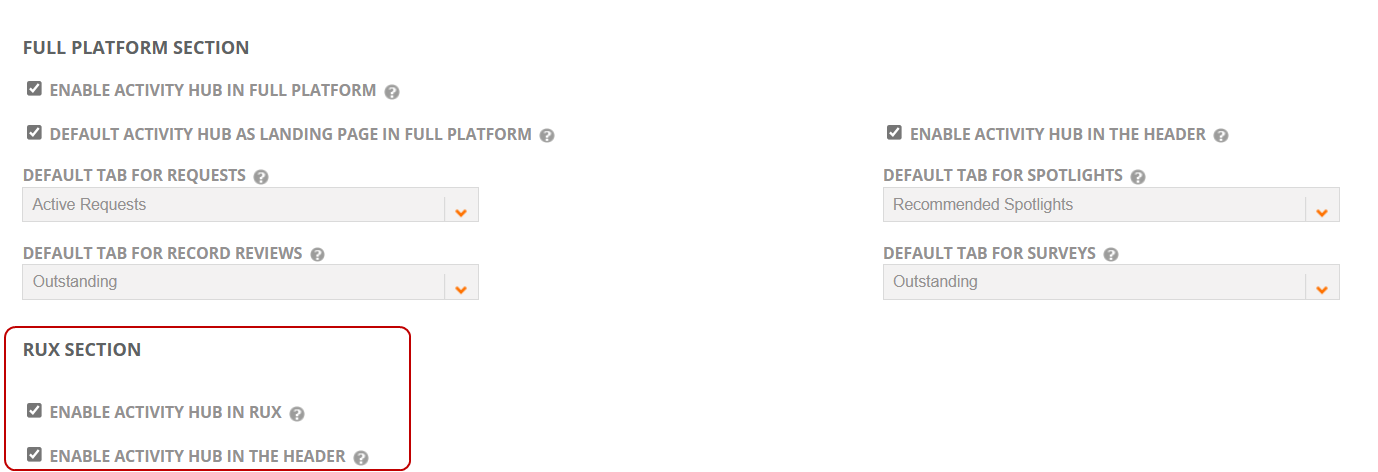
Using Activity Hub
The Activity Hub can be accessed by clicking its icon ![]() on the left nav panel. Alternatively, you can add the icon to the header through the setting. The widgets can be easily collapsed or expanded based on your preferences.
on the left nav panel. Alternatively, you can add the icon to the header through the setting. The widgets can be easily collapsed or expanded based on your preferences.
Note: The Activity Hub can also be added as a tile in the RUX platform.
What can we do?
-
Open each request by clicking on the ID.
-
Click on 'Opportunity' to view the details on Salesforce.
-
Add a new request by clicking on + button.
-
Open the full page by clicking on
 button.
button.
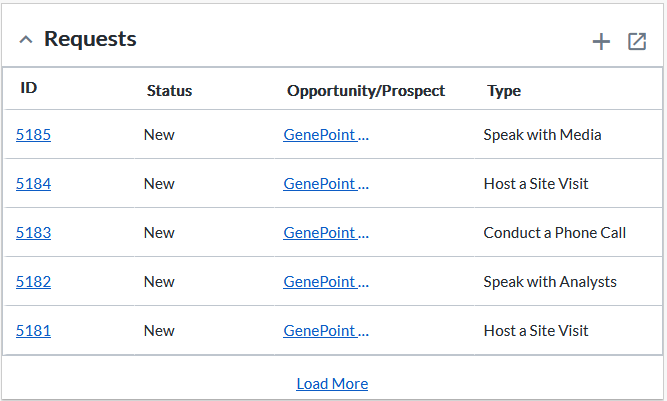
What can we do?
-
View 'My Nominations' and all other nominations that are not closed or completed.
-
Add a new nomination by clicking on + button.
-
Edit the draft nominations by clicking on
 button.
button. -
Open the full page by clicking on
 button.
button.
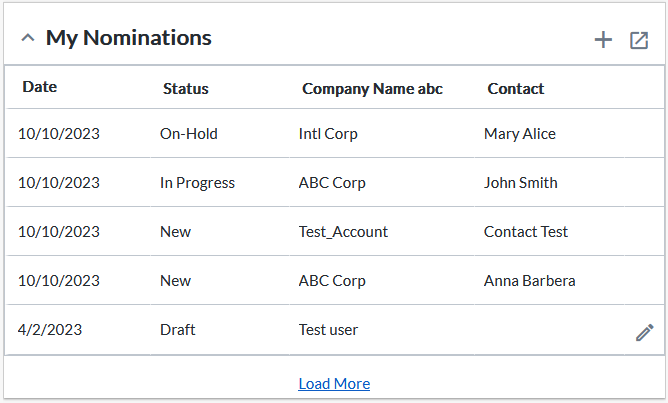
Note: This widget is only displayed to the account owners/designated approvers with approval access.
What can we do?
-
Open each approval by clicking on the ID and take appropriate action.
-
Click on 'Opportunity' to view the details on Salesforce.
-
Open the full page by clicking on
 button.
button.
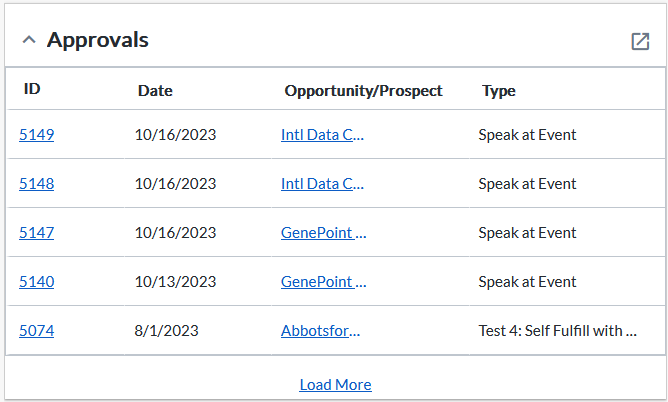
What can we do?
-
Click on 'Opportunity Name' to view the details on Salesforce.
-
Add a new sales win by clicking on + button.
-
Edit new or draft sales win by clicking on
 button.
button. -
Open the attachment of the accepted sales win by clicking on
 button.
button. -
Open the full page by clicking on
 button.
button.
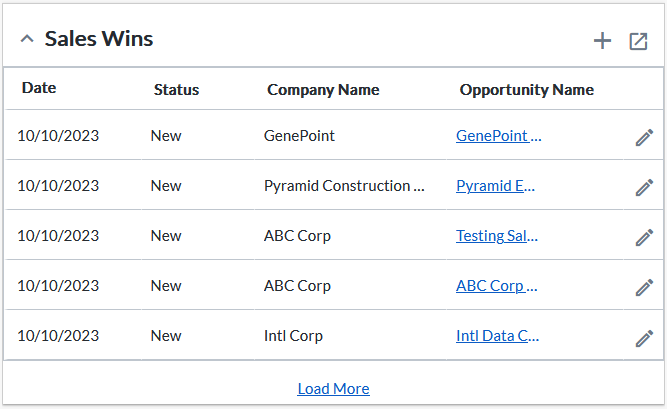
What can we do?
-
View Saved and Recommended tab.
-
Open the searches by clicking on the 'Title'.
-
View up to 100 records.
-
Edit the searches by clicking on
 button.
button. -
Delete the searches by clicking on
 button.
button.