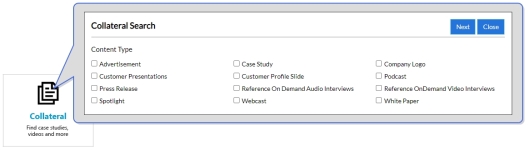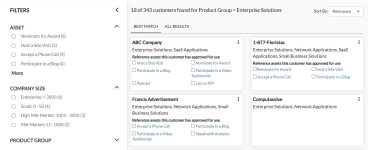Searching
There are several ways to search within RUX: Persistent Search Bar, Search Pods, and Tiles.
Search Methods
Use the persistent Search bar to perform a basic search of available customers, collateral, and/or citations.
- Navigate to the persistent Search bar, located on the right side of the header.
- Select a search filter from the drop-down menu (e.g. Customers, Collateral, Citations, Spotlights, etc.).
- Enter text into the Search box. The system will begin locating customers, assets, and spotlights as soon as two or more characters have been entered in the search box.
- Click the Search button or Enter to generate a list of customers and assets that match your search criteria.
- Select a search result. You will be directed to the Search Results page.
The Search Pods contain recommended customer searches that have been created by the Program Manager, the most popular assets, and the newest Content Assets added to the system.

- Click the desired Search Pod link. You will be directed to the Search Results page.
- Click a "searchable" Tile.
- If required, select desired product groups, assets, or accounts. You will be directed to the Search Results page.
Note: For more information on which Tile types have search capabilities, see RUX Overview.
Search Results
- Perform a search using one of the following methods: Persistent Search Bar, Search Pods, or Tiles. You will be directed to the Search Results page where your results will be displayed along with your matching criteria at the top of the page.
- Determine how your results will be displayed:
- Best Match: Uses certain fields as boosters, informing the system to look at specific key fields first. When populated, only the Best Match results will be returned.
- All Results: All results will be returned, regardless of relevant search.
- Determine how results will Sort By:
- Most Recent: Sorts the most recently added results to the top.
- Relevance: Sorts the most relevant results to the top. The system determines relevance using Best Match booster fields.
- Customer: Sorts according to customer.
- Select any applicable Filters to narrow your search results.
- Select a search result.
Note: If searching Citations, you can further filter search results to only display Quotes or Fast Facts.
Note: Previously viewed collateral may be marked with a gray rectangular indicator. Contact your administrator to enable this feature.