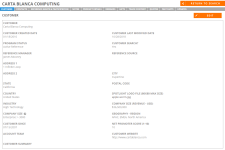View and edit any information associated with a particular customer, such as: contacts, reference assets and participation, notes, product details, rewards, gifts, quotes, and fast facts. Access the customer record from the Search Results page.
Note: Be aware that the available sets of data fields will vary depending on your company's configuration. Any data fields integrated with a CRM cannot be edited in the RO Platform.
Tabs
Add and edit general customer information on the Customer tab, such as: reference program status, social media presence, and general customer data (be aware that data pulled from a CRM cannot be edited). The customer visibility within the customer search is controlled here.
Note: For more information on the Customer tab, see Customer Tab.
Add or edit information about the contacts for a particular reference customer on the Contacts tab. The Contacts tab allows you to track reference status, view a contact's social media presence and account owner records, and track program participation.
Note: For more information on the Contacts tab, see Contacts Tab.
Add or edit information about customer assets and reference participation on the Reference Assets & Participation tab. The Reference Assets & Participation tab allows you to manage participation history and reference engagement, such as participation agreements.
Note: For more information on the Reference Assets & Participation tab, see Reference Assets & Participation Tab.
Add or edit notes related to a reference customer on the Notes tab. Notes can be used to capture historical activity, miscellaneous information, customer status updates, etc. Notes are a central place for team members to view customer touchpoints and and create tasks with due dates to receive email reminders. When a new task is created, a note is automatically added to the customer Notes tab with a Note Type as Task Creation.
Note: For more information on the Notes tab, see Notes Tab.
View or edit product details about specific implementations for a customer on the Product Details sub-tab. The Product Details sub-tab contains information about customer implementations and products being used.
Note: For more information on the Product Details tab, see Product Details Tab.
Reference customers are big fans of your company. That's why they advocate on your behalf and participate in a variety of reference activities. Many programs find a way to channel their customers' enthusiasm and present mutually rewarding opportunities for them through a points or rewards system. The RO Platform allows you to assign reward points to particular customers using the Rewards sub-tab. These reward points, which are usually training credits, tickets to customer events, can be managed as a standalone system in Upland RO Innovation or be integrated with a third party software. Points are auto-rewarded when References Activities are completed, but can be manually added here when a Reference Request is skipped. Point redemption and expiration is tracked at a Customer or Contact level.
Note: For more information on the Rewards tab, see Rewards Tab.
Gifts, such as free training sessions or conference tickets, are informal "thank you's" given to customers that either accumulate a great number of Rewards points or are seen as great promoters or references. Gift reports are run to quantify a customer's importance using Rewards. Once quantified, gifts that are given to valuable customers are recorded here.
Note: For more information on the Gifts tab, see Gifts Tab.
Add, edit, and track content currently in production on the Track Content tab. The Track Content tab allows you to track asset creation and customer engagement steps, forecast asset completion dates, send email alerts to task assignees, and track asset creation budgets.
Note: For more information on the Track Content tab, see Track Content Tab.
Add or edit customer quotes on the Quotes tab. The Quotes tab allows you to store quotes and key information, make self-serve available to sales and marketing user roles, and attach RFP responses and sales presentations.
Note: For more information on the Quotes tab, see Quotes Tab.
Add or edit useful client tidbits, such as customer stories and metrics (e.g. "X customer is the largest supplier of car parts in the southwest"), on the Fast Facts tab.
Note: For more information on the Fast Facts tab, see Fast Facts Tab.
View and manage Record Reviews submitted by sales and portal users on the Updates tab. The Pending and Completed Updates are automatically populated when a Sales or Portal user updates information in the customer record (e.g. sales user changes finds an error in the customer record, such as Industry, and submits a change, which appears in the Pending tab and requires reference manager approval before the change is applied to the customer record).
Note: For more information on the Updates tab, see Updates Tab.