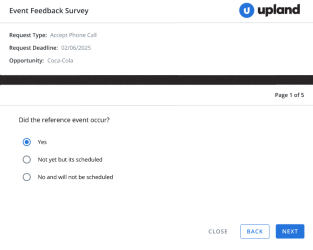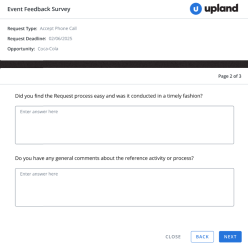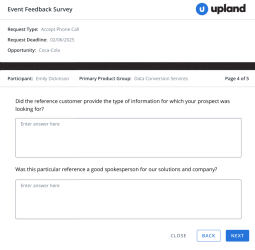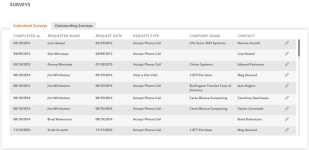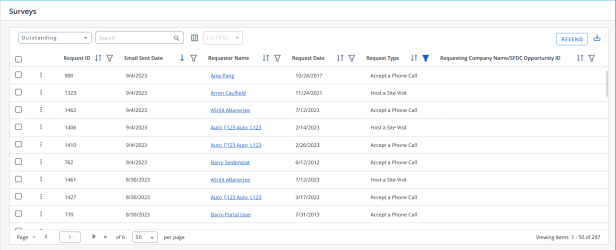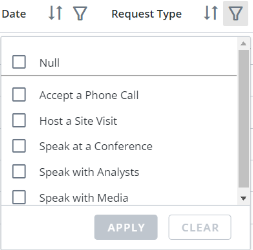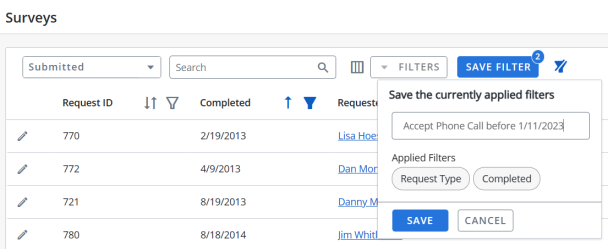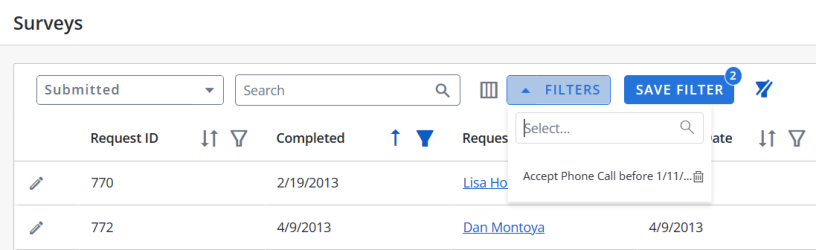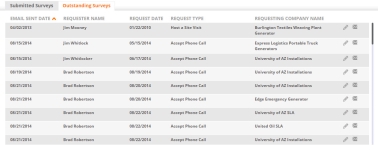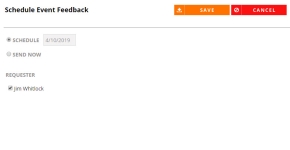The Surveys page allows Reference Managers and Admins to view completed and outstanding Reference Requests surveys. Surveys can be viewed, resent, or completed on behalf of the requester. Surveys are a part of request fulfillment Reference Request & Fulfillment Workflows . Completing surveys:
- Provides feedback on the reference event (i.e. did event occur? how did it go? would you use this reference again? etc.)
- Auto-confirms events
- Auto-updates Participation Tracking and History
- Reward points assignments
Note: Feedback can be updated and tracked on the Contacts tab when Editing Customer Information
The survey output appears to the respondent as follows:
Note: New surveys will be displayed only after the "New Surveys" setting is enabled and the template is configured. Surveys with this setting turned off will continue to display the old template. See Surveys Template Configuration.
Reference Managers and Administrators can view completed and outstanding surveys.
- Navigate to the Surveys page.
- Select one of the following views:
- Submitted Surveys: View completed surveys here.
- Outstanding Surveys: View the details of the emailed survey, such as email sent date, requester name, request date, and request type here.
- (Optional) Sort Submitted Surveys by Completed date and Outstanding Surveys by Email Sent Date.
- Navigate to the Surveys page using the navigation bar icon,
 .
. - (Optional) Select a preferred View from the drop-down menu:
- Submitted Surveys: View completed surveys here.
- Outstanding Surveys: View the details of the pending survey here.
Note: The RO Platform will remember your View selection. The next time you open the Surveys grid, your selected View will be displayed as the default.
- To perform a search, enter two or more characters into the search bar and click Enter. Results begin populating below the search bar once text is entered. Click the X to clear your search bar.
- (Optional) Click the
 icon next to the column headers to sort the column from either top-to-bottom or bottom-to-top: chronologically for dates, sequentially for numbers, and alphabetically for text. Your sort selections will be remembered as your default preference. The blue arrow
icon next to the column headers to sort the column from either top-to-bottom or bottom-to-top: chronologically for dates, sequentially for numbers, and alphabetically for text. Your sort selections will be remembered as your default preference. The blue arrow  next to a column header indicates the type of sorting applied to the column.
next to a column header indicates the type of sorting applied to the column. - (Optional) Click the
 icon next to the column headers to filter what appears in the columns and click Apply. To save the filters, refer to Using the Saved Filter.
icon next to the column headers to filter what appears in the columns and click Apply. To save the filters, refer to Using the Saved Filter. - (Optional) Click the
 button to export all the records or the filtered records to excel. The exported records will follow the sorting order and the columns customized in the grid.
button to export all the records or the filtered records to excel. The exported records will follow the sorting order and the columns customized in the grid. - (Optional) Use the page scrolling controls at the bottom left of the grid to view Surveys on other pages. To go to a specific page, click in the field, type the page number, then press Enter. Select the number of rows you want to display in the grid by clicking the drop-down menu.
- Click the
 icon on any survey in the Submitted view to Edit the survey. See, Editing Surveys.
icon on any survey in the Submitted view to Edit the survey. See, Editing Surveys. - Click the
 icon on any survey in the Outstanding view to Edit and Resend the survey. See, Editing Surveys and Scheduling Surveys.
icon on any survey in the Outstanding view to Edit and Resend the survey. See, Editing Surveys and Scheduling Surveys.
Note: The RO platform will remember your Filter selection even if you leave the Surveys page and return to it later.
Users can filter the columns based on their requirements and save the filters for future use. This allows users to quickly access the information they need and eliminates the need to manually filter columns every time they use the grid.
To create a saved filter:
-
Filter the columns in the grid as desired. The Save Filter button is displayed next to Filters along with the number of filters applied.
- Click Save Filter and enter a filter name. This dialog displays the column names of the applied filters.
- Click Save to save the filter.
Note: The "Clear All Filters" button,
 , will display once a filter has been applied. Click the icon to clear all applied filters.
, will display once a filter has been applied. Click the icon to clear all applied filters. - To find the saved filter, open the Filters drop-down menu and select the desired saved filter.
- To delete the saved filter, open the Filters drop-down menu and click
 icon.
icon.
Note:
-
It is not possible to create saved filters with the same filter name.
-
The RO platform will remember your Save Filter selection even if you leave the page and return to it later.
Reference Managers and Administrators can edit completed and outstanding surveys. These user roles edit surveys to fix any mistakes in completed surveys or to finish an outstanding survey that the requester was unable to complete due to time constraints.
- Navigate to the Surveys page.
- Select either the Submitted Surveys or Outstanding Surveys tab.
- Click the
 icon to edit an existing survey. The selected event feedback survey will open in a new browser tab.
icon to edit an existing survey. The selected event feedback survey will open in a new browser tab. - Depending on your workflow, you may be able to edit the following fields:
- Did the Reference Event Occur?: Indicates if the event has already occurred, has been scheduled for a future date, or has not occurred and has not been scheduled yet. Feedback emails will continue to be sent until the event feedback has been completed. If survey has already been submitted, this field cannot be edited.
- Reference Event Date: Select the date that the reference event has occurred or will occur. If survey has already been submitted, this field cannot be edited.
- Did the Reference Activity Occur?: Select whether the reference activity has already occurred.
- Reference Activity Participants: Select the participants involved in the reference activity. Reference Participant(s) that are part of the Auto-Fulfill Reference Request & Fulfillment Workflows will be automatically selected. If survey has already been submitted, this field cannot be edited.
- Configurable Questions: Depending on your configuration, enter your answers and comments in the available fields.
Note: If new customers or contacts are added to the Reference Activity Participants, this will be captured within the system as a Nomination for review.
- Click Next and/or Back to locate all the fields you wish to edit in the survey.
- Click Save and Close when you are finished editing the survey.
Reference Managers and Administrators can edit outstanding surveys. These user roles edit surveys to fix any mistakes in completed surveys or to finish an outstanding survey that the requester was unable to complete due to time constraints.
Note: Submitted Surveys can be viewed but cannot be edited.
- Navigate to the Surveys page.
- Select either the Submitted Surveys or Outstanding Surveys view.
- Click the
 icon to edit a submitted survey or click Edit to edit an outstanding survey. The selected event feedback survey will open in a new browser tab.
icon to edit a submitted survey or click Edit to edit an outstanding survey. The selected event feedback survey will open in a new browser tab. - Depending on your workflow, you may be able to edit the following fields:
- Did the Reference Event Occur?: Indicates if the event has already occurred, has been scheduled for a future date, or has not occurred and has not been scheduled yet. Feedback emails will continue to be sent until the event feedback has been completed. If survey has already been submitted, this field cannot be edited.
- Reference Event Date: Select the date that the reference event has occurred or will occur. If survey has already been submitted, this field cannot be edited.
- Did the Reference Activity Occur?: Select whether the reference activity has already occurred.
- Reference Activity Participants: Select the participants involved in the reference activity. Reference Participant(s) that are part of the Auto-Fulfill Reference Request & Fulfillment Workflows will be automatically selected. If survey has already been submitted, this field cannot be edited.
- Configurable Questions: Depending on your configuration, enter your answers and comments in the available fields.
Note: If new customers or contacts are added to the Reference Activity Participants, this will be captured within the system as a Nomination for review.
- Click Next and/or Back to locate all the fields you wish to edit in the survey.
- Click Save and Close when you are finished editing the survey.
Once the survey is submitted, the page refreshes automatically and the submitted survey appears in the Submitted Survey view.
Reference Managers can resend Outstanding Surveys to their requester immediately or schedule them to be completed at a later date.
Reference Managers can resend Outstanding Surveys to their requester immediately or schedule them to be completed at a later date.
- Navigate to the Surveys page.
- Select the Outstanding Surveys view.
- Click
 icon and select Resend to resend the survey for a particular request. The Schedule Event Feedback dialog will appear.
icon and select Resend to resend the survey for a particular request. The Schedule Event Feedback dialog will appear. - To resend the survey in bulk, select the checkboxes of the desired records and click Resend button on the top-right corner of the page.
Note: Scheduling is not available when you bulk resend the surveys.
- Determine whether to Schedule the survey or Send Now.
- Select the Requester name(s).
- Click Save.